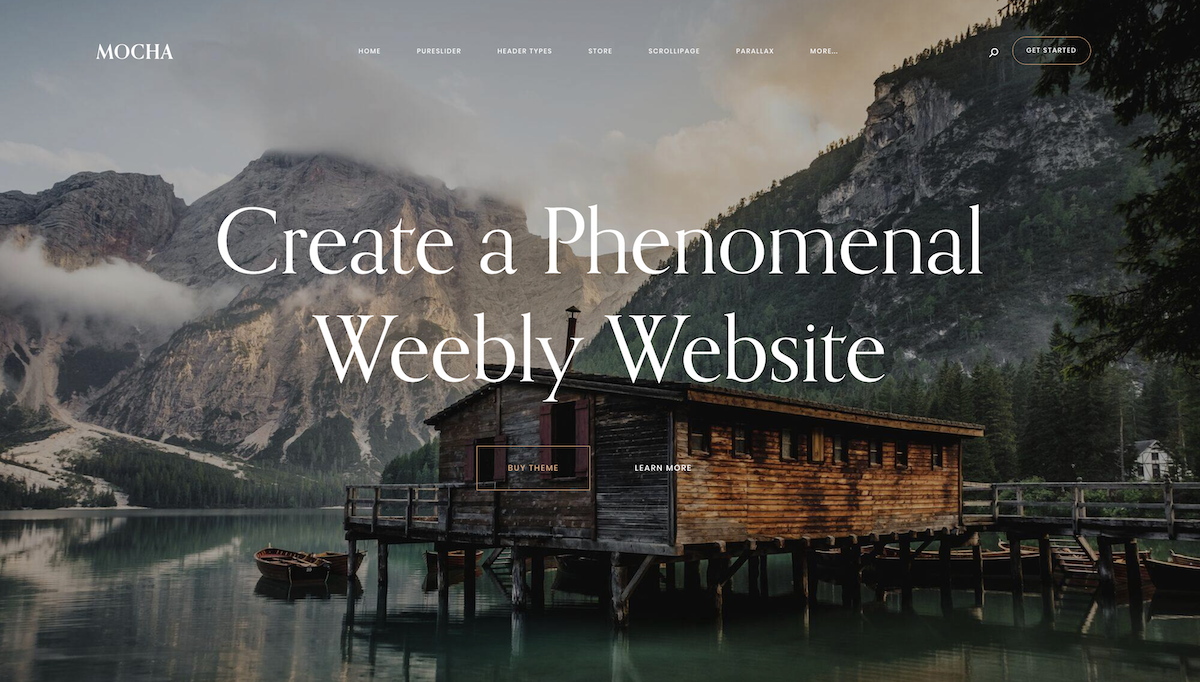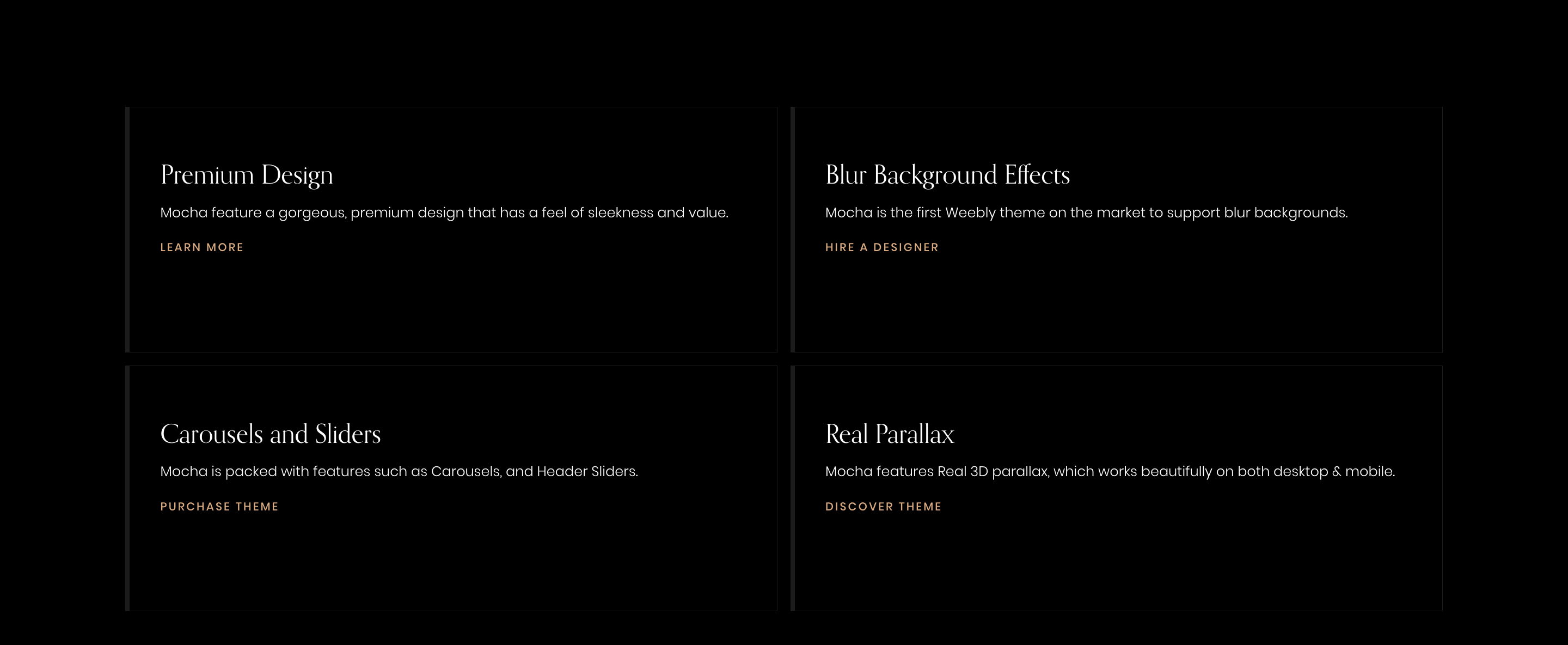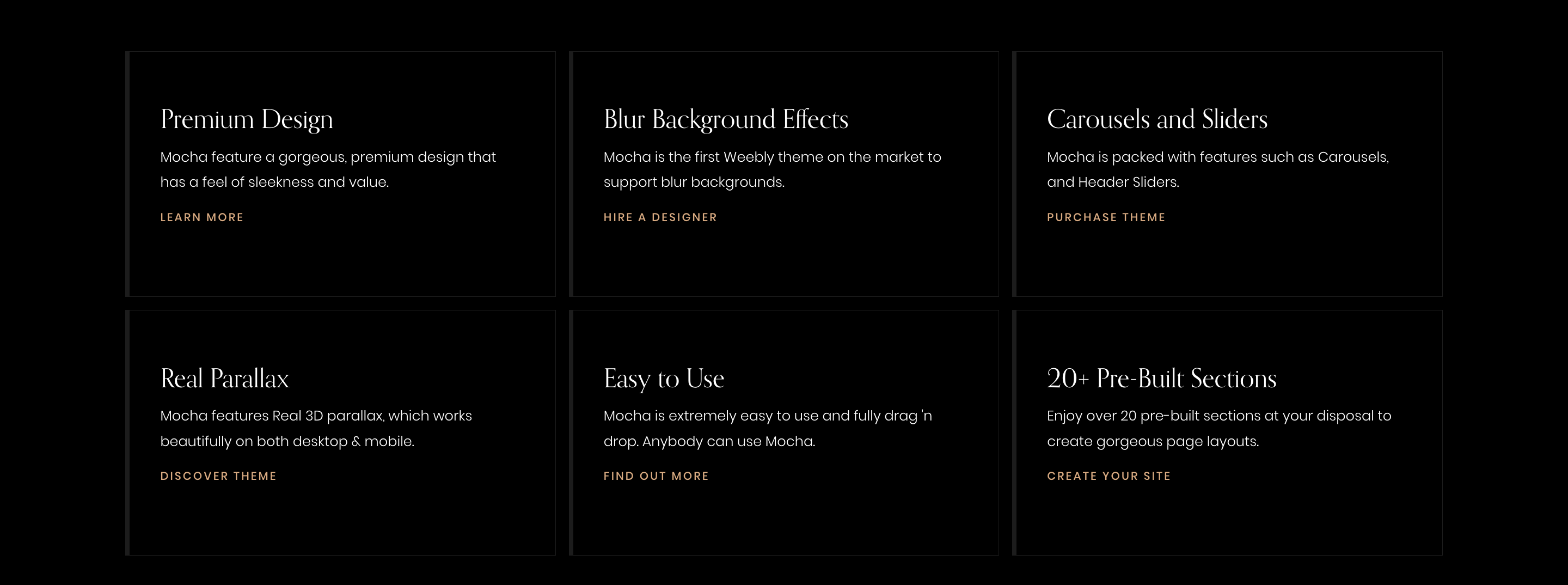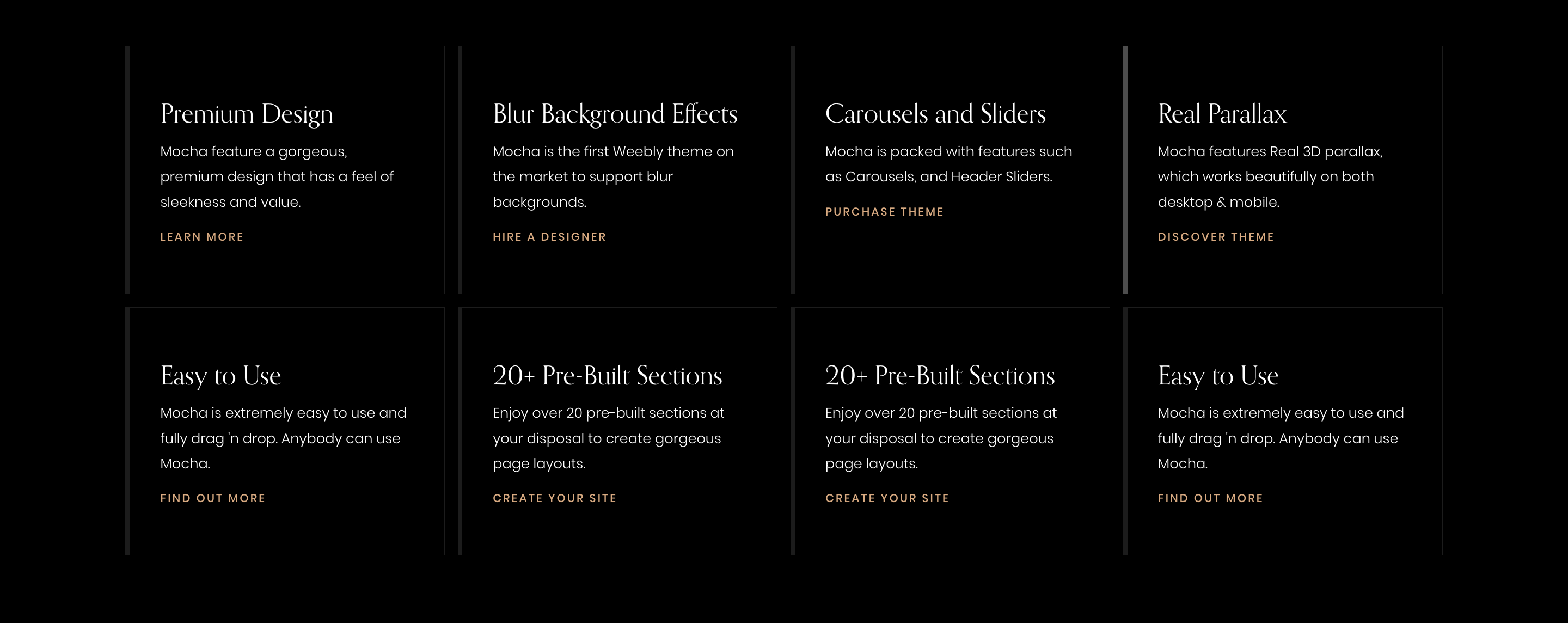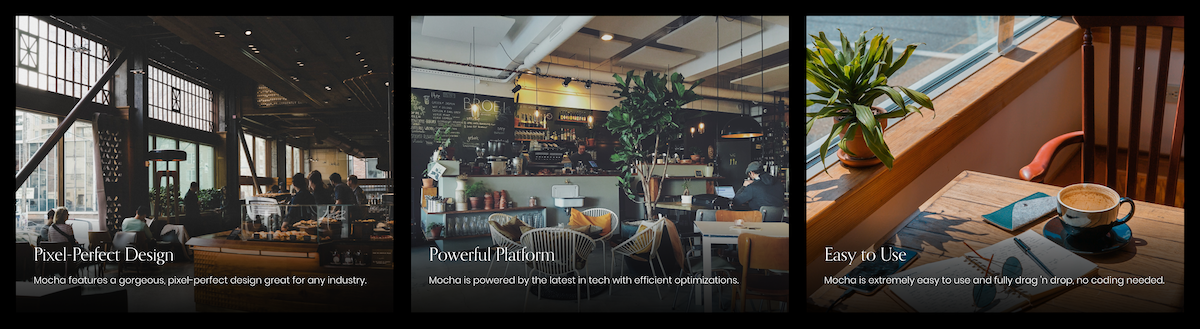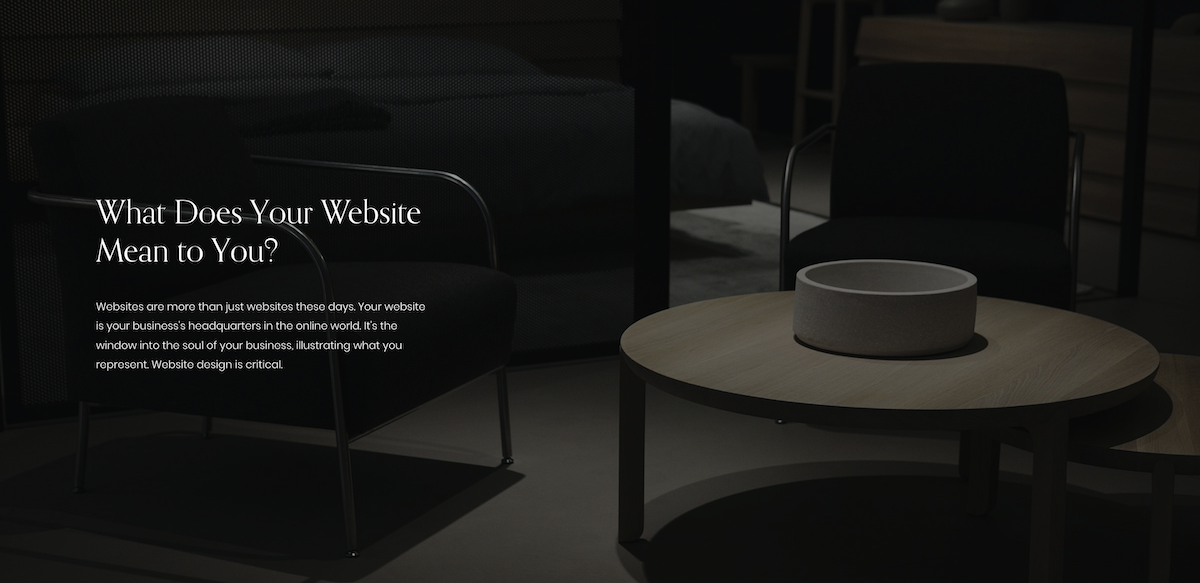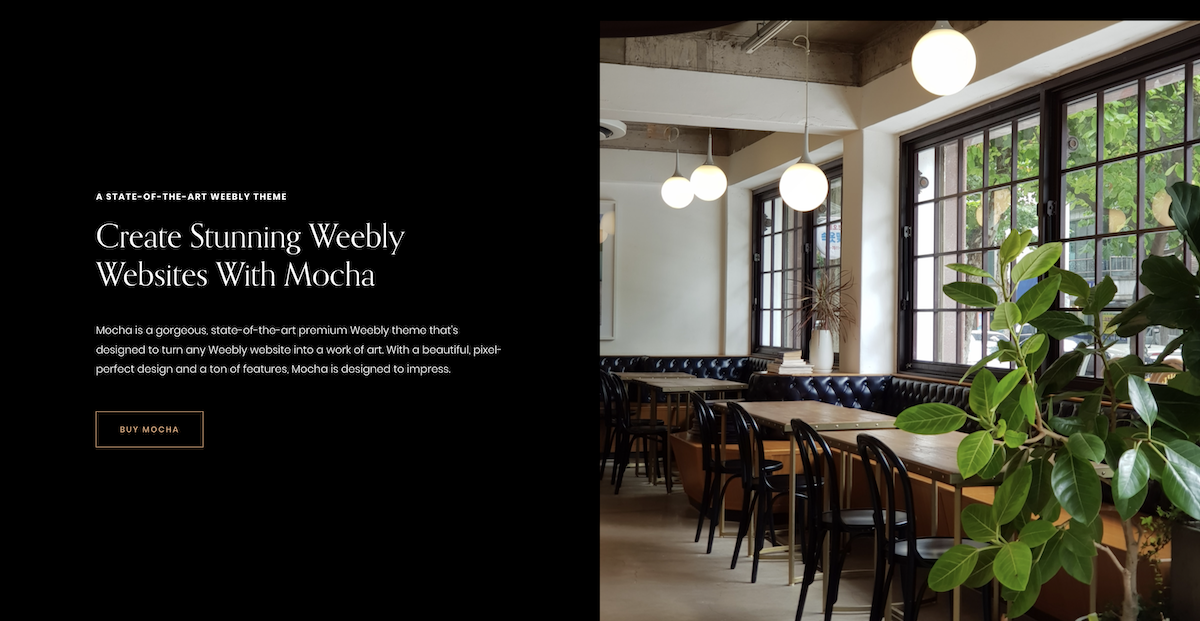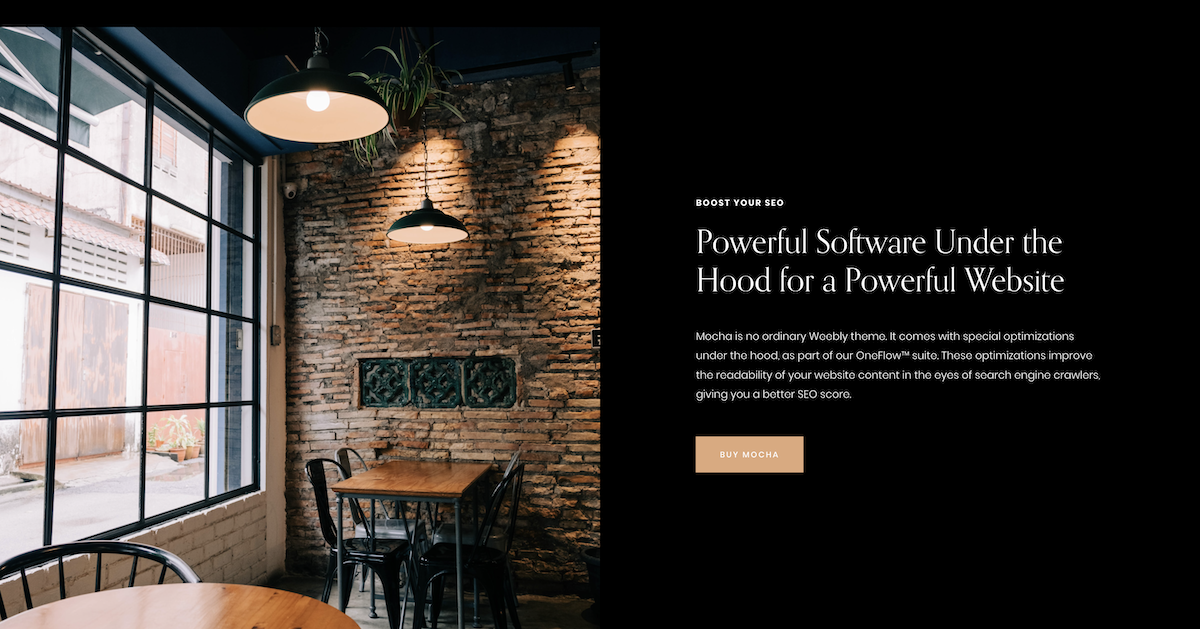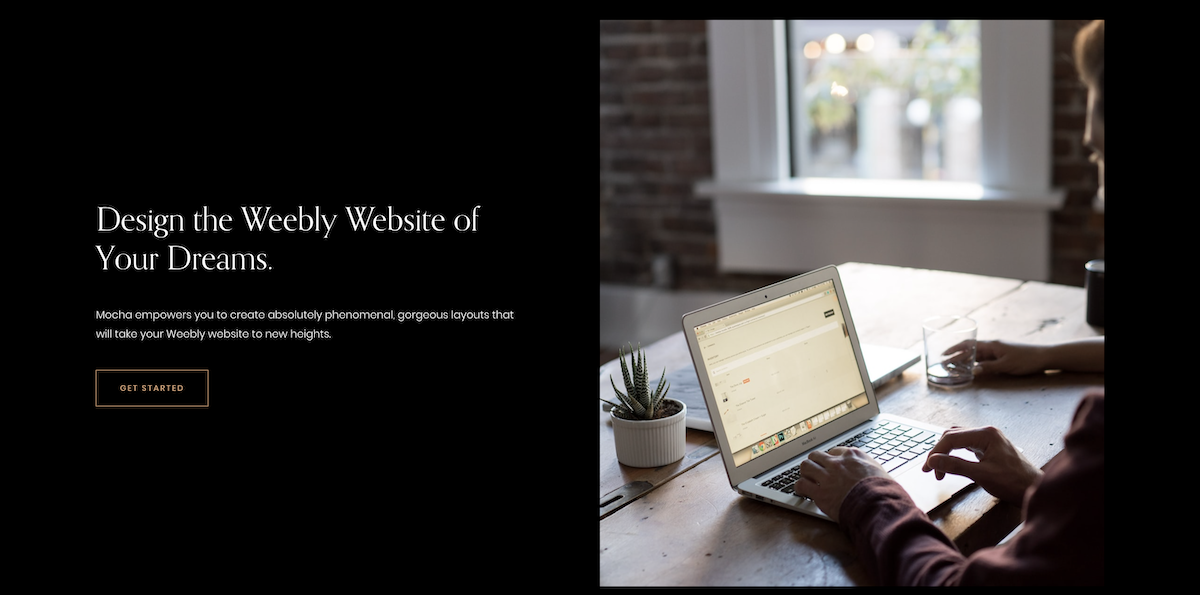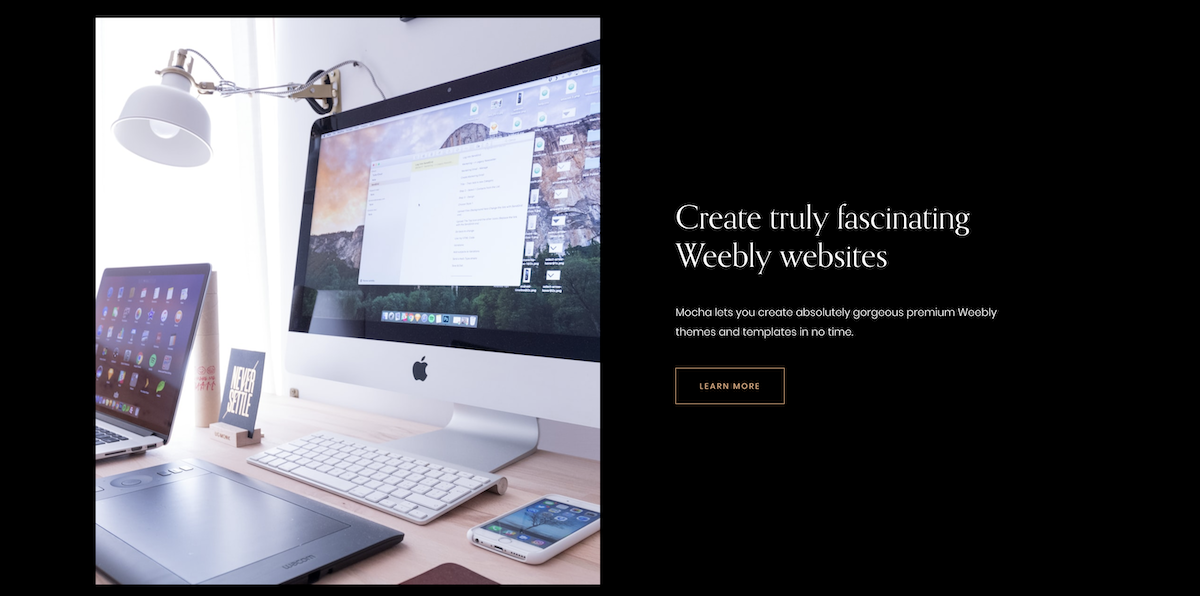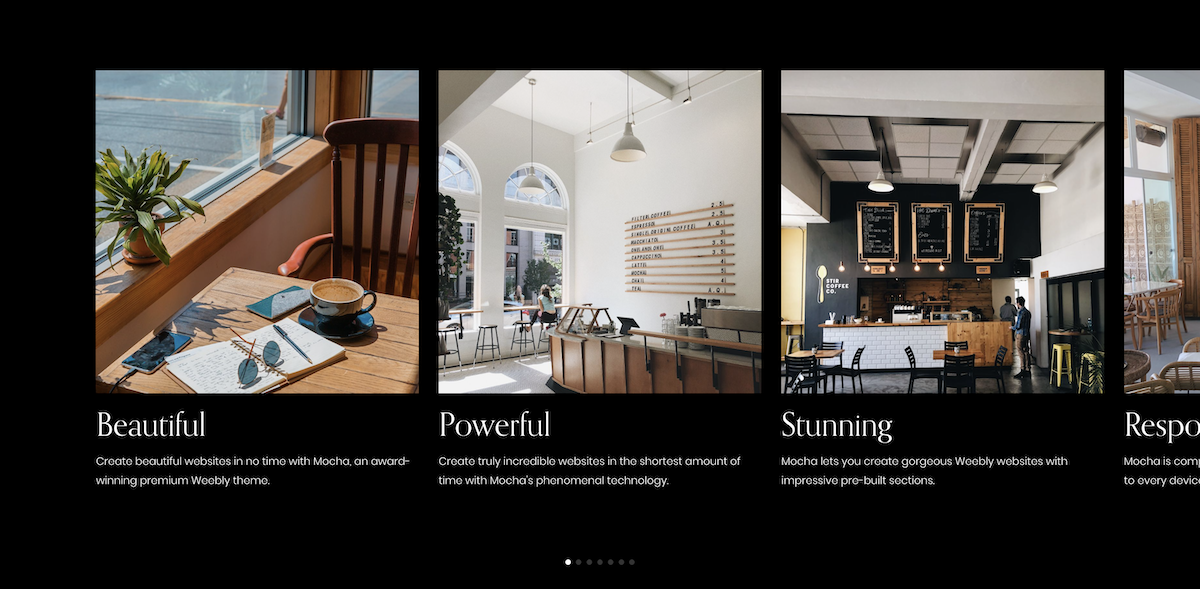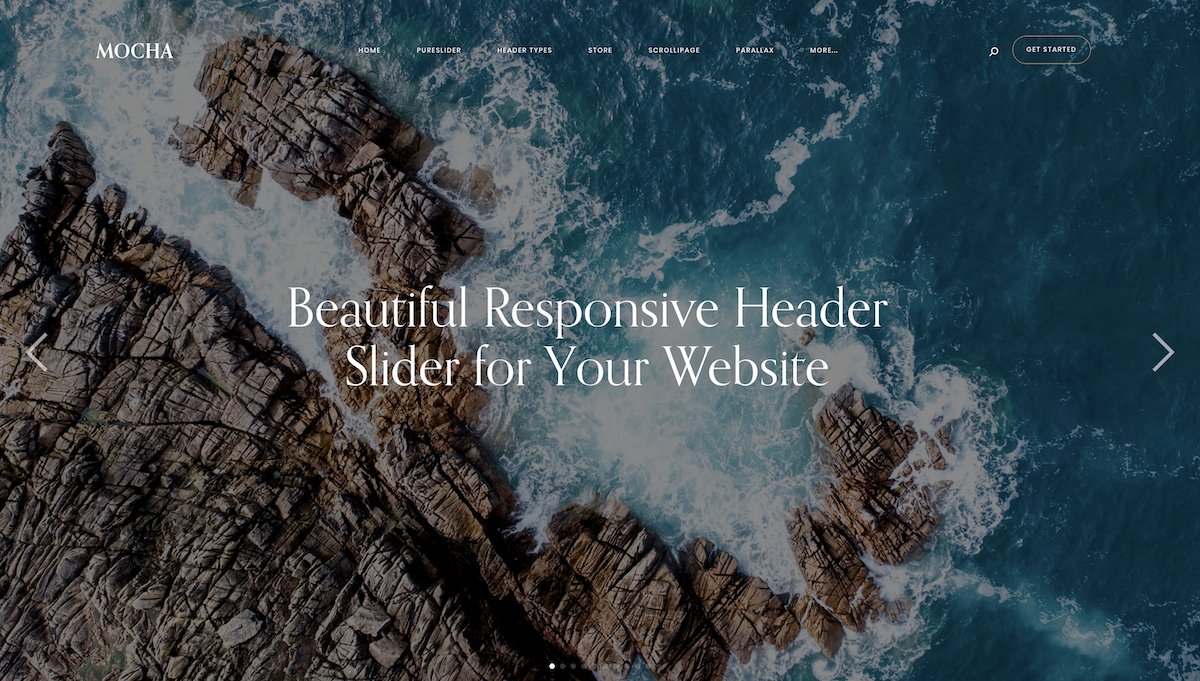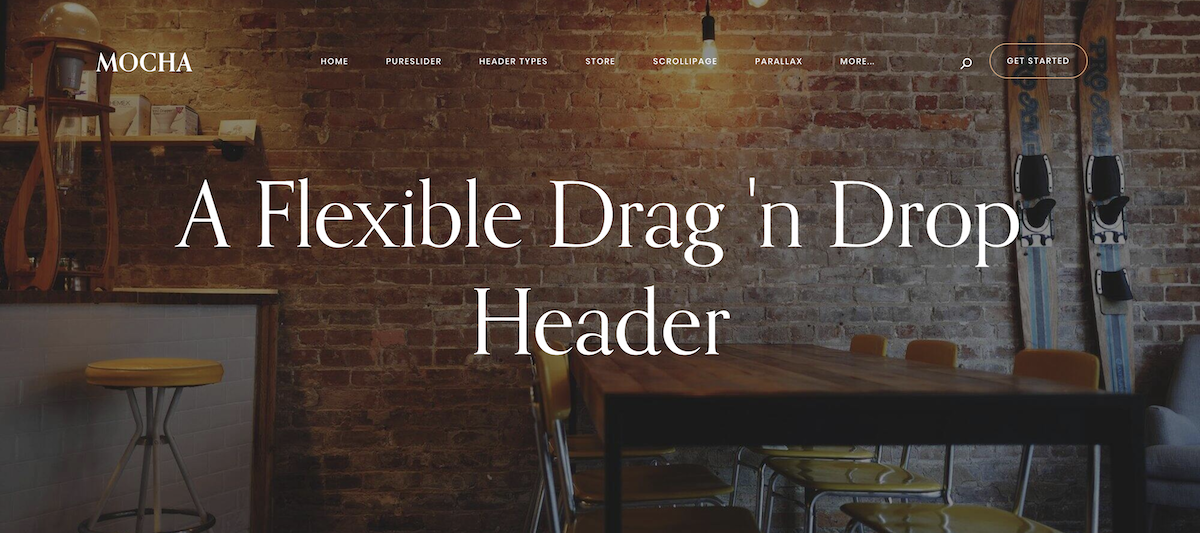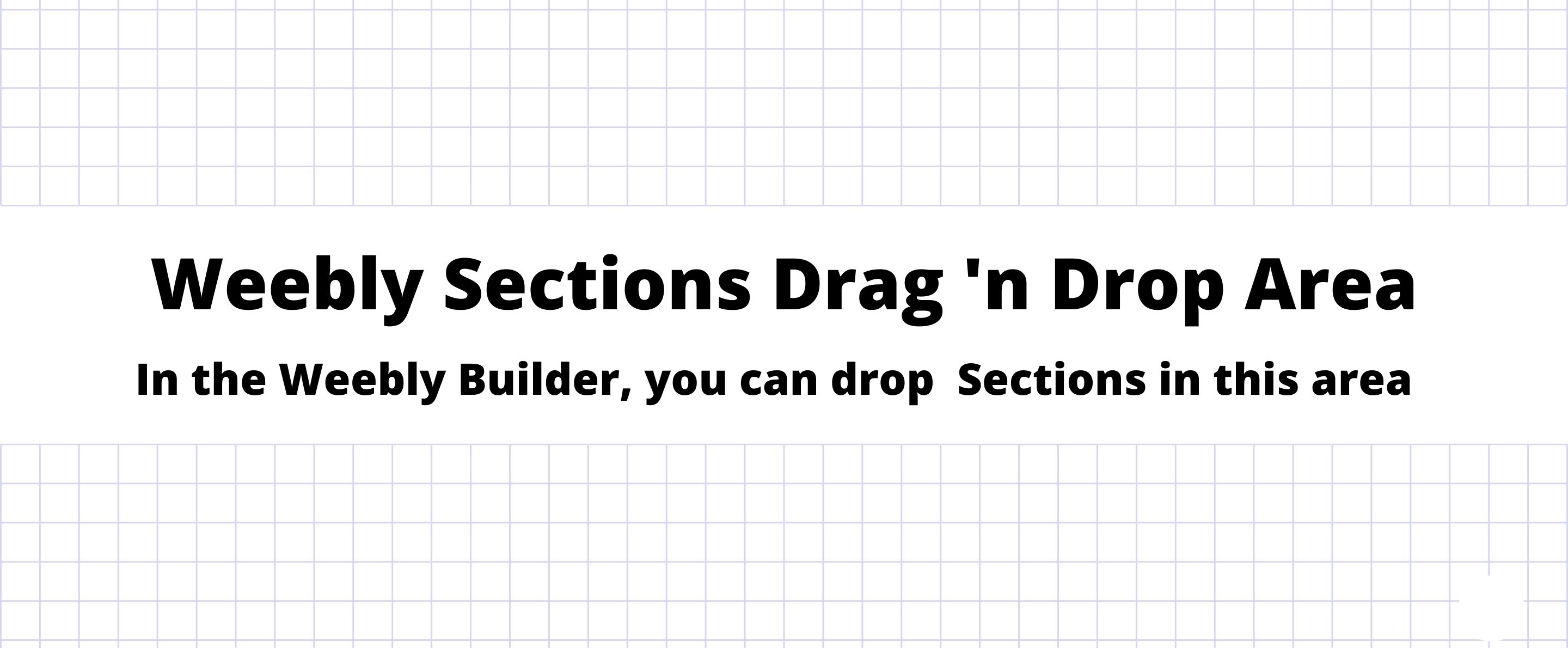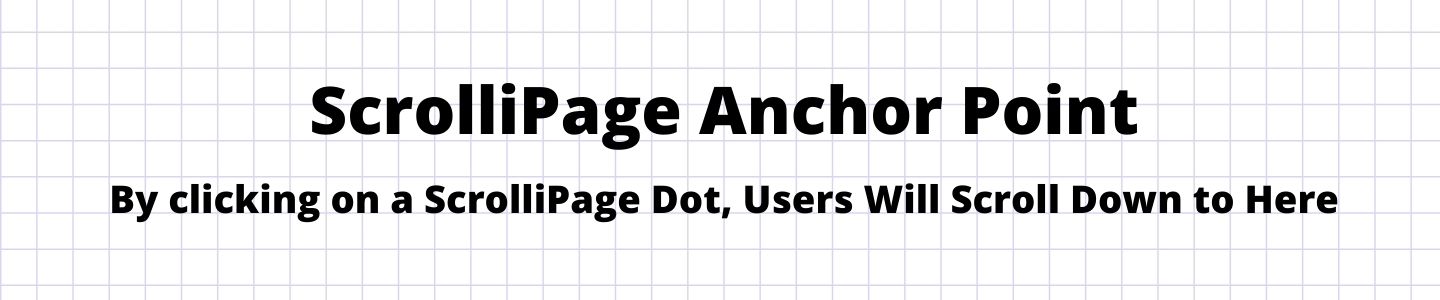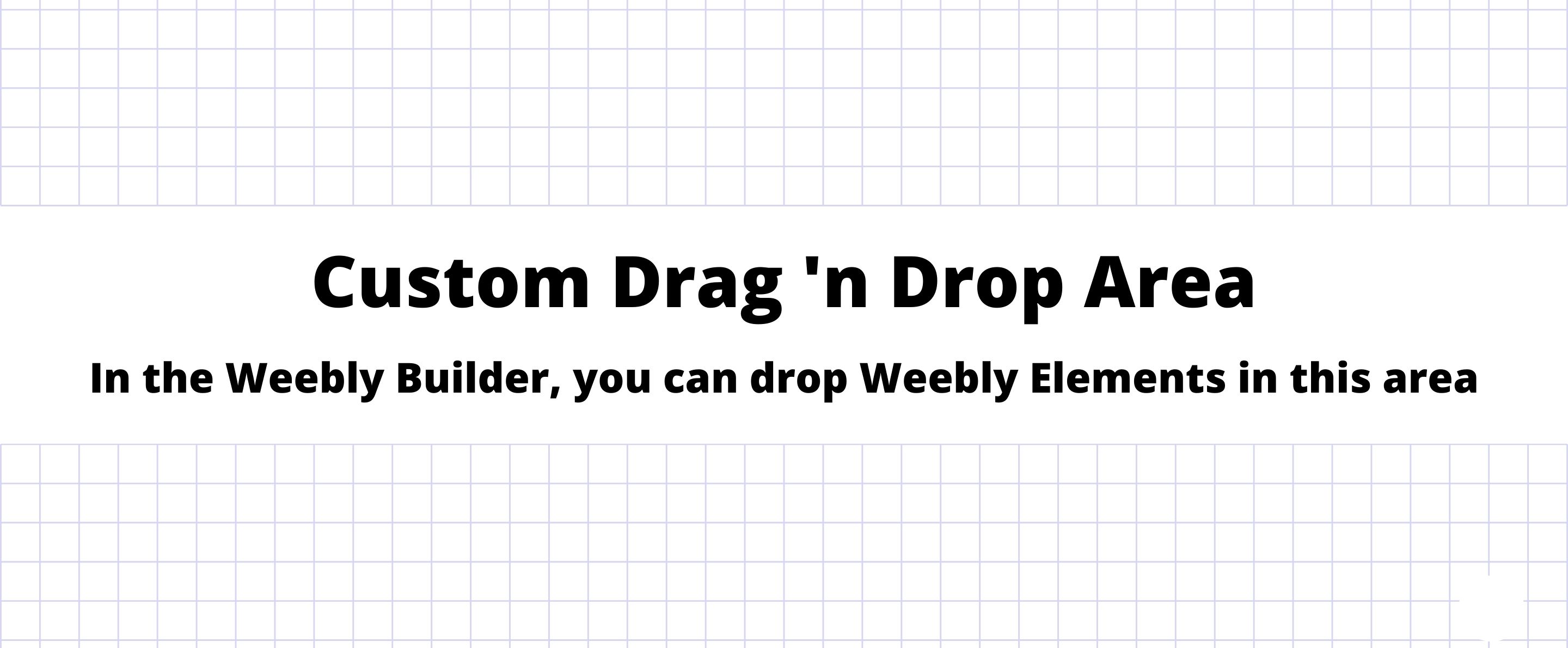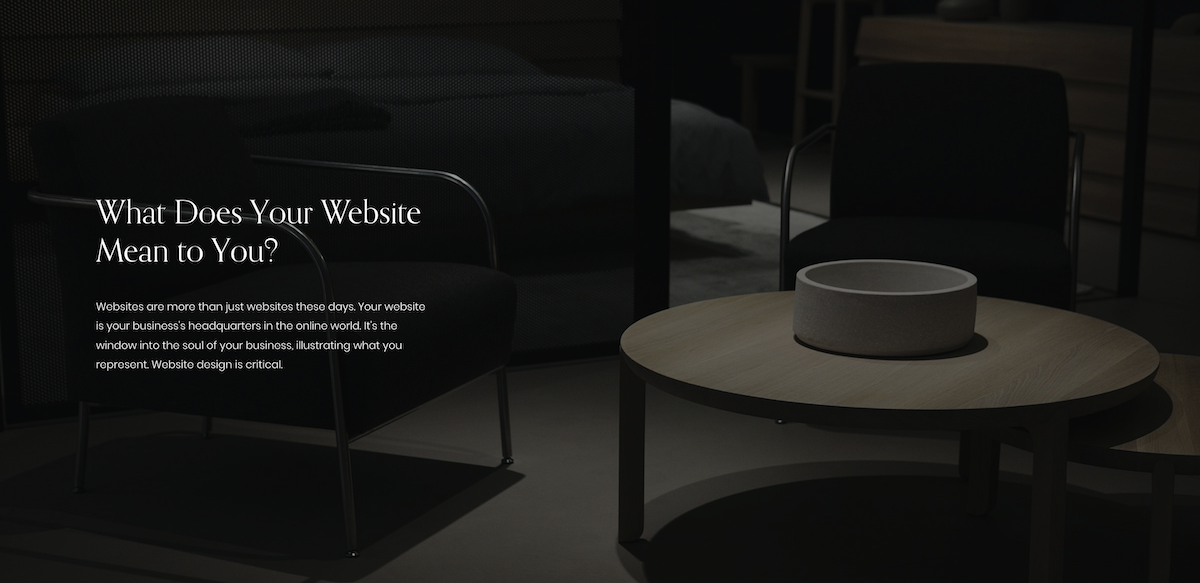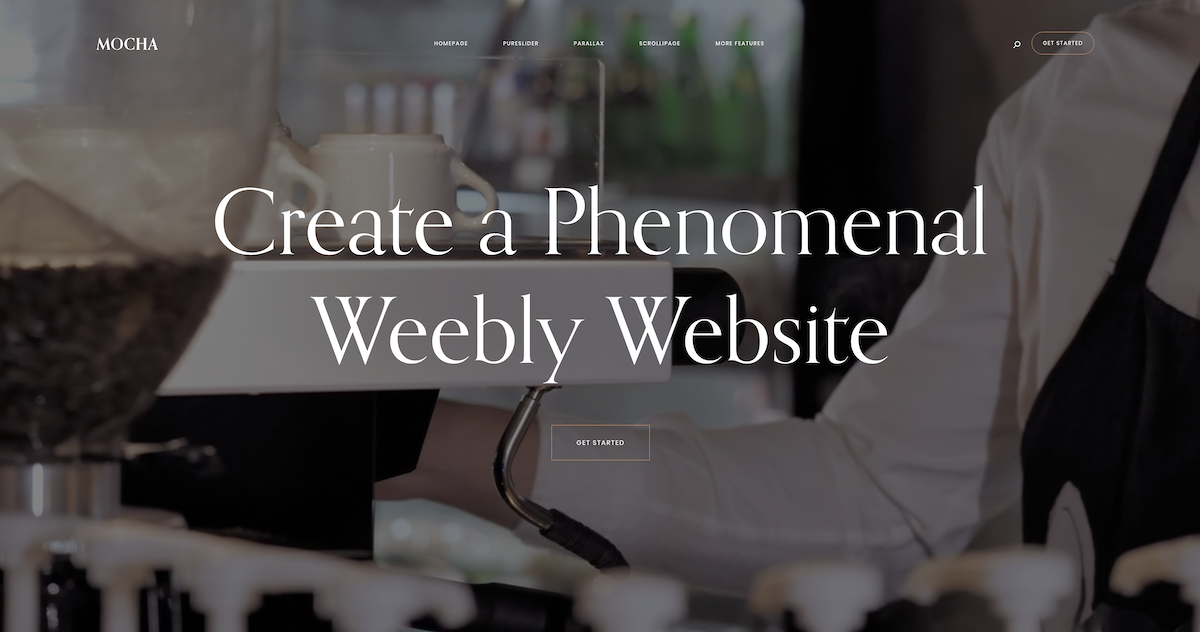Page Builder
Page Builder
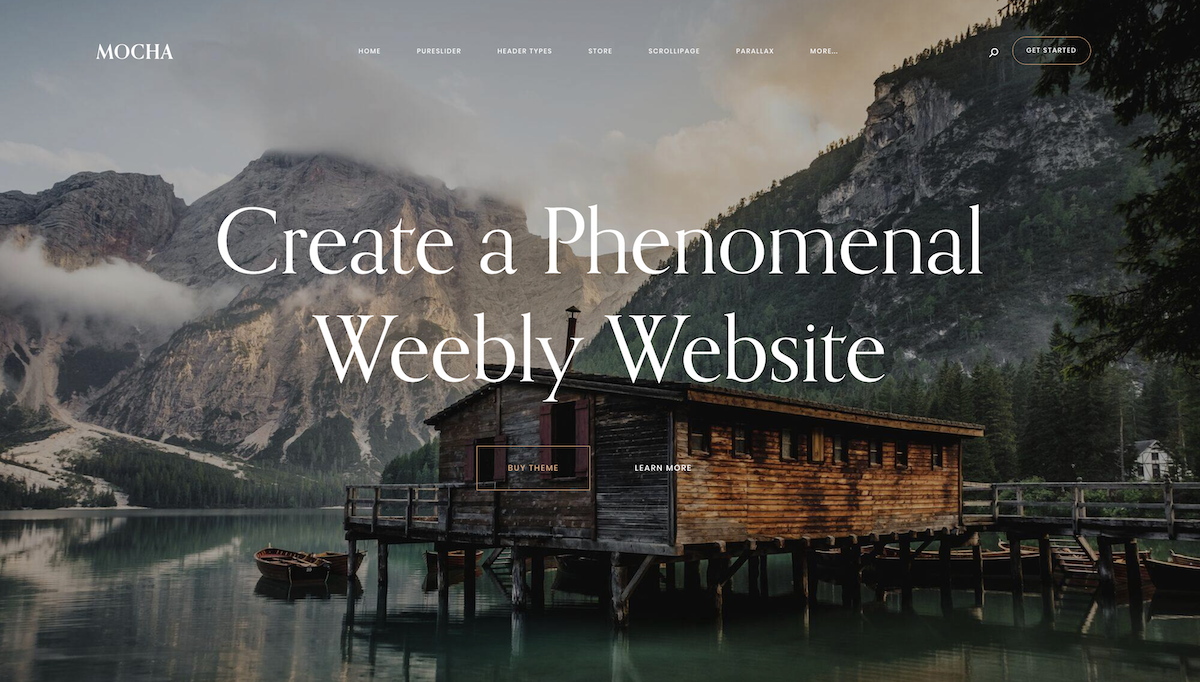
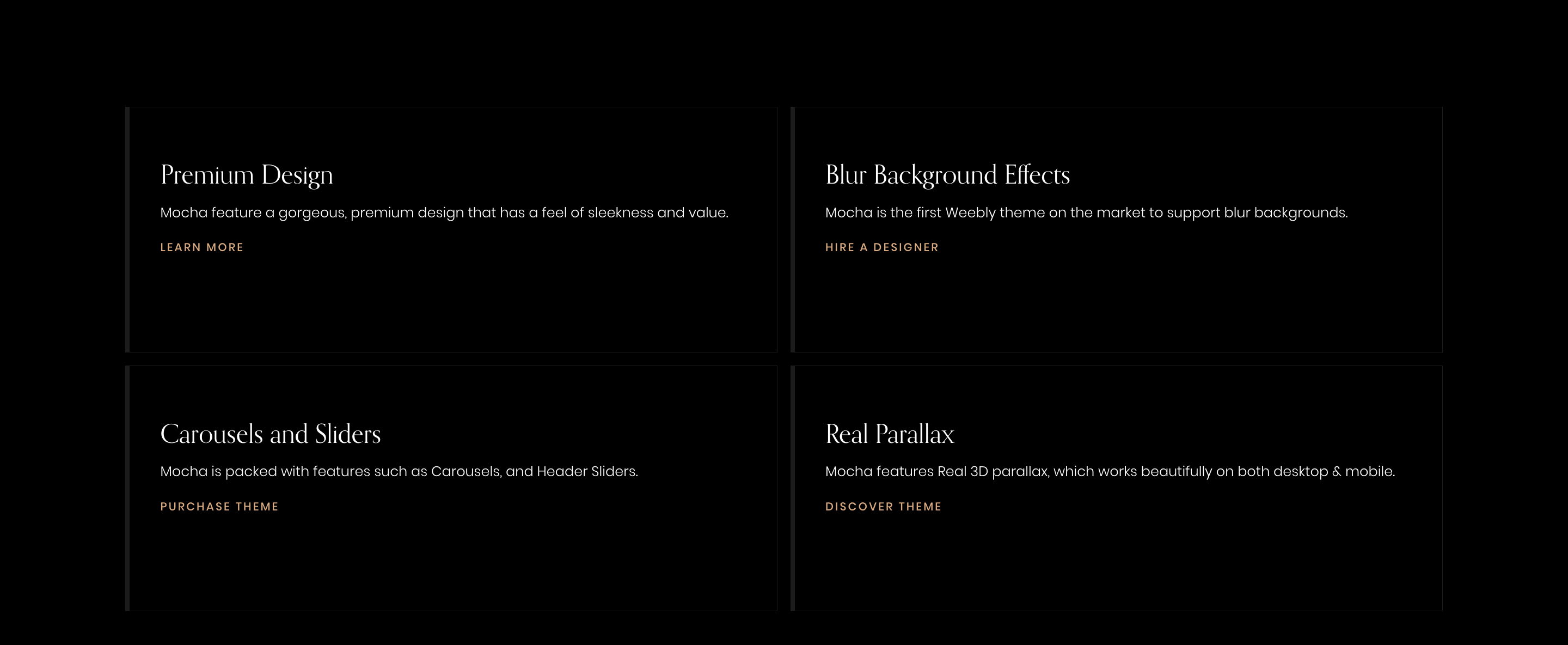
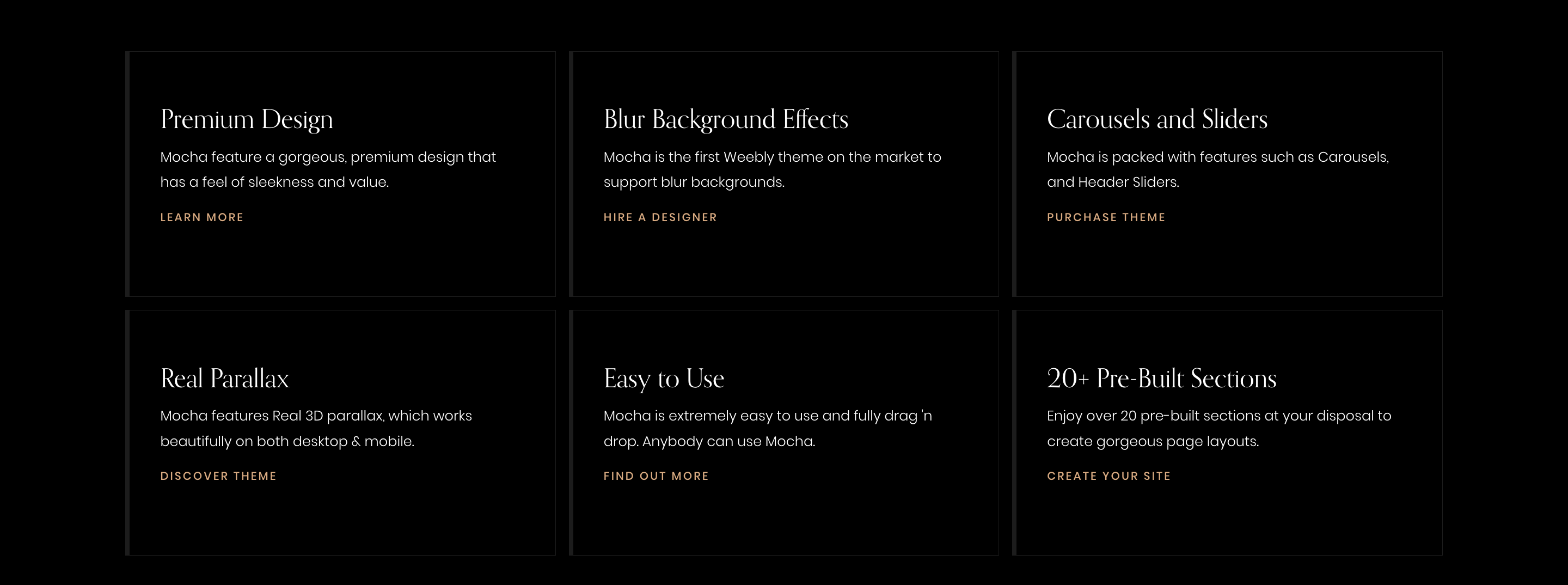
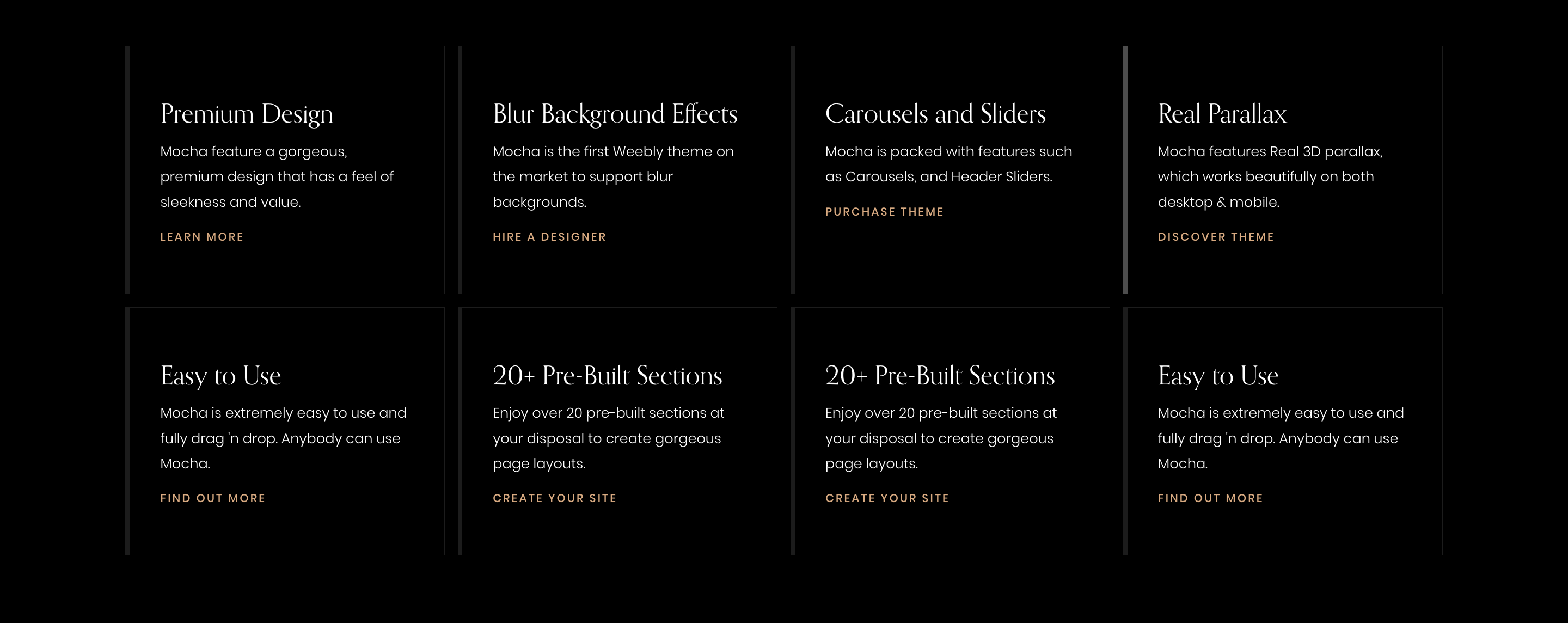
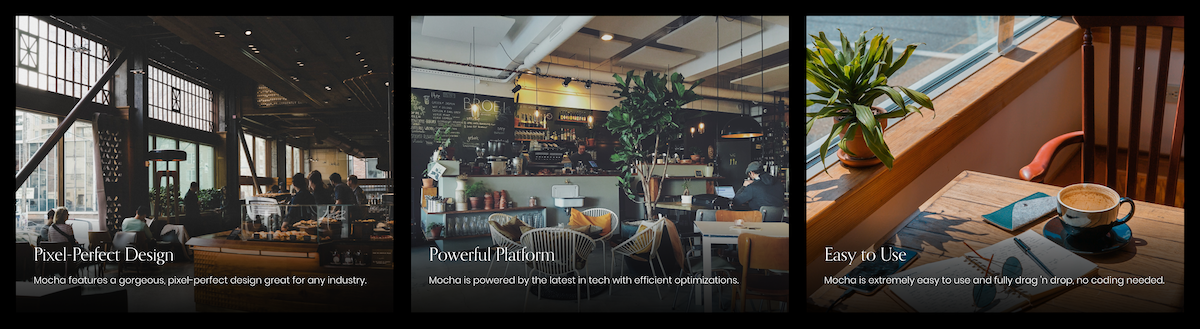
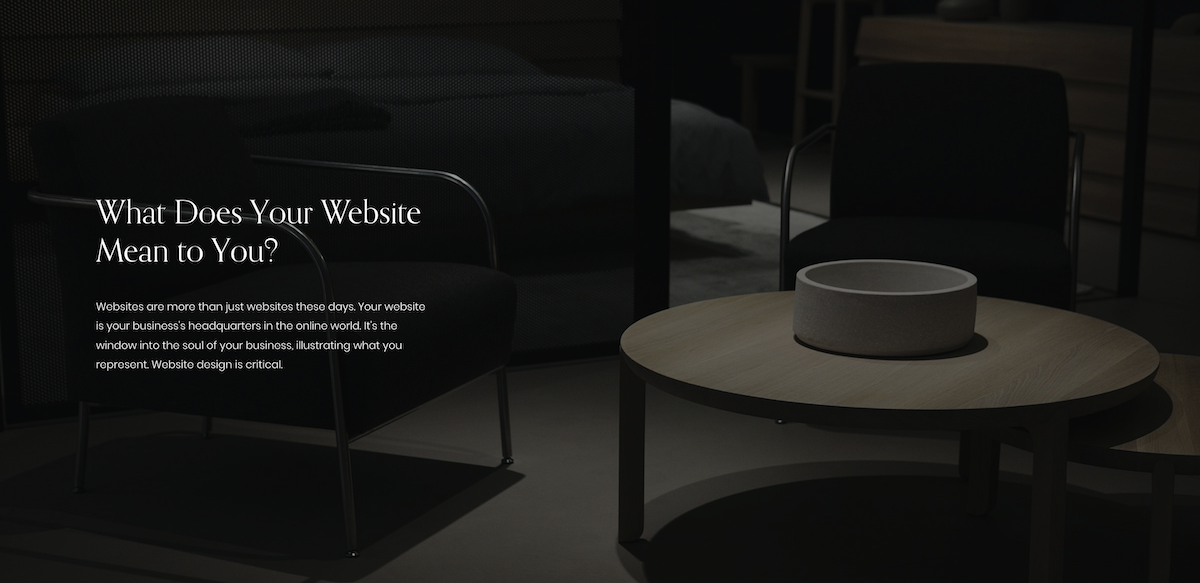

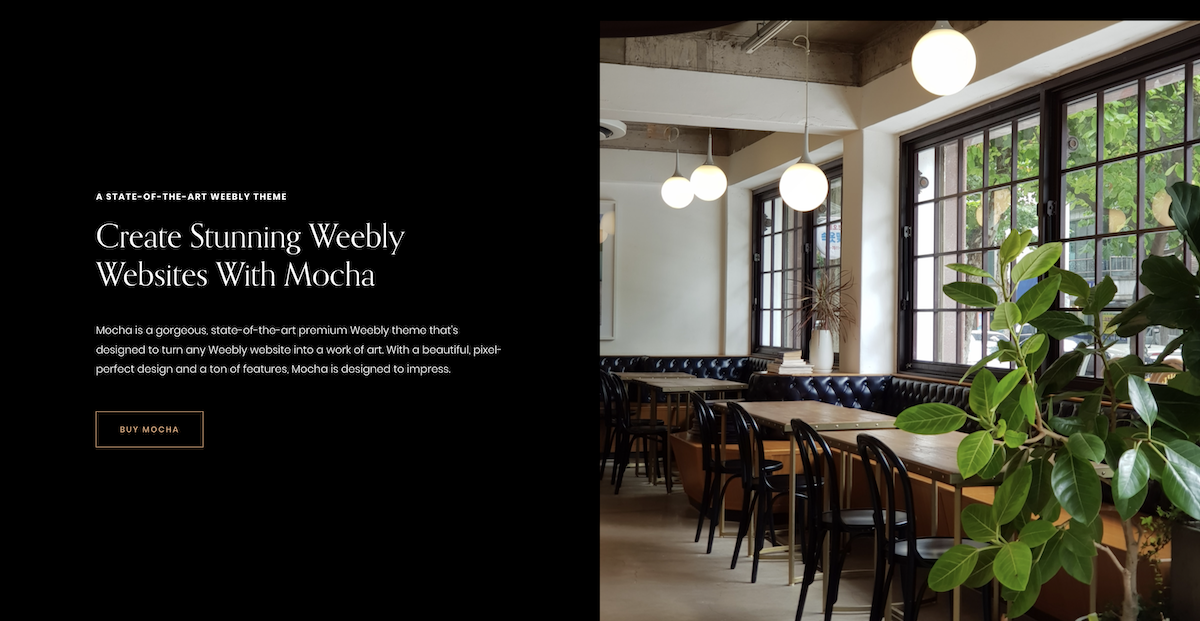
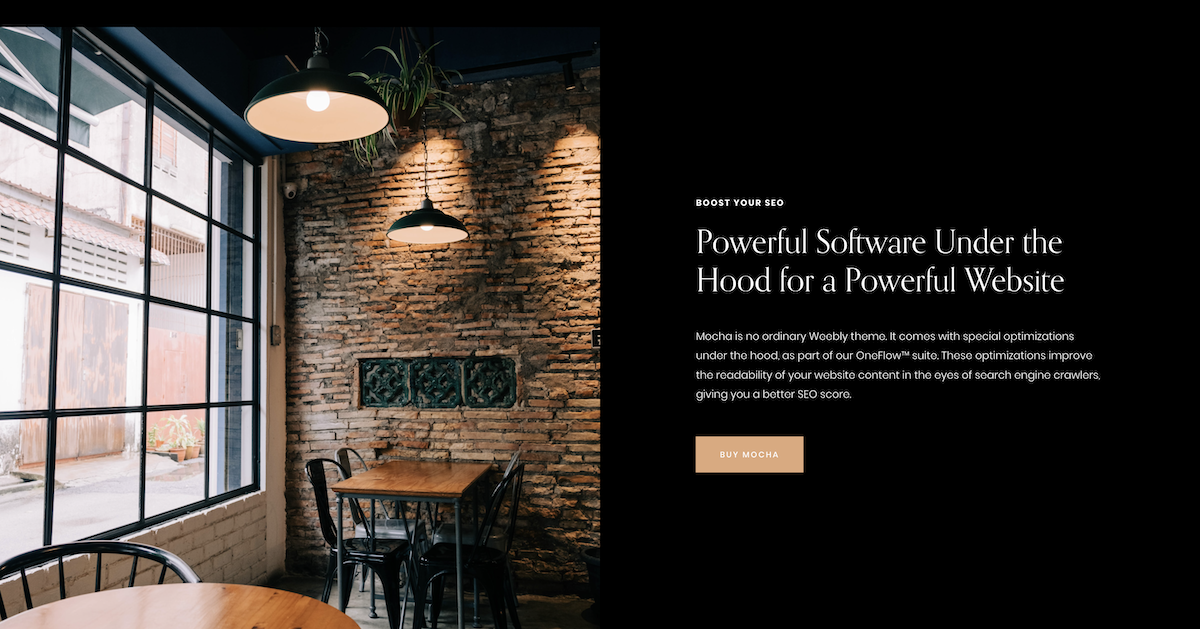
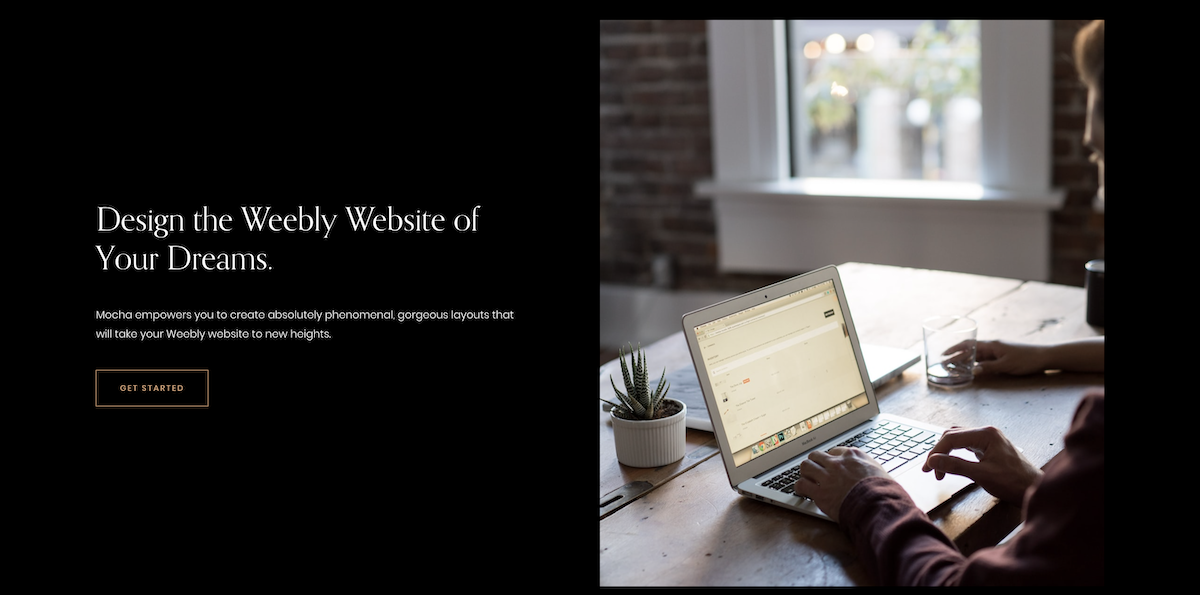
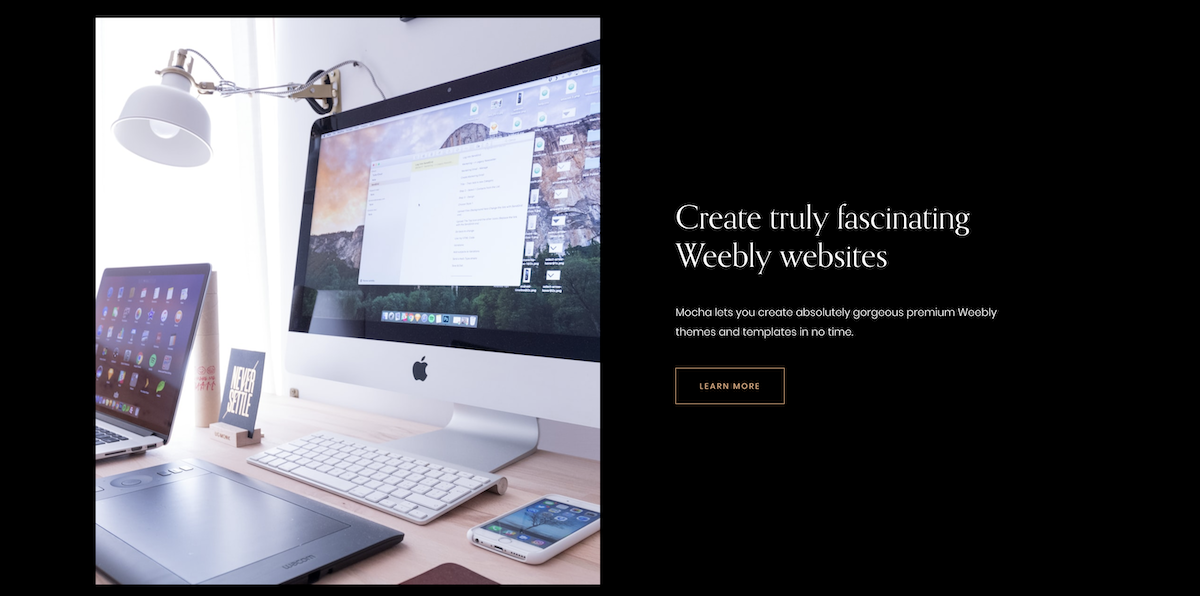
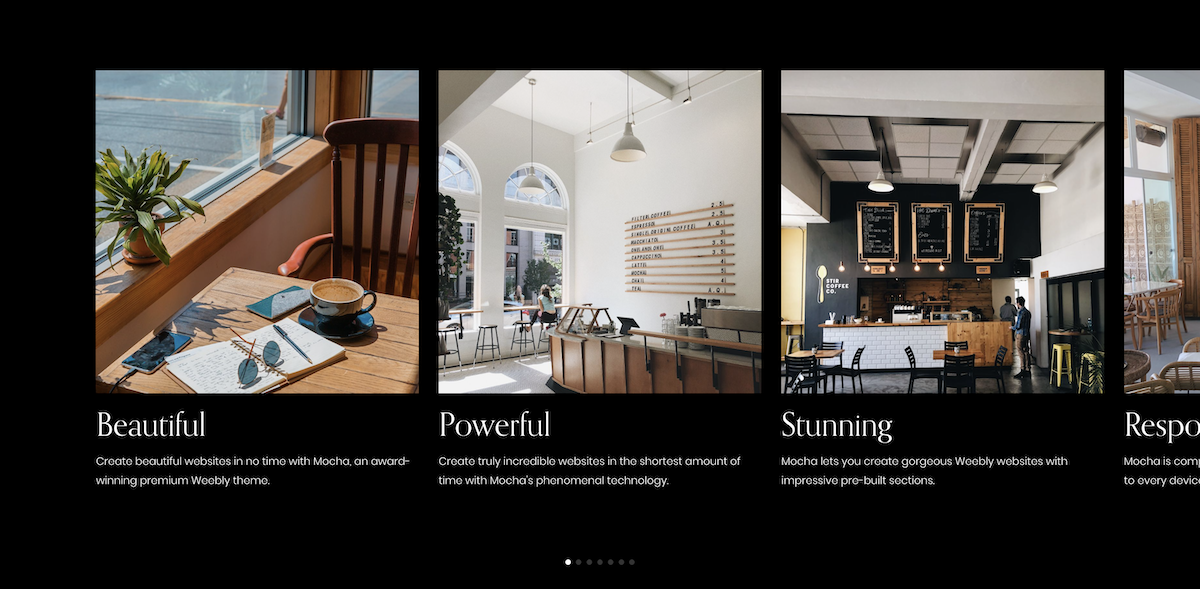
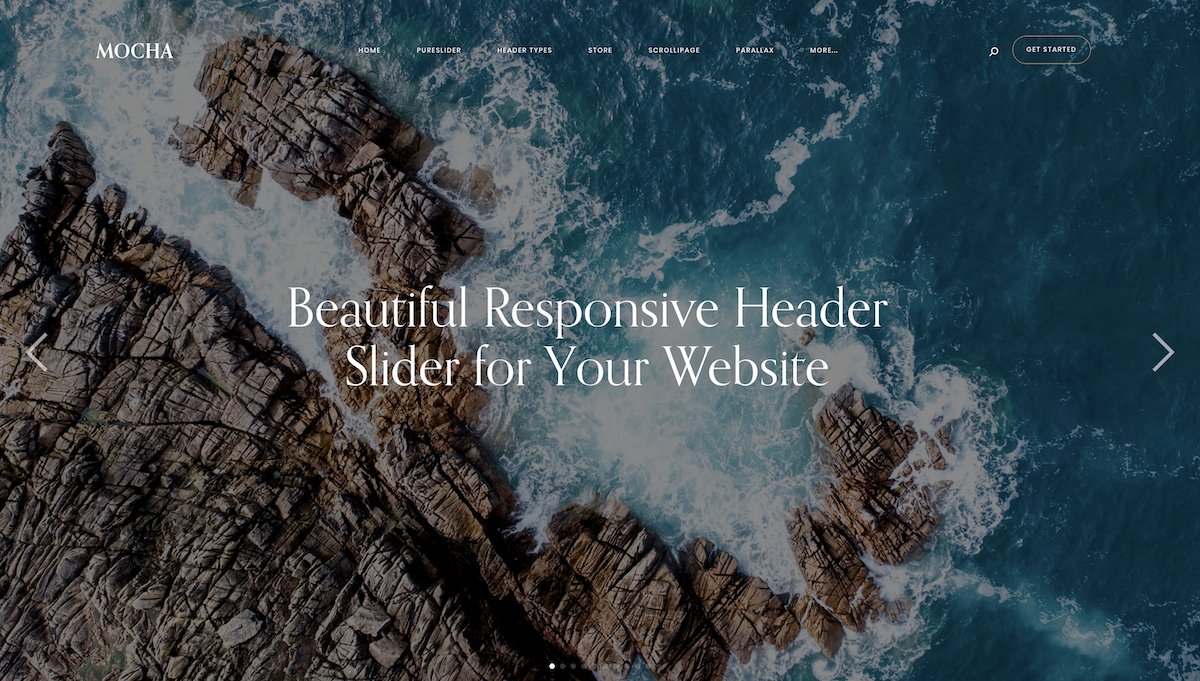
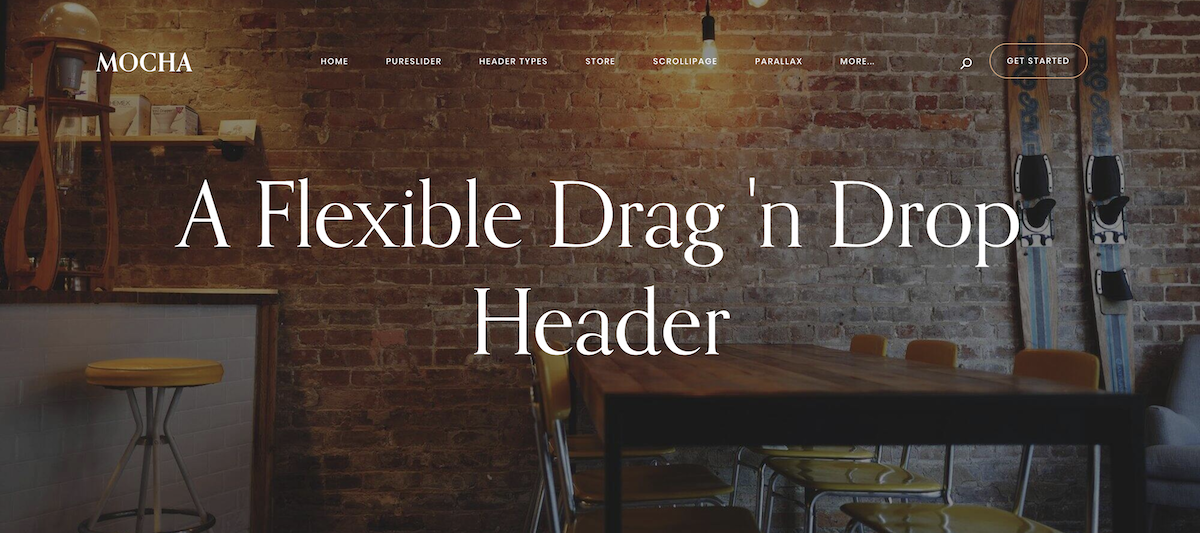

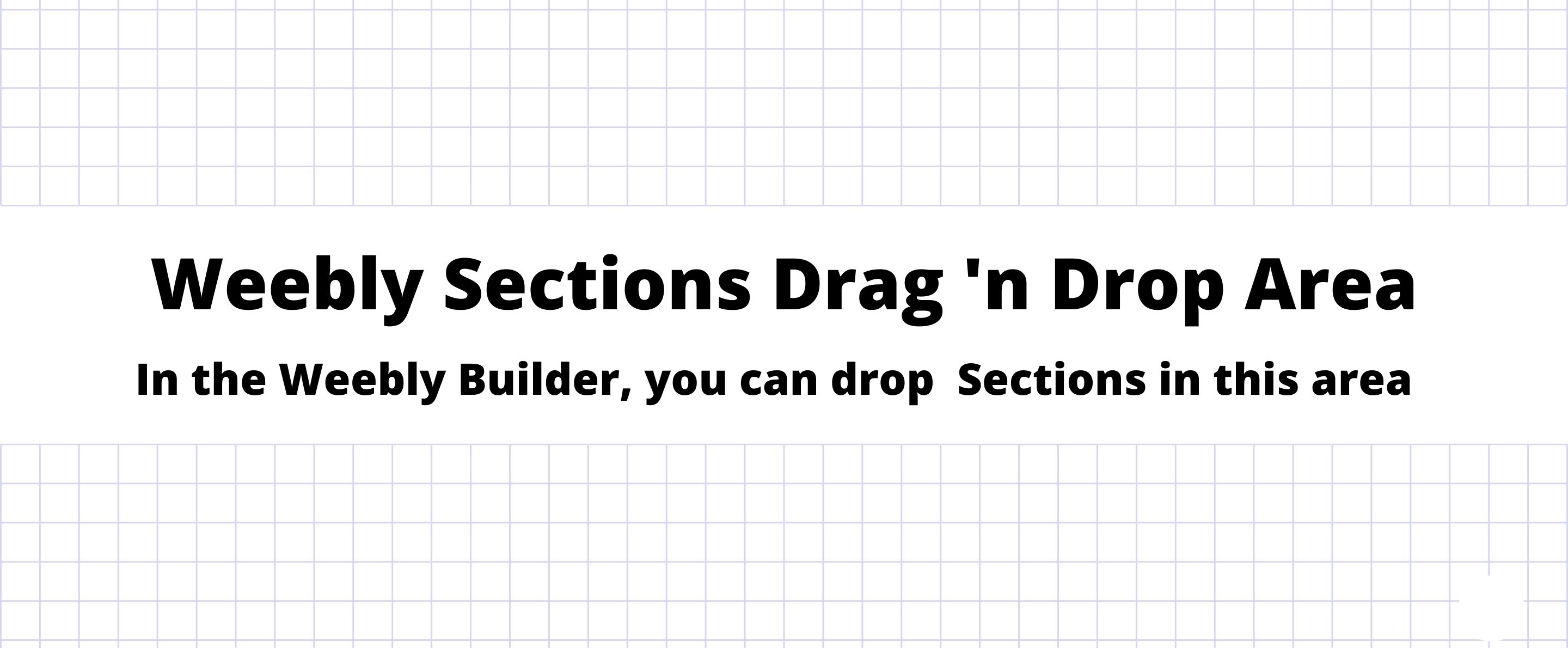
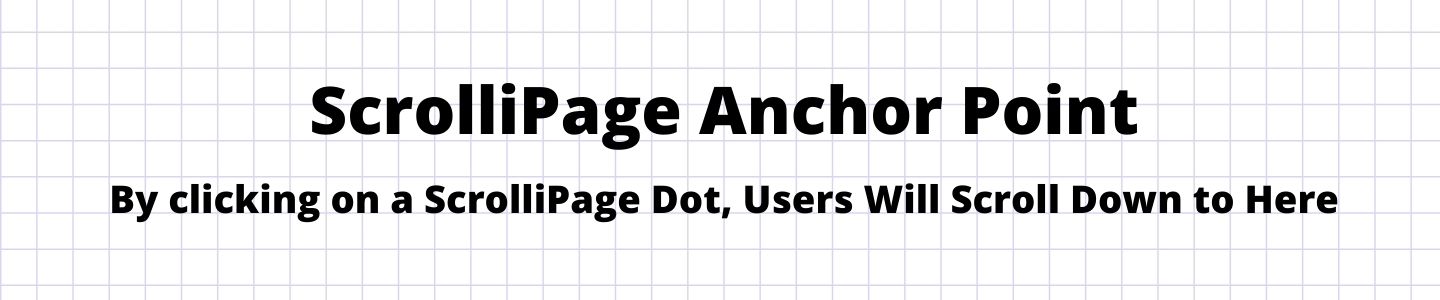
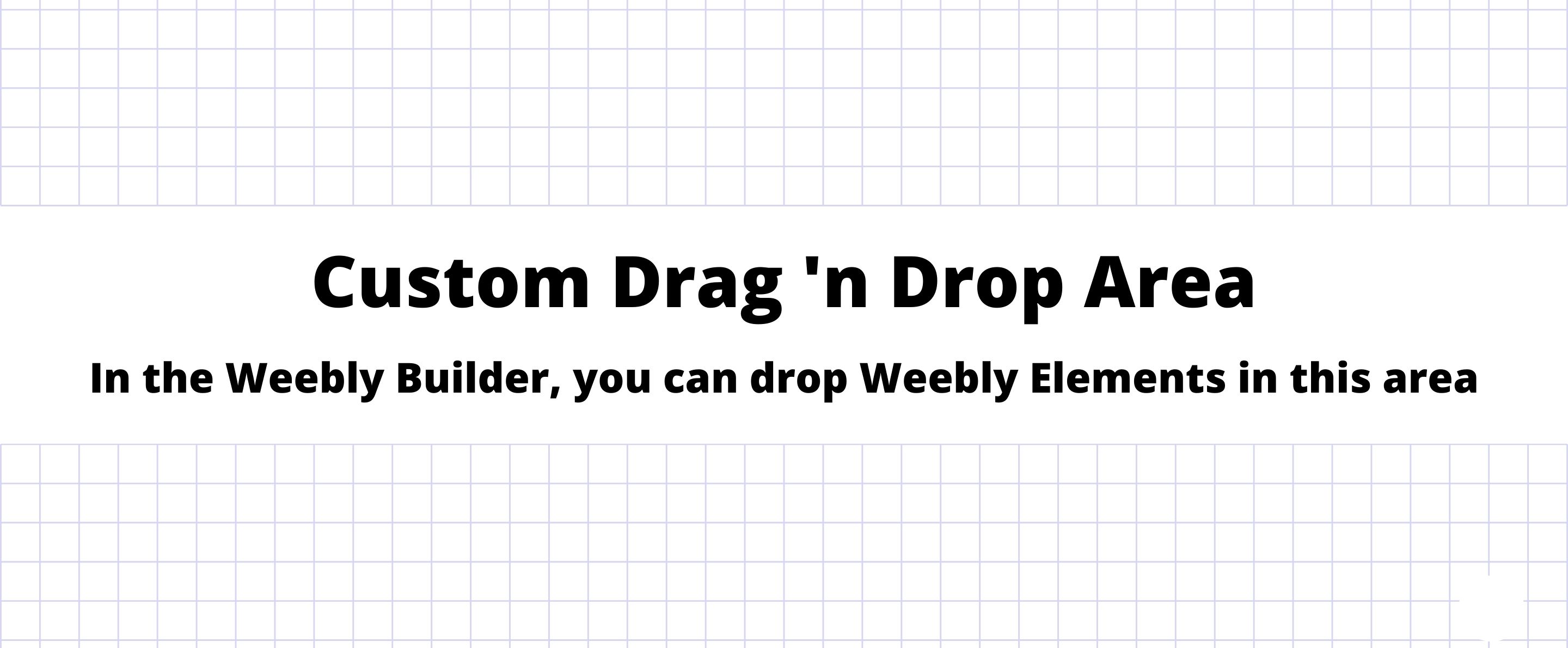
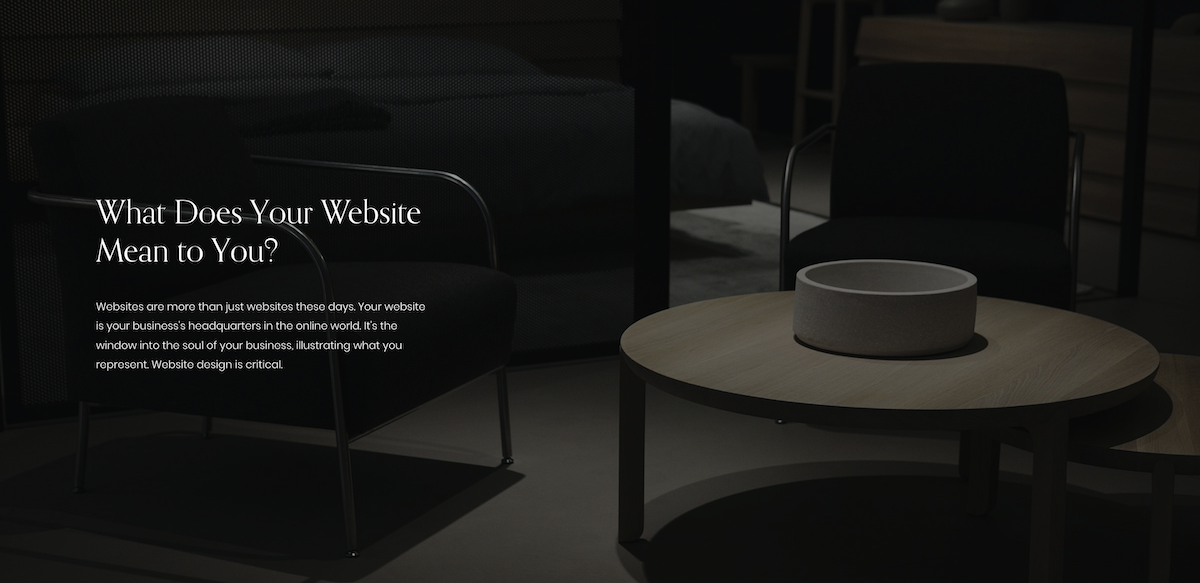
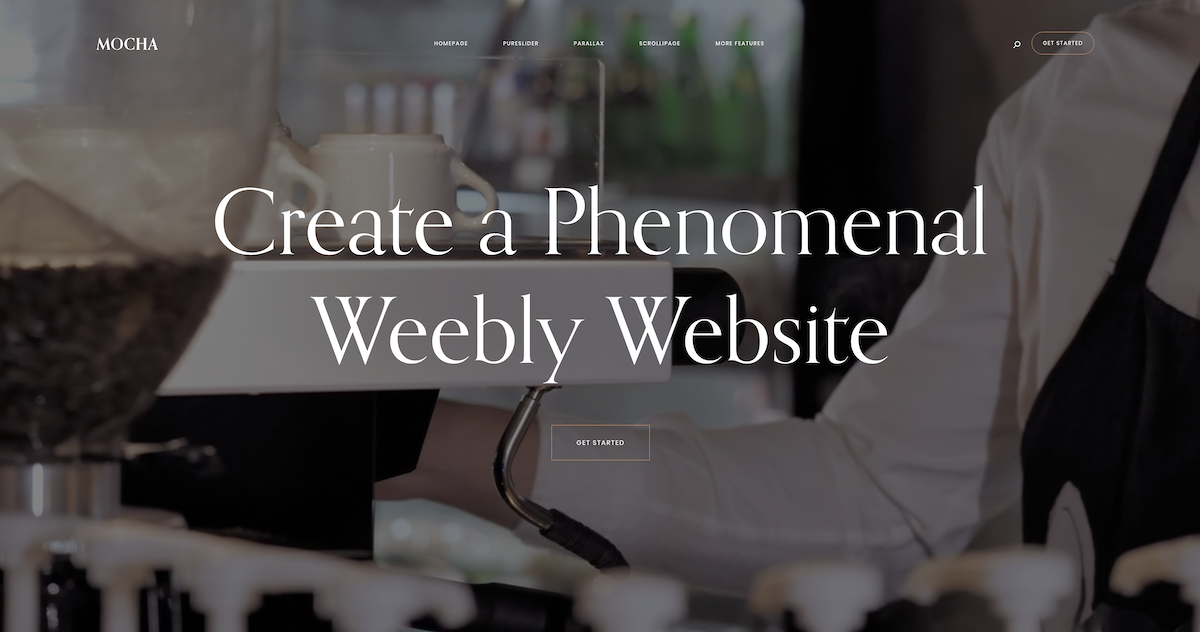
 Page Builder
Page Builder