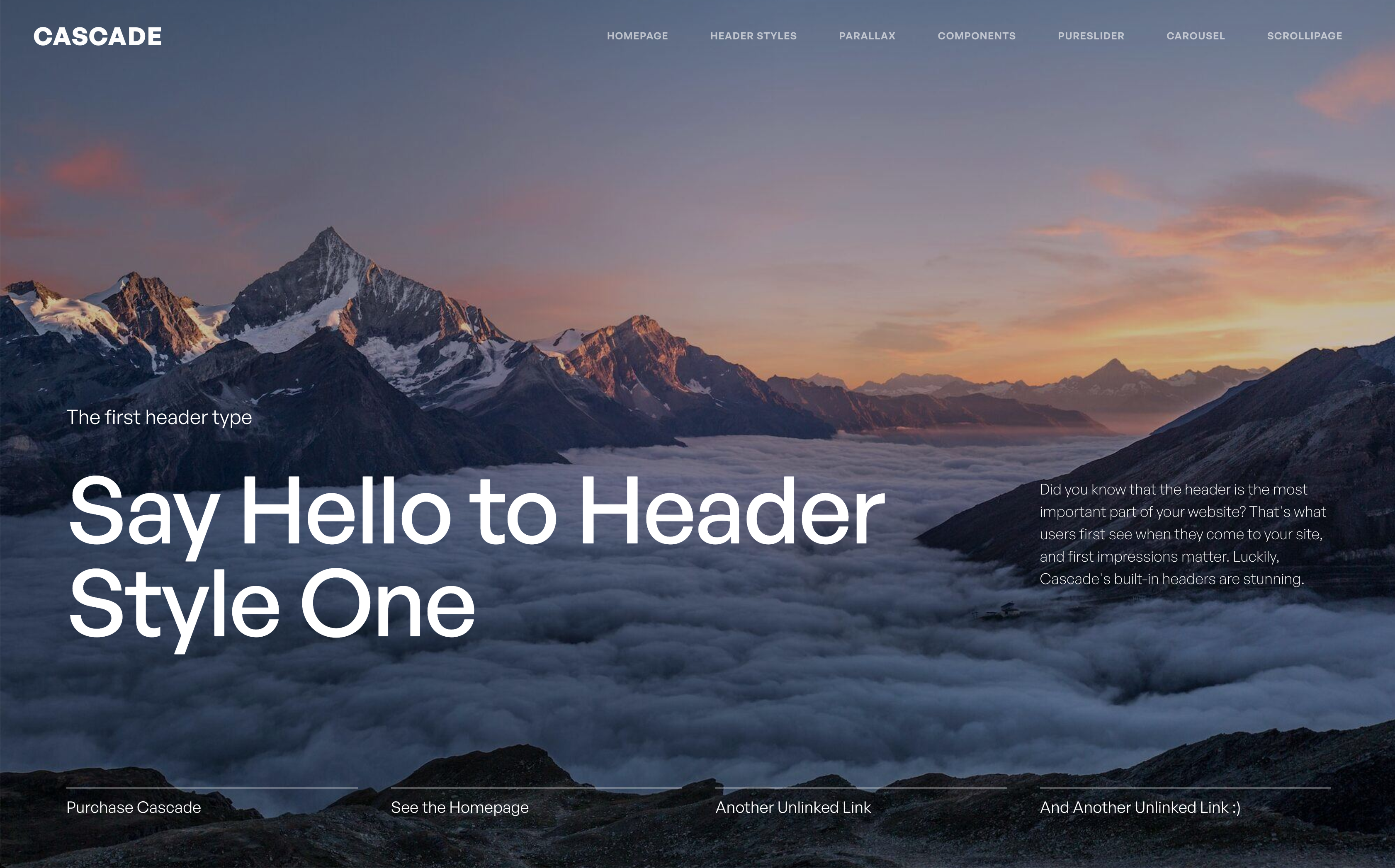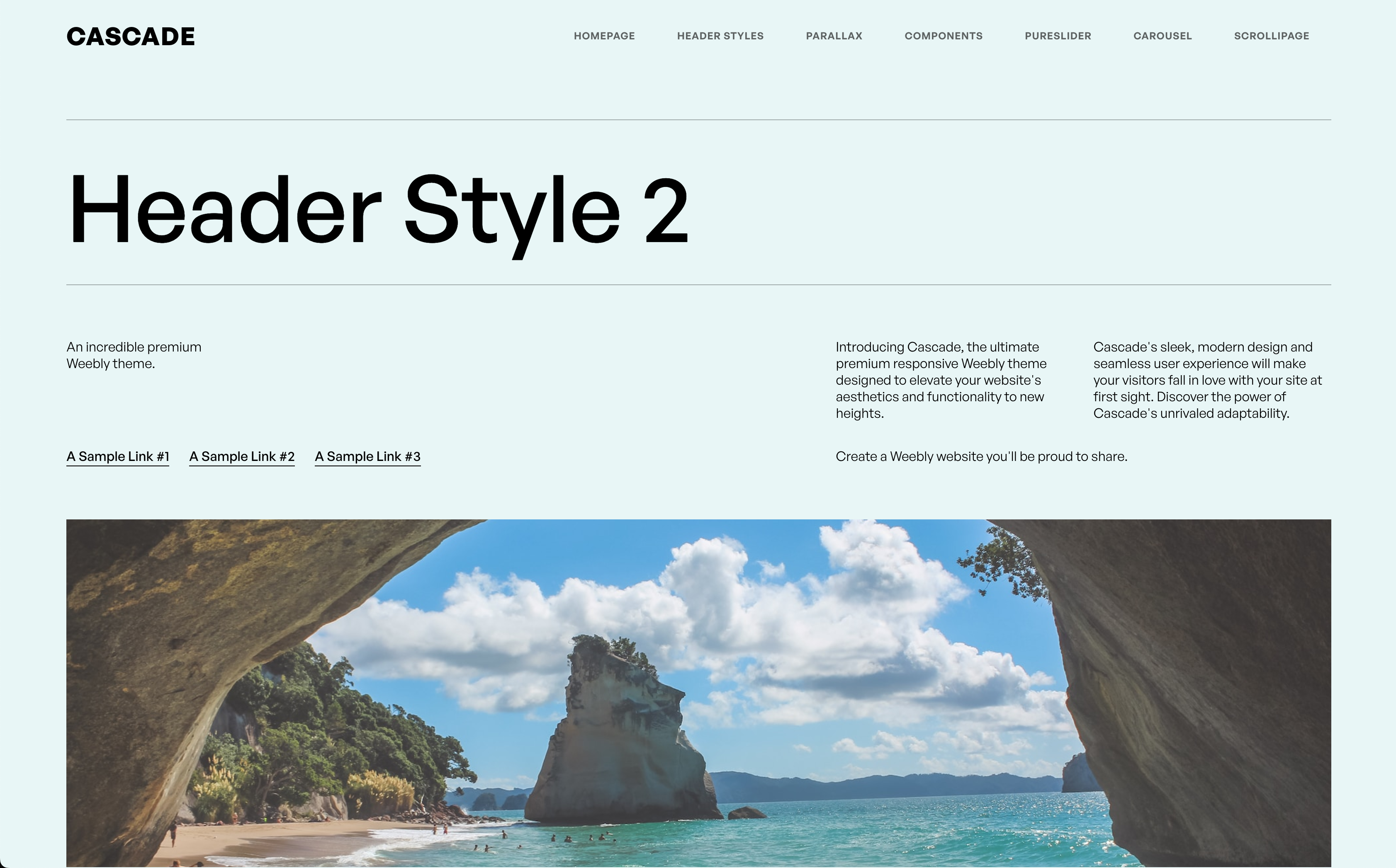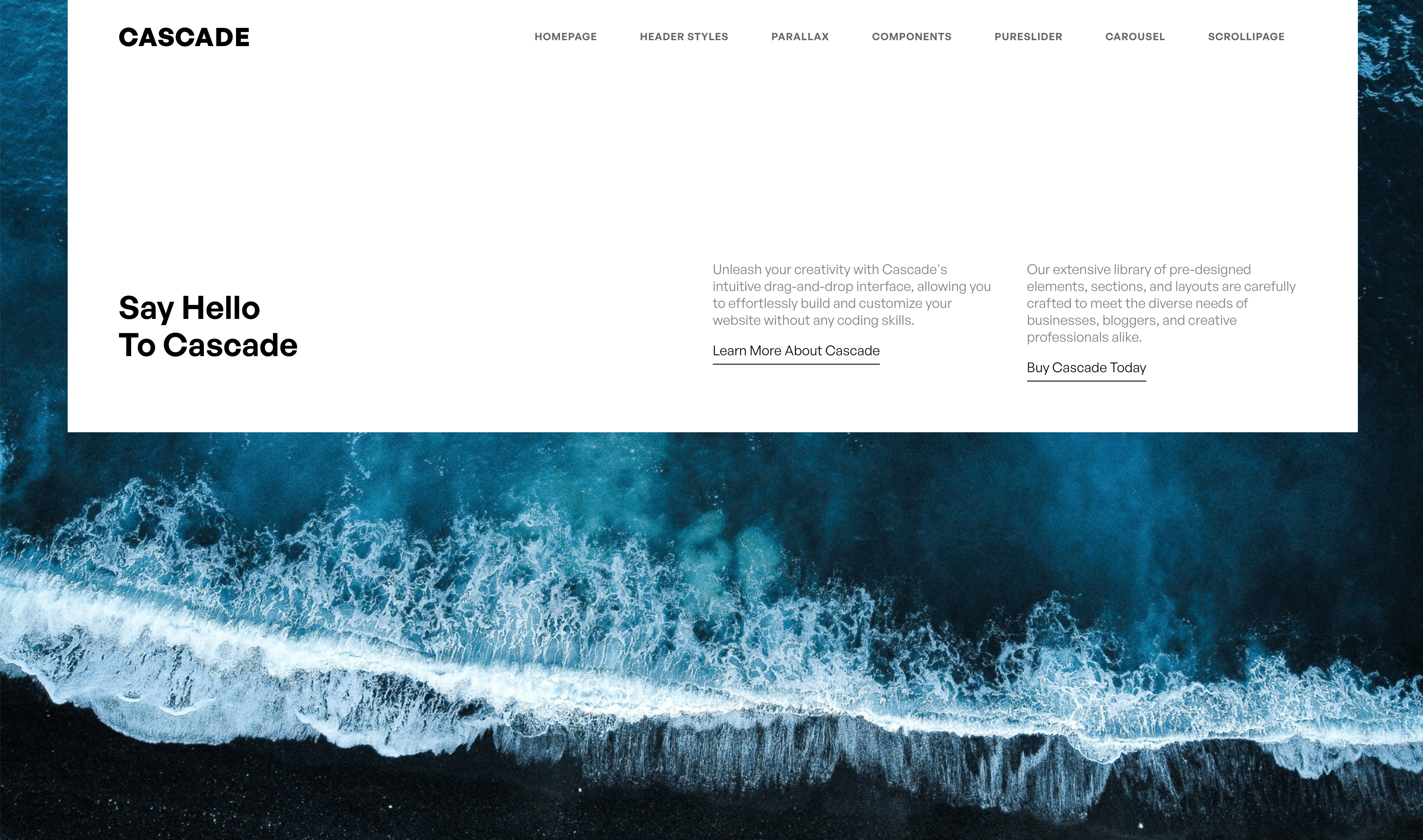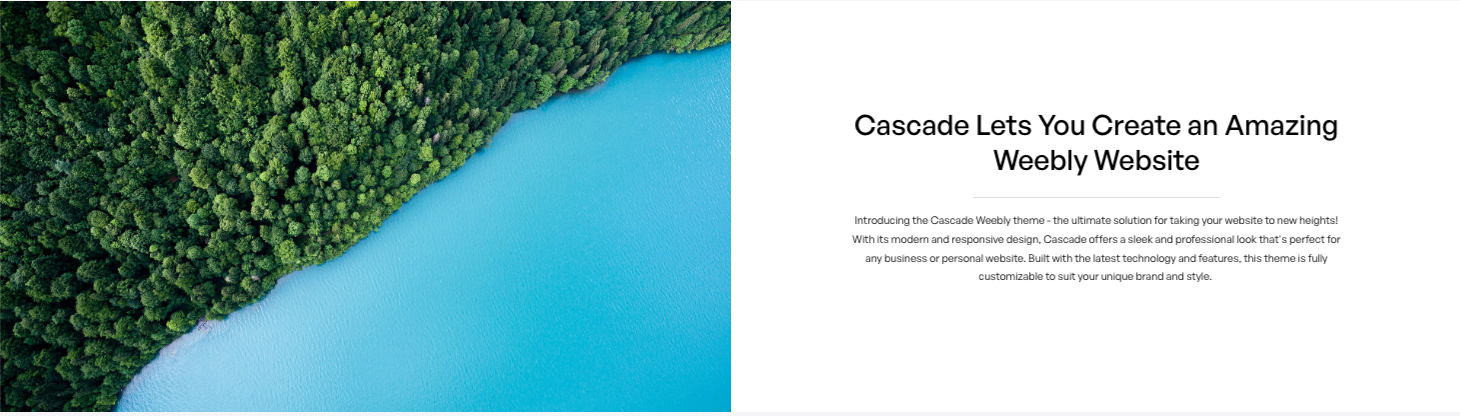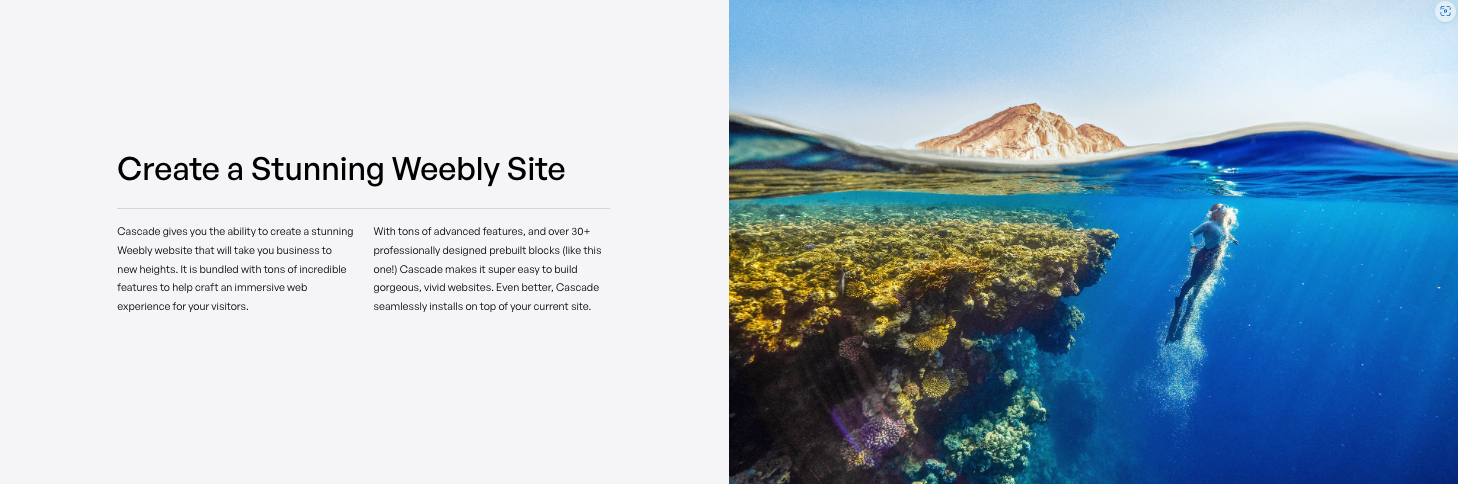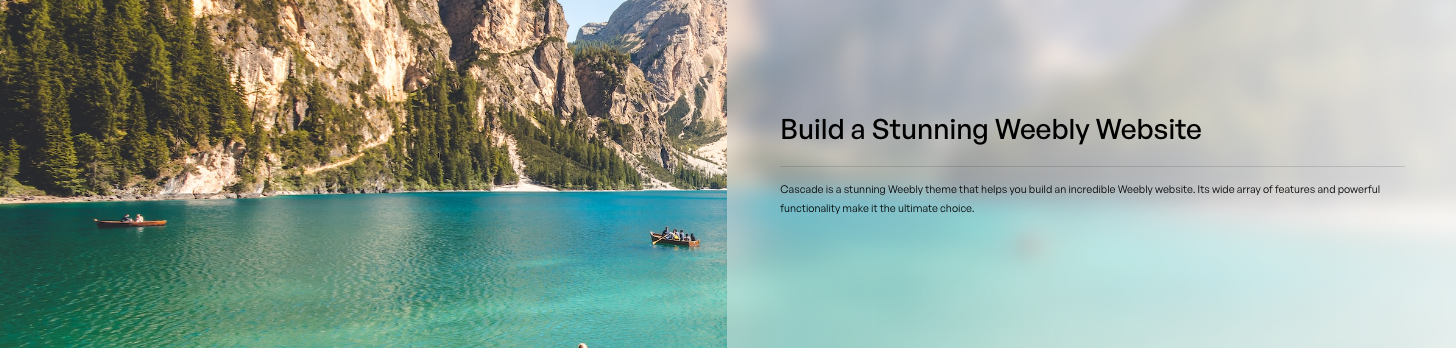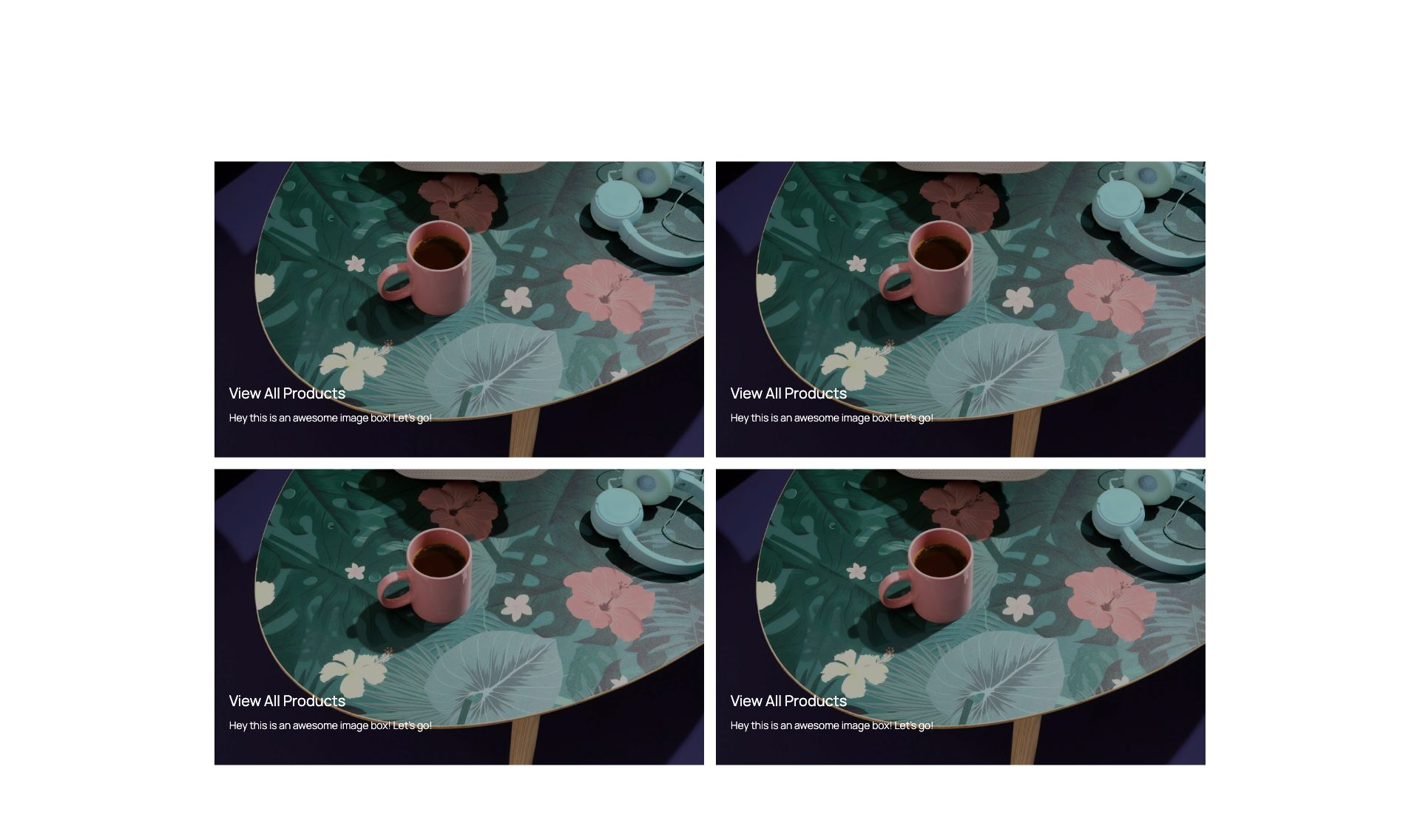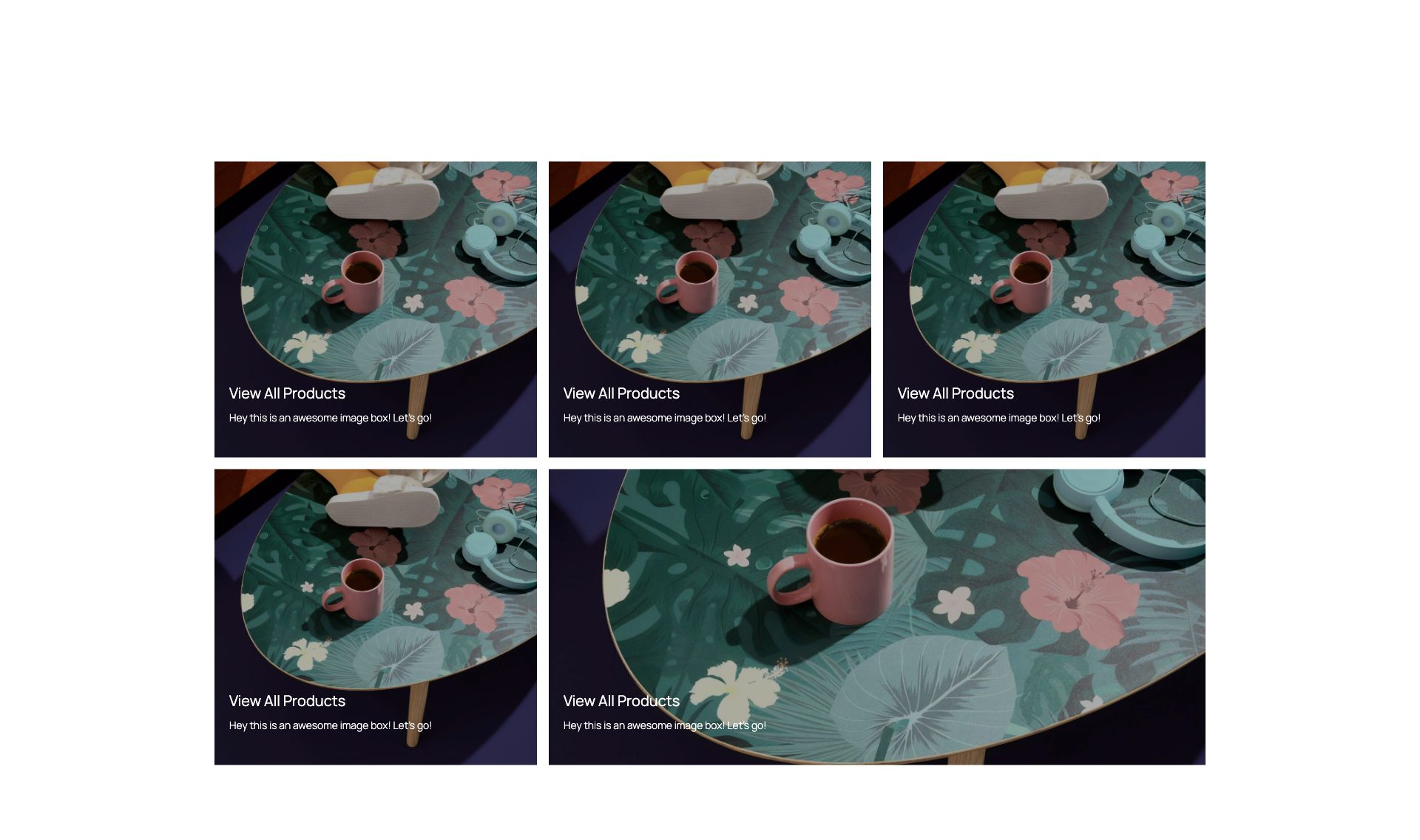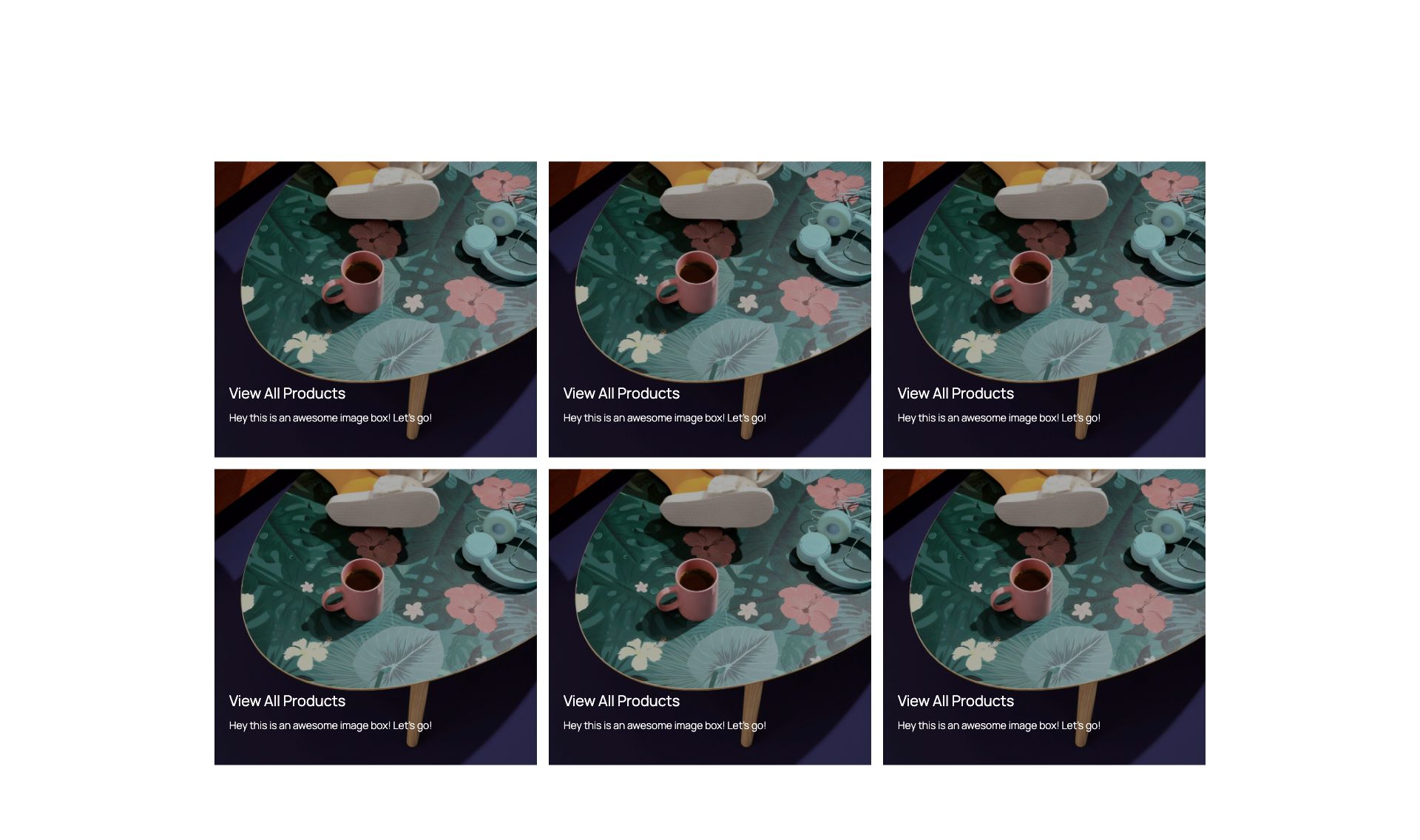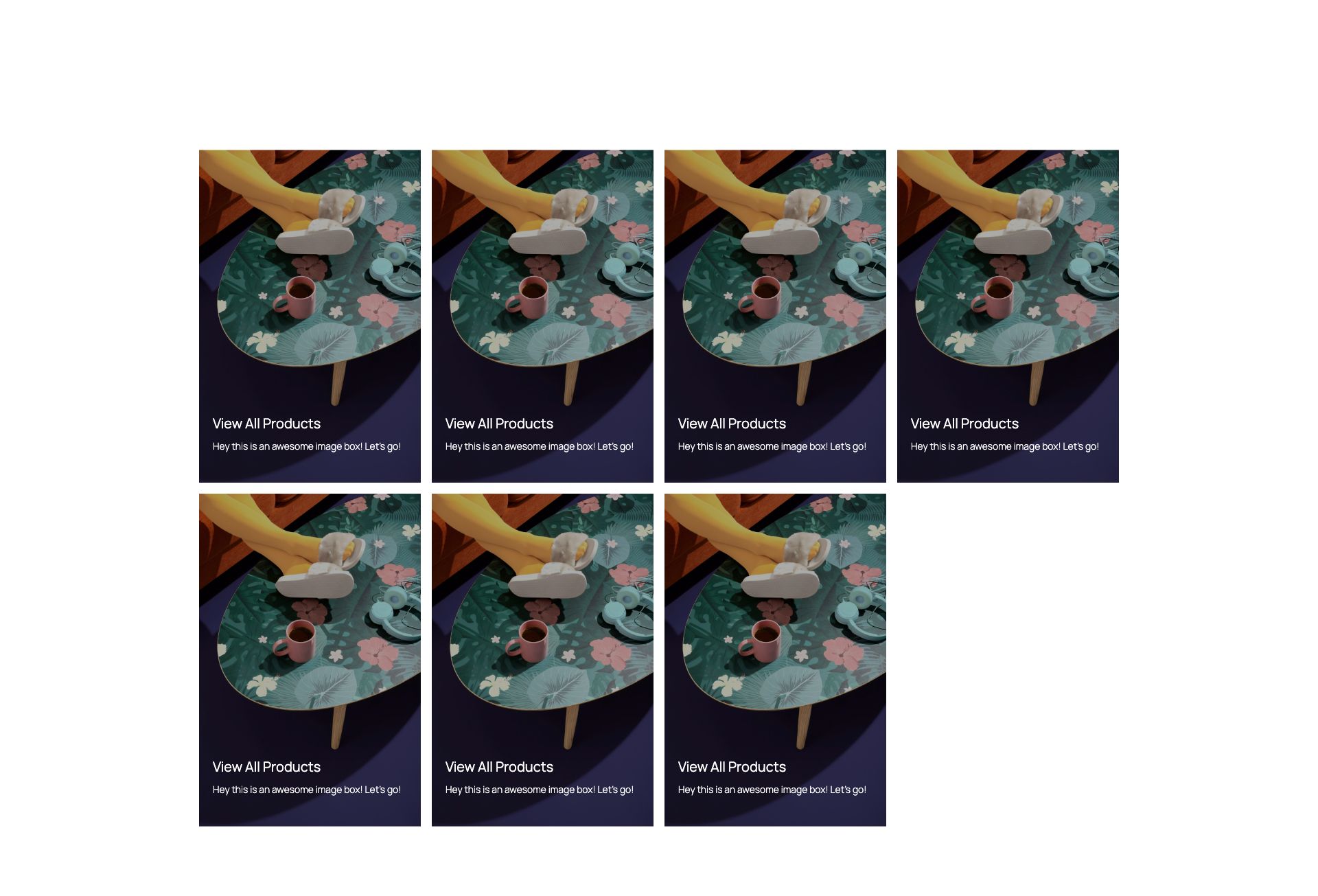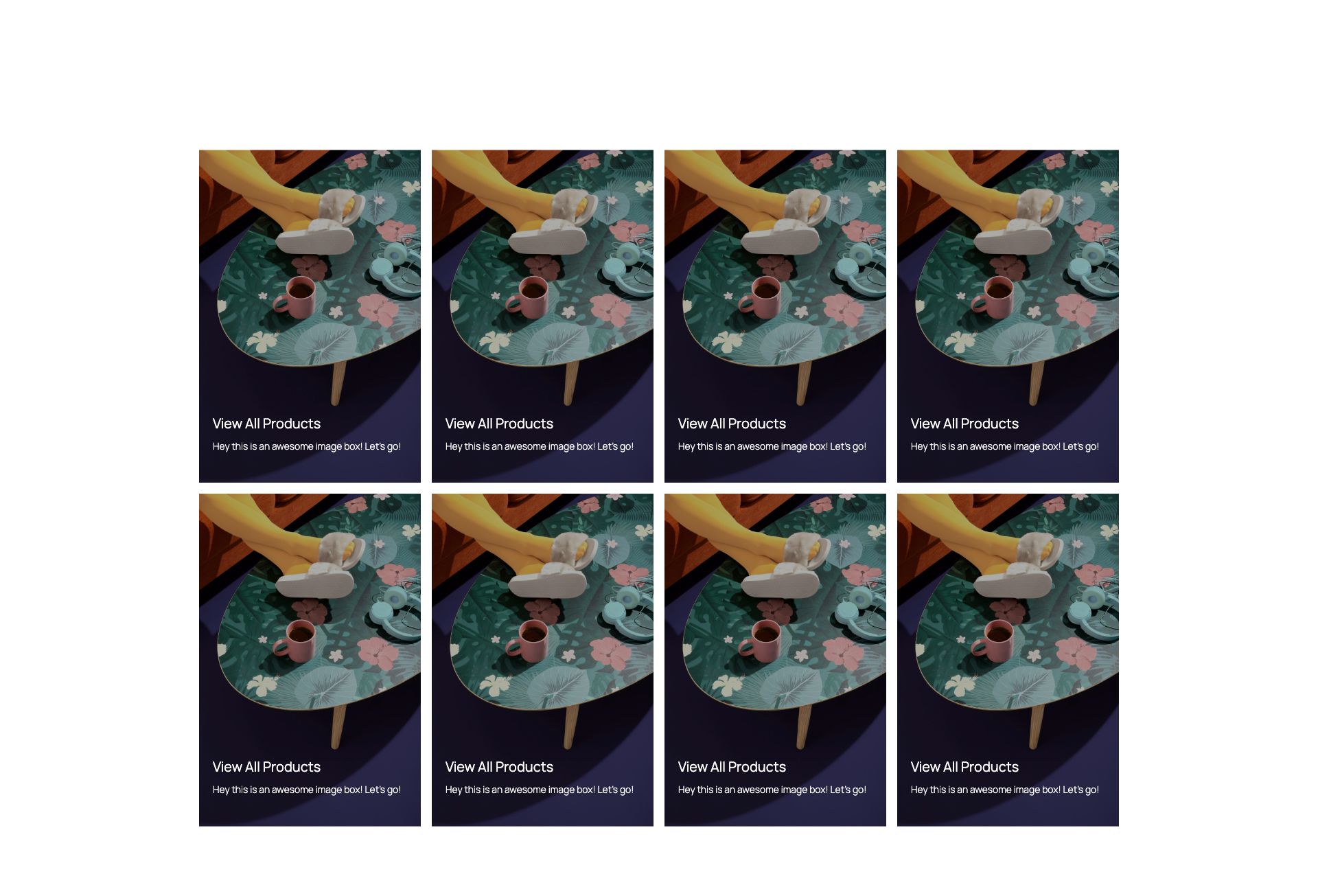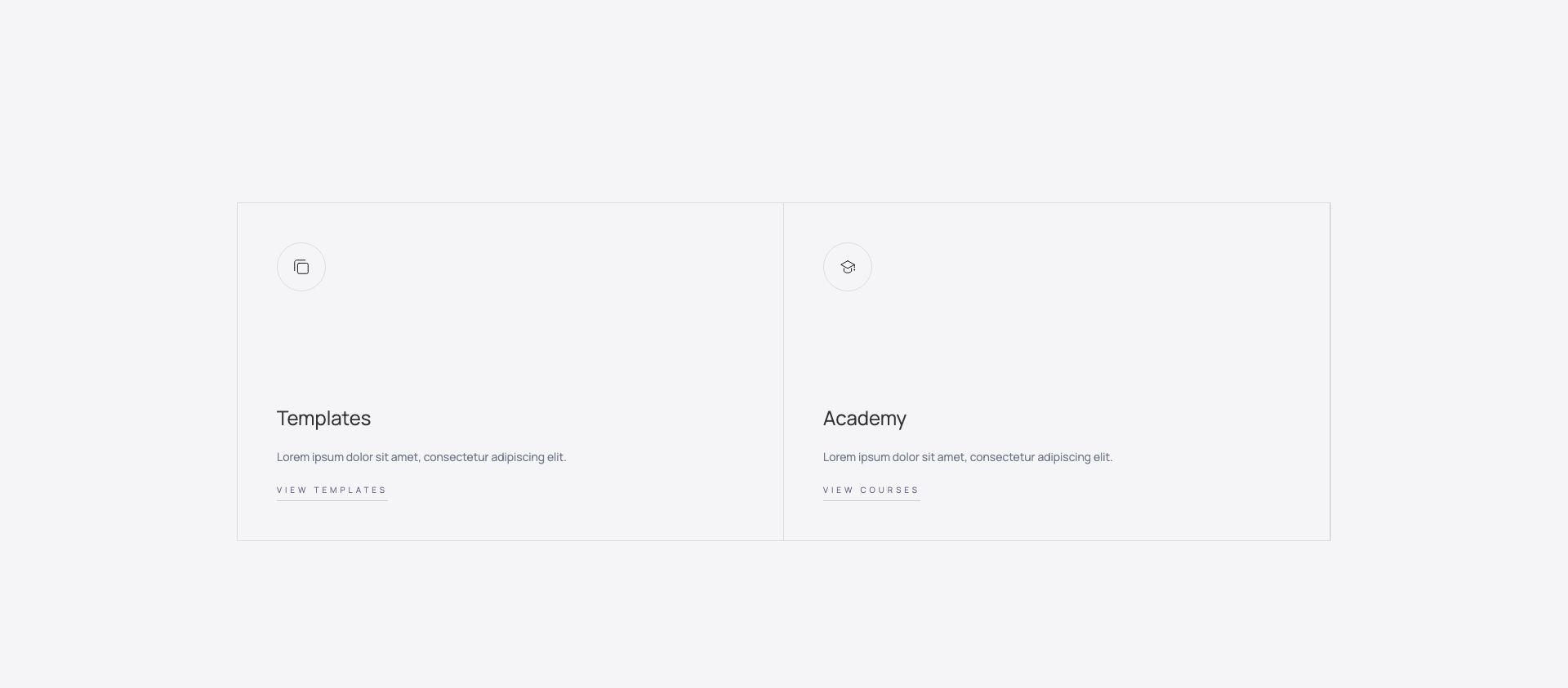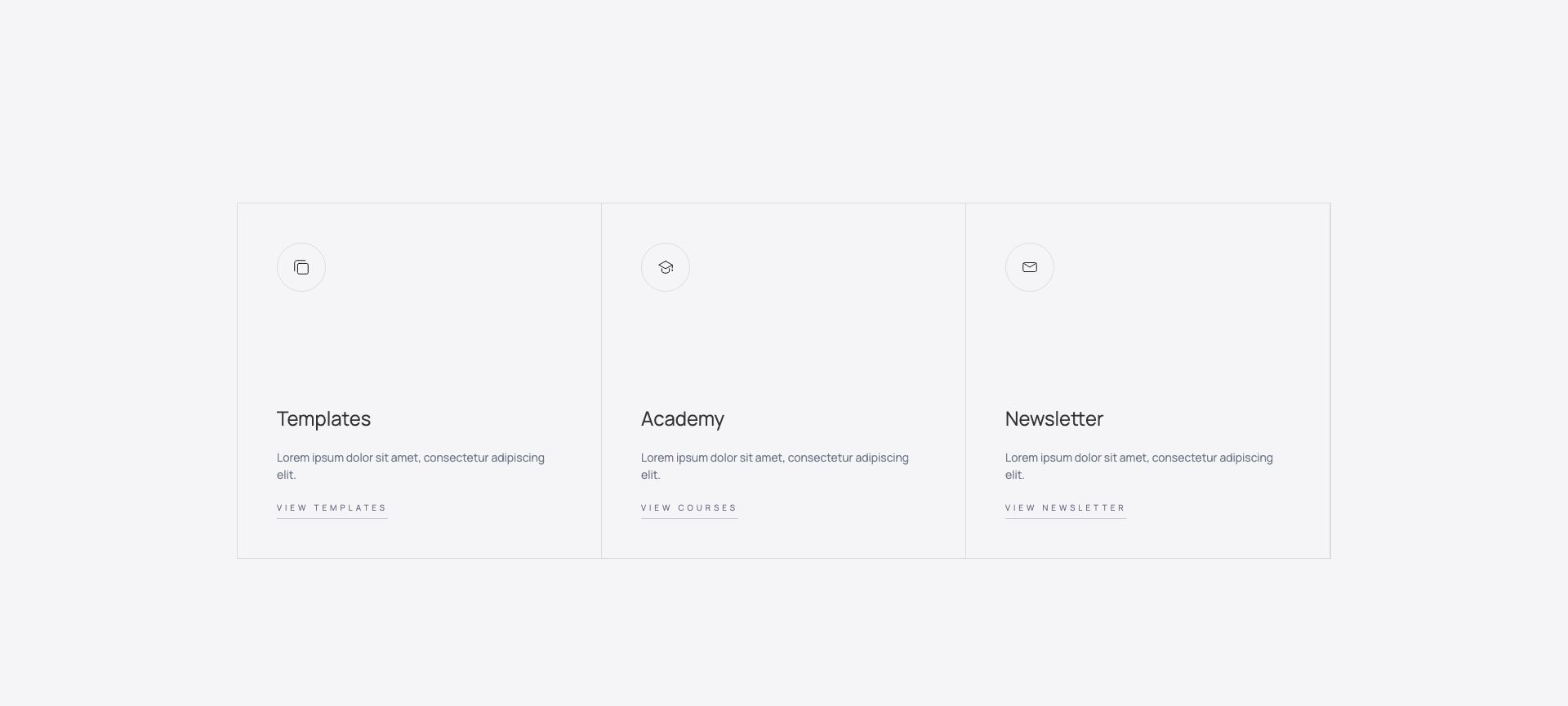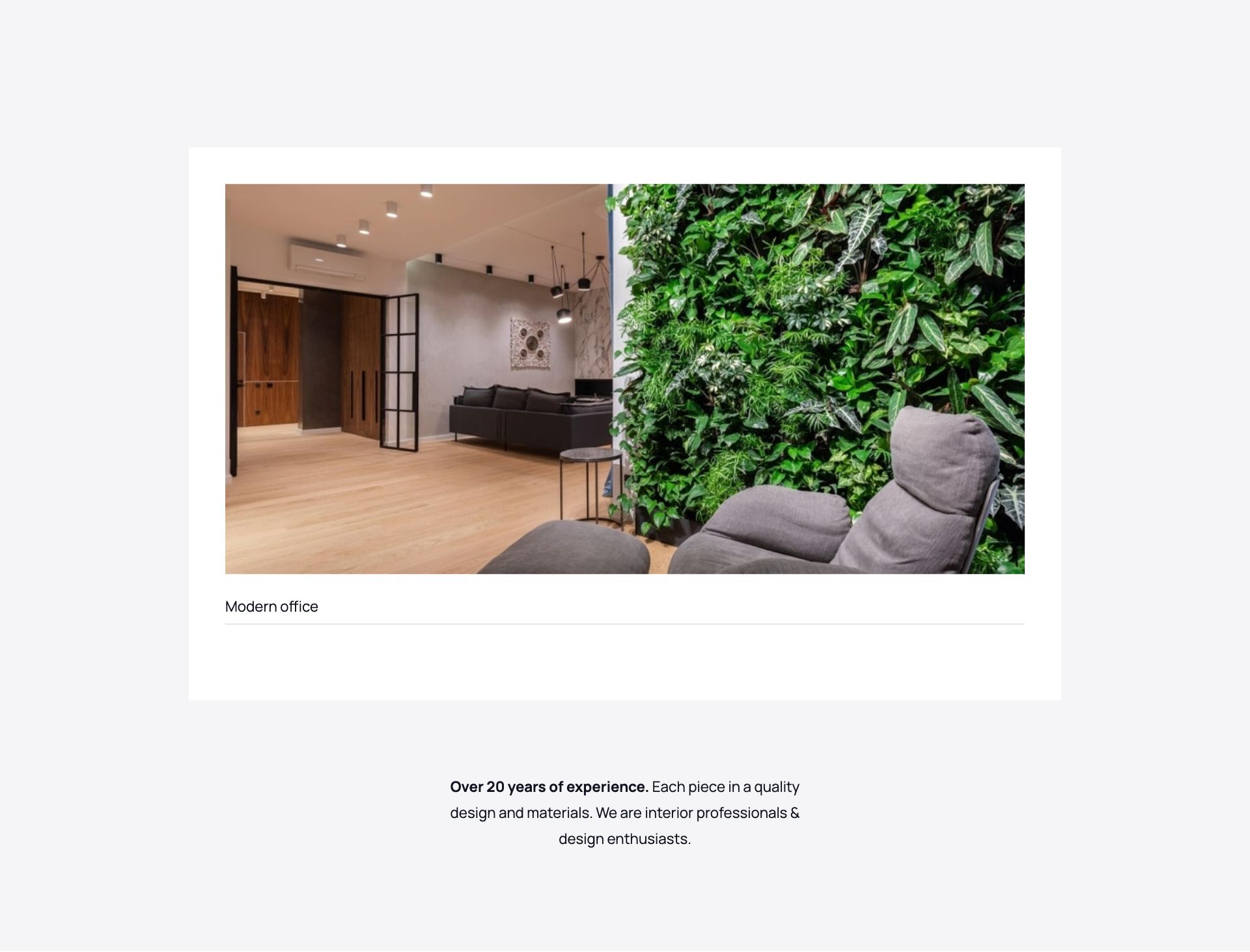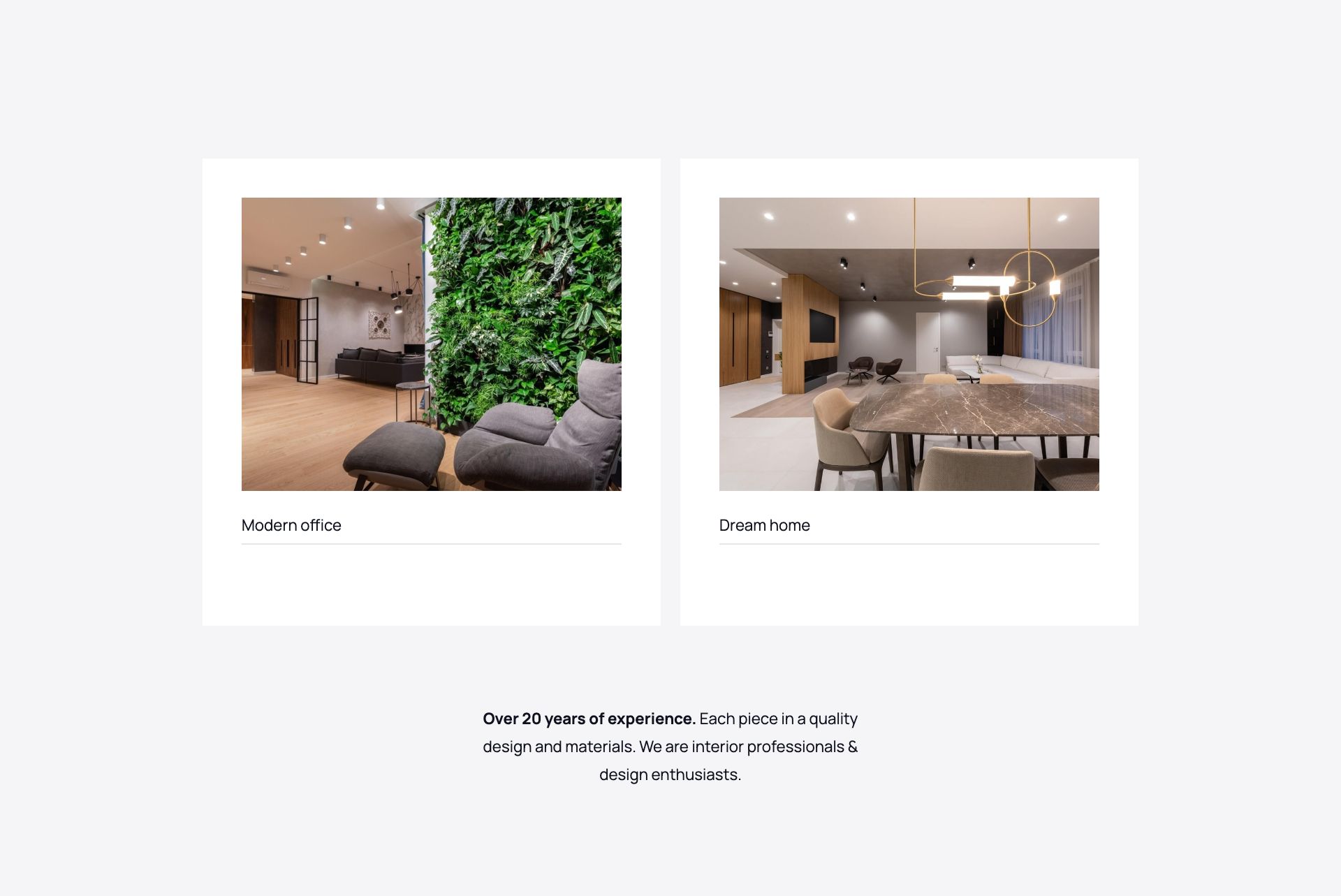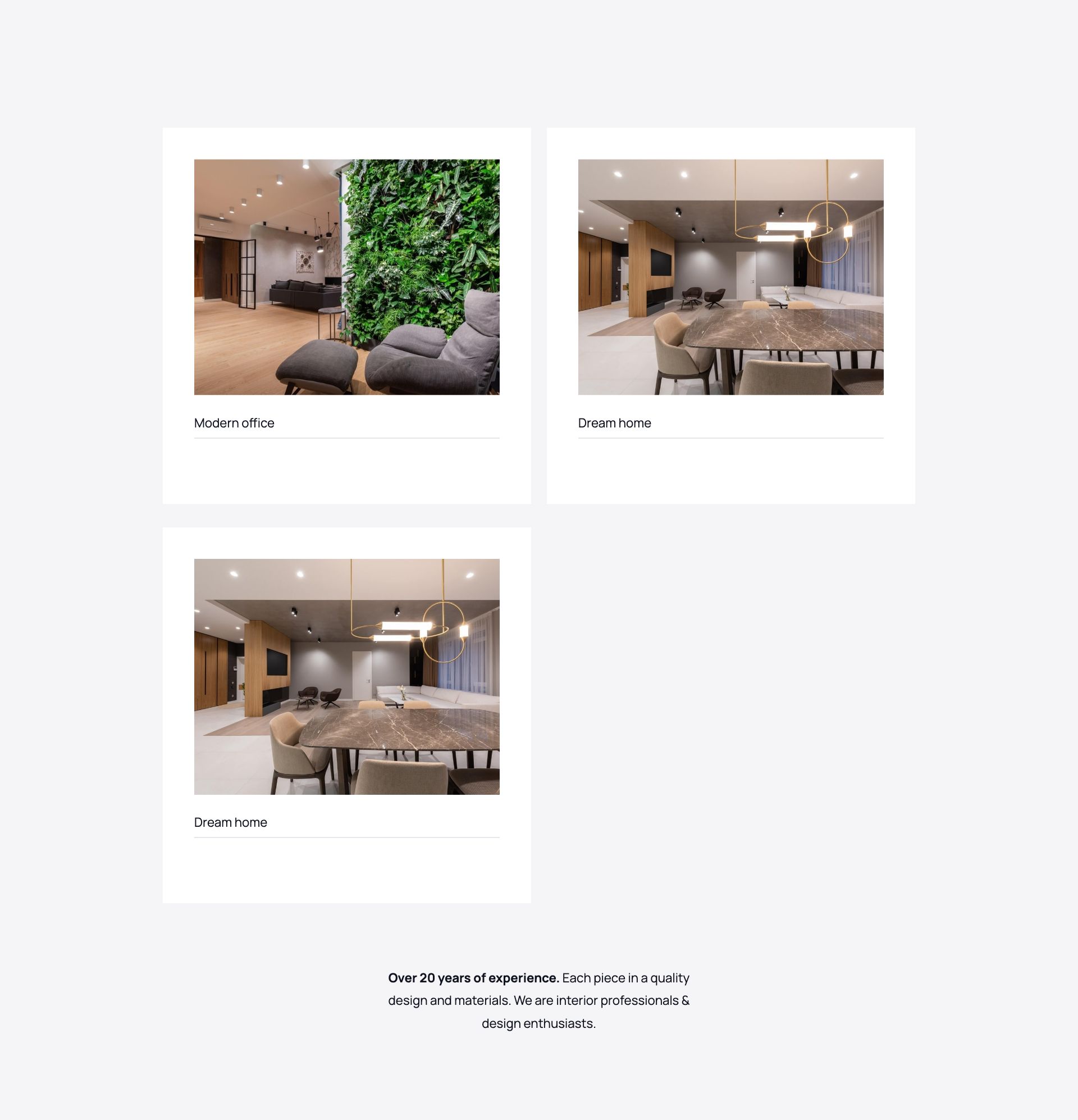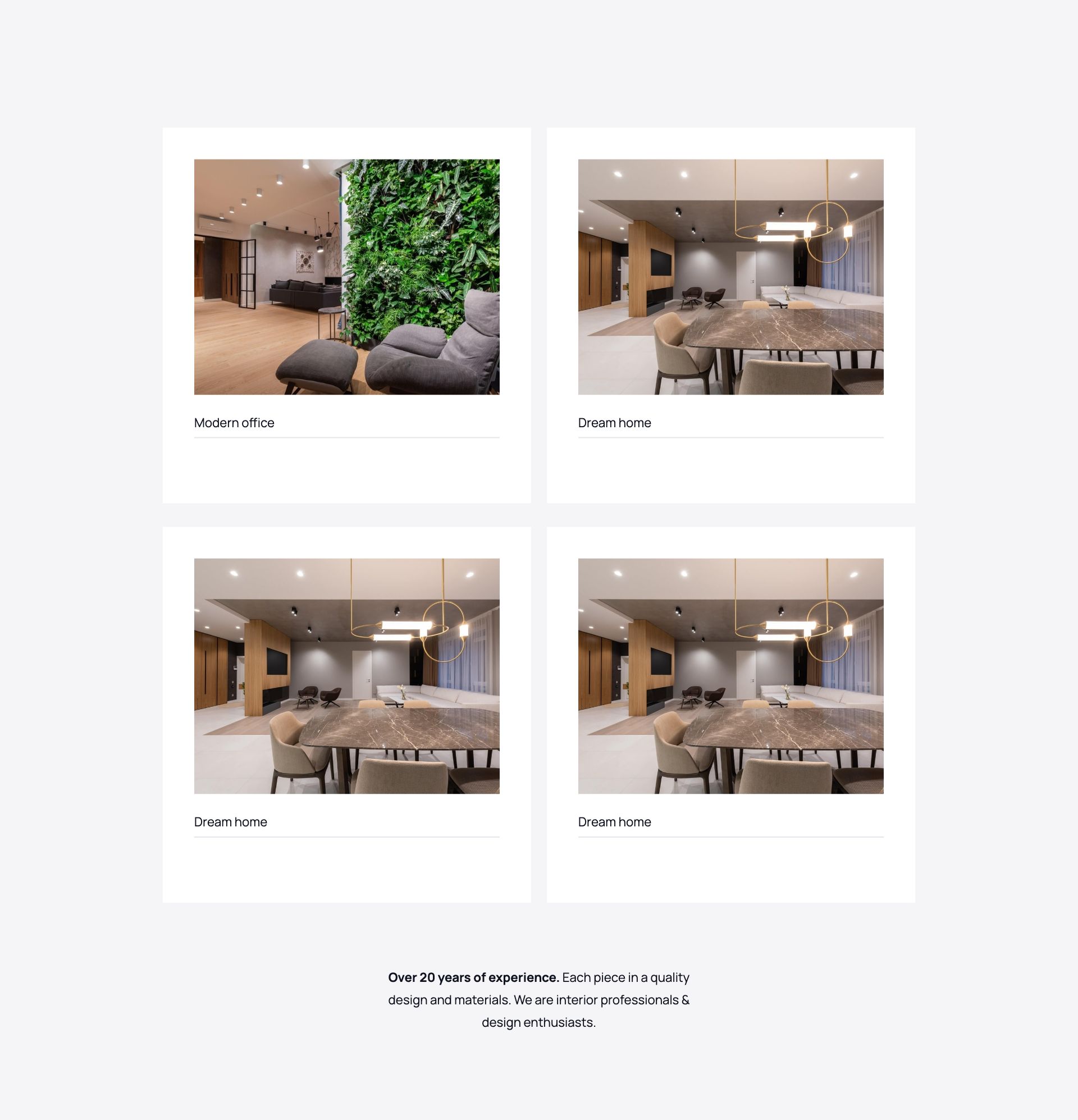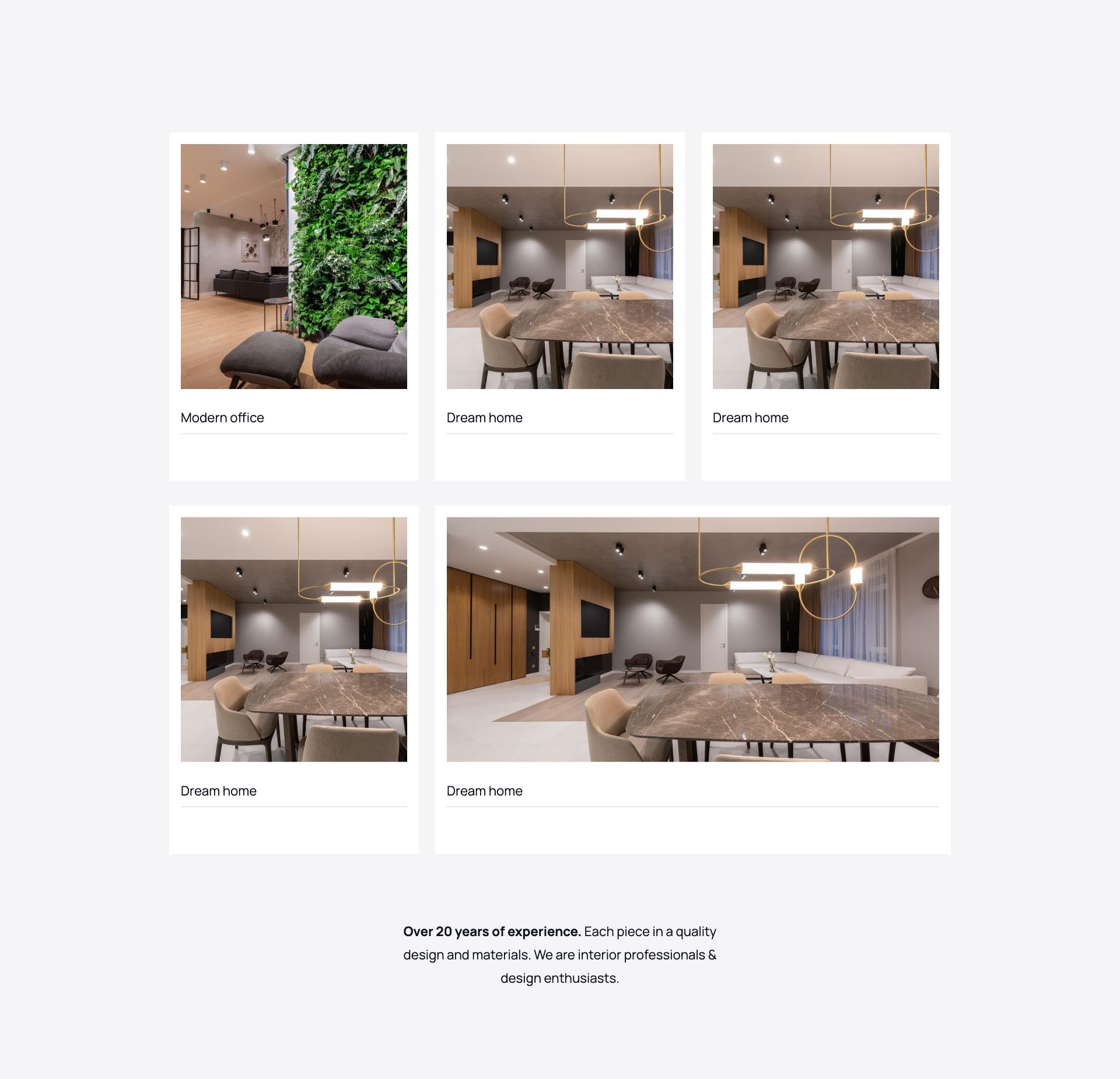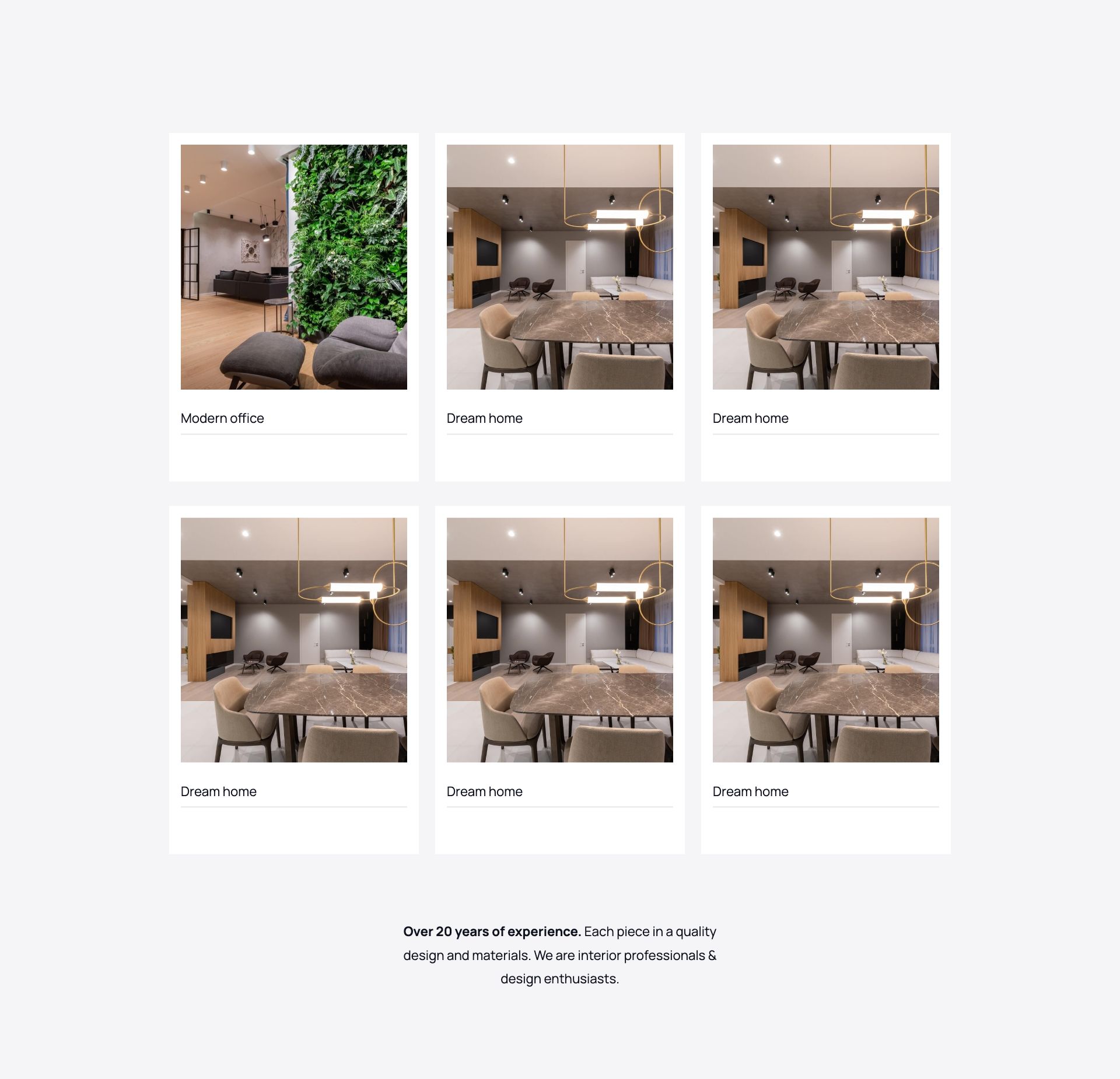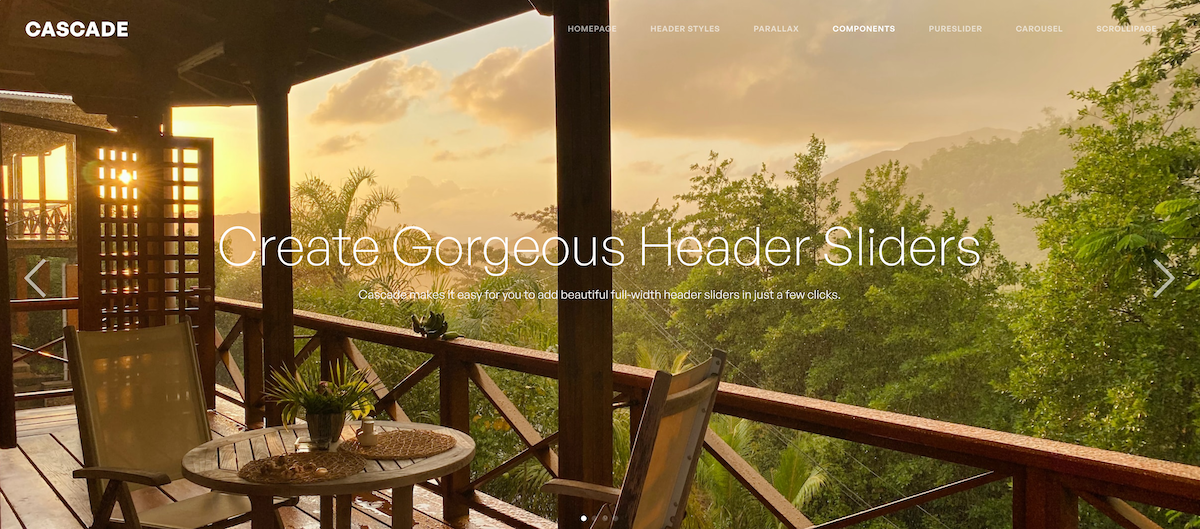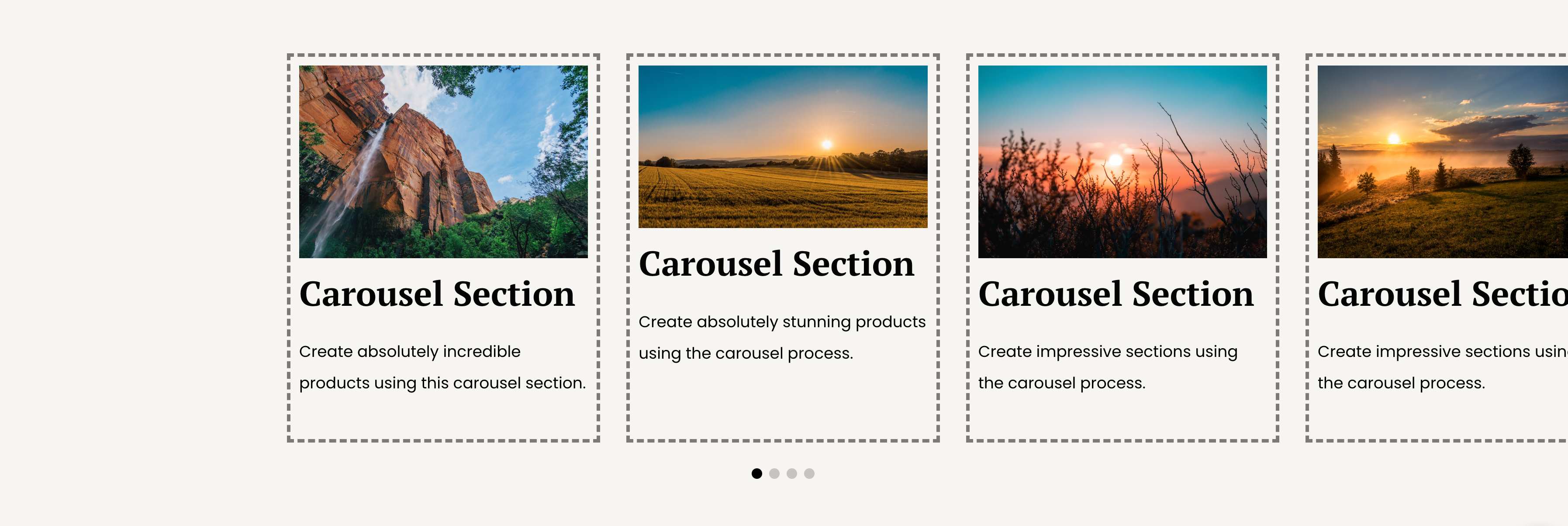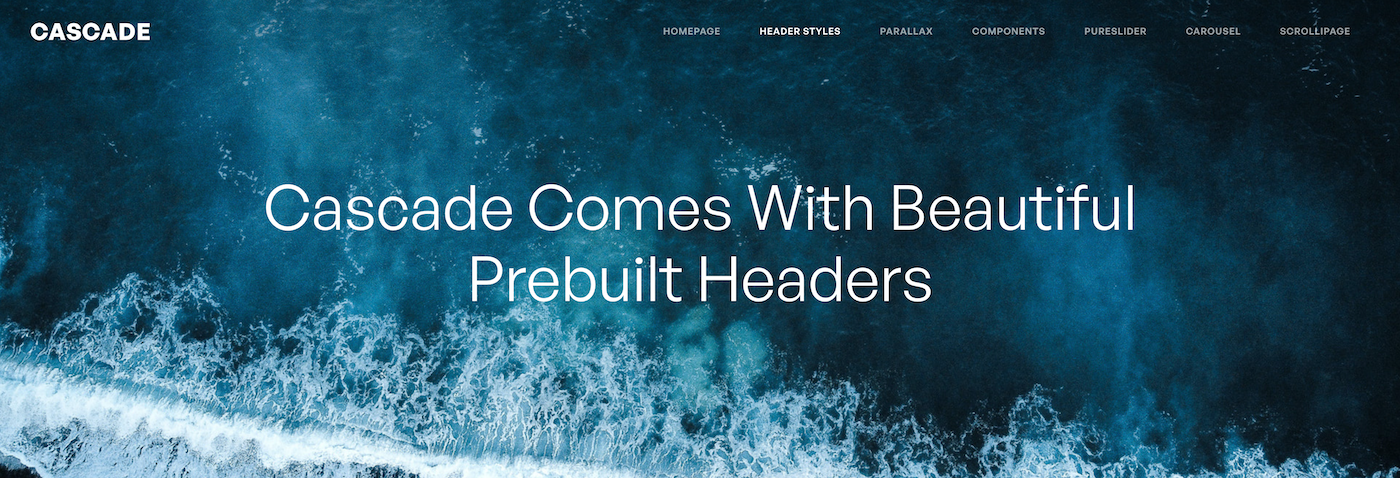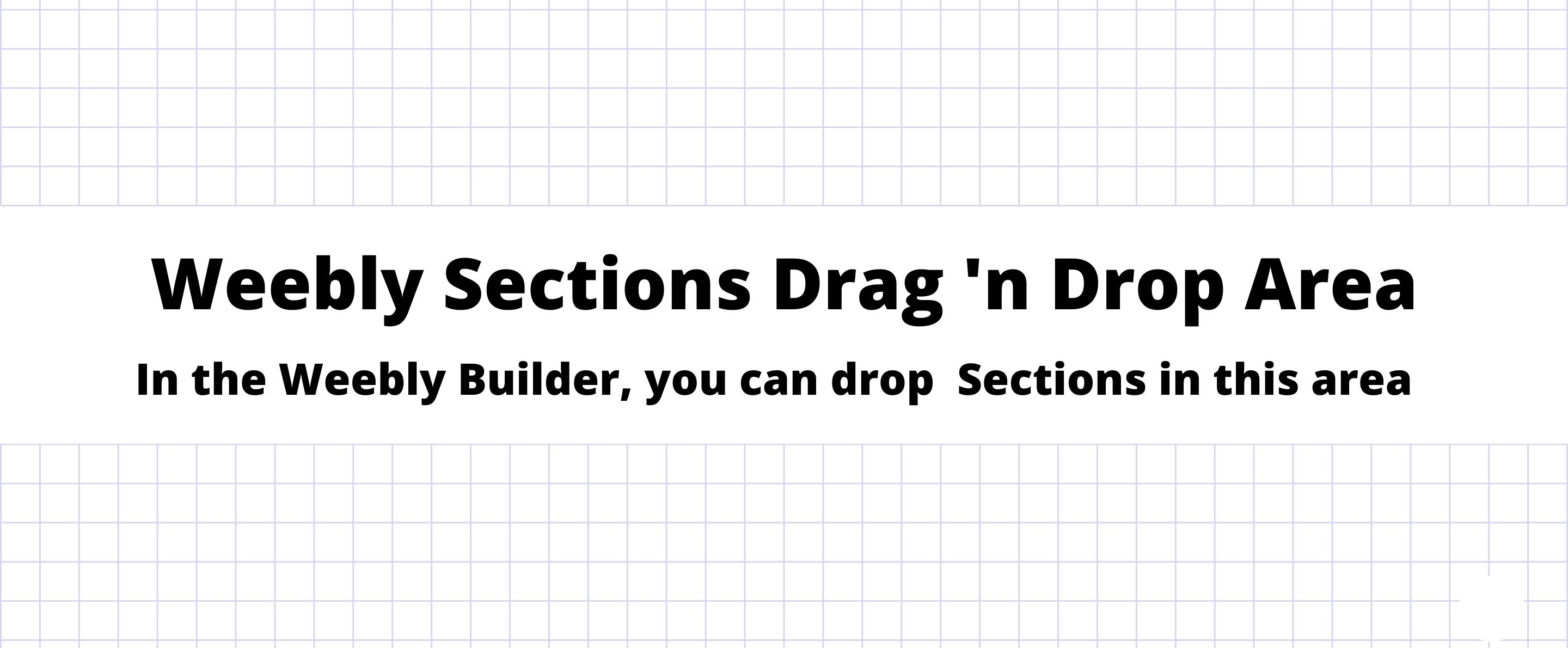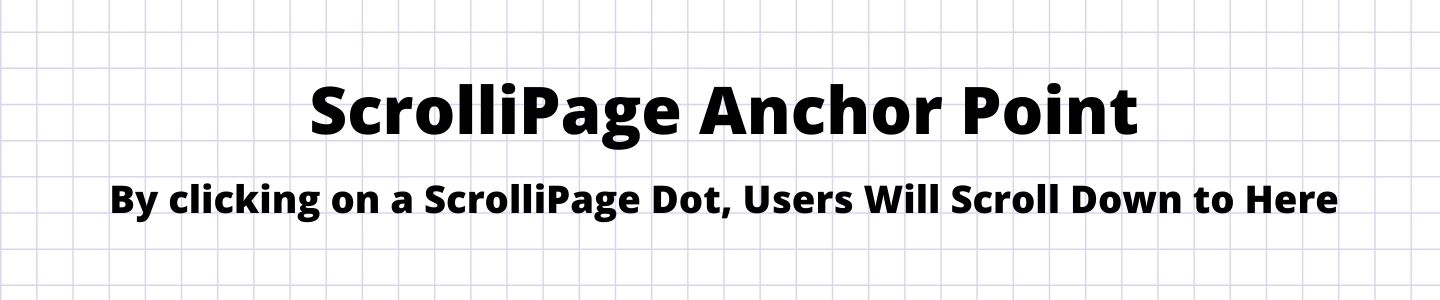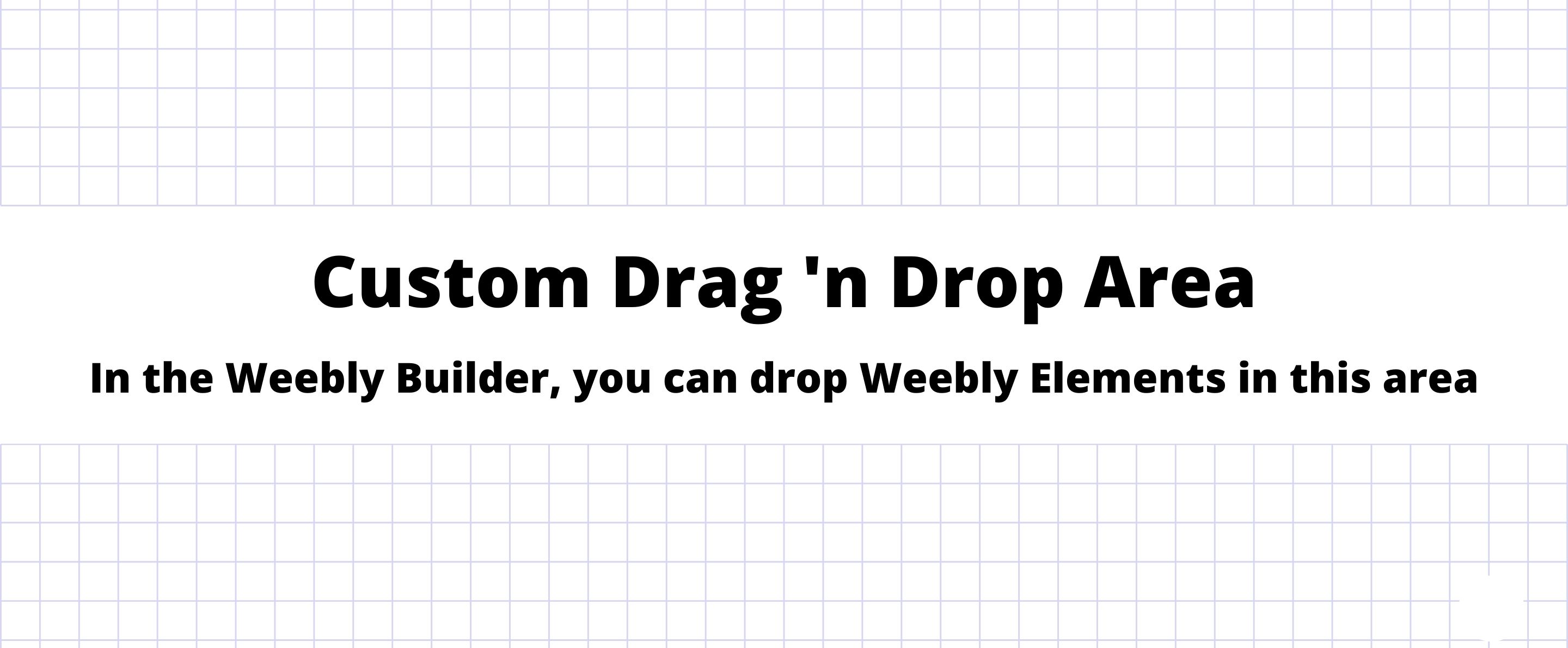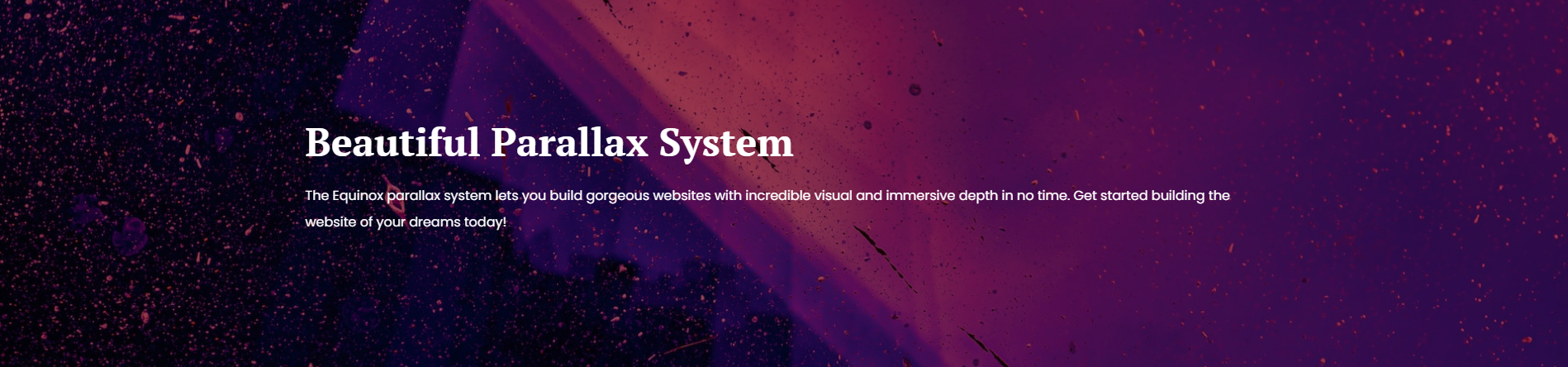Cascade Page Builder
AUTOMATICALLY GENERATES SEO-OPTIMIZED CLEAN CODE
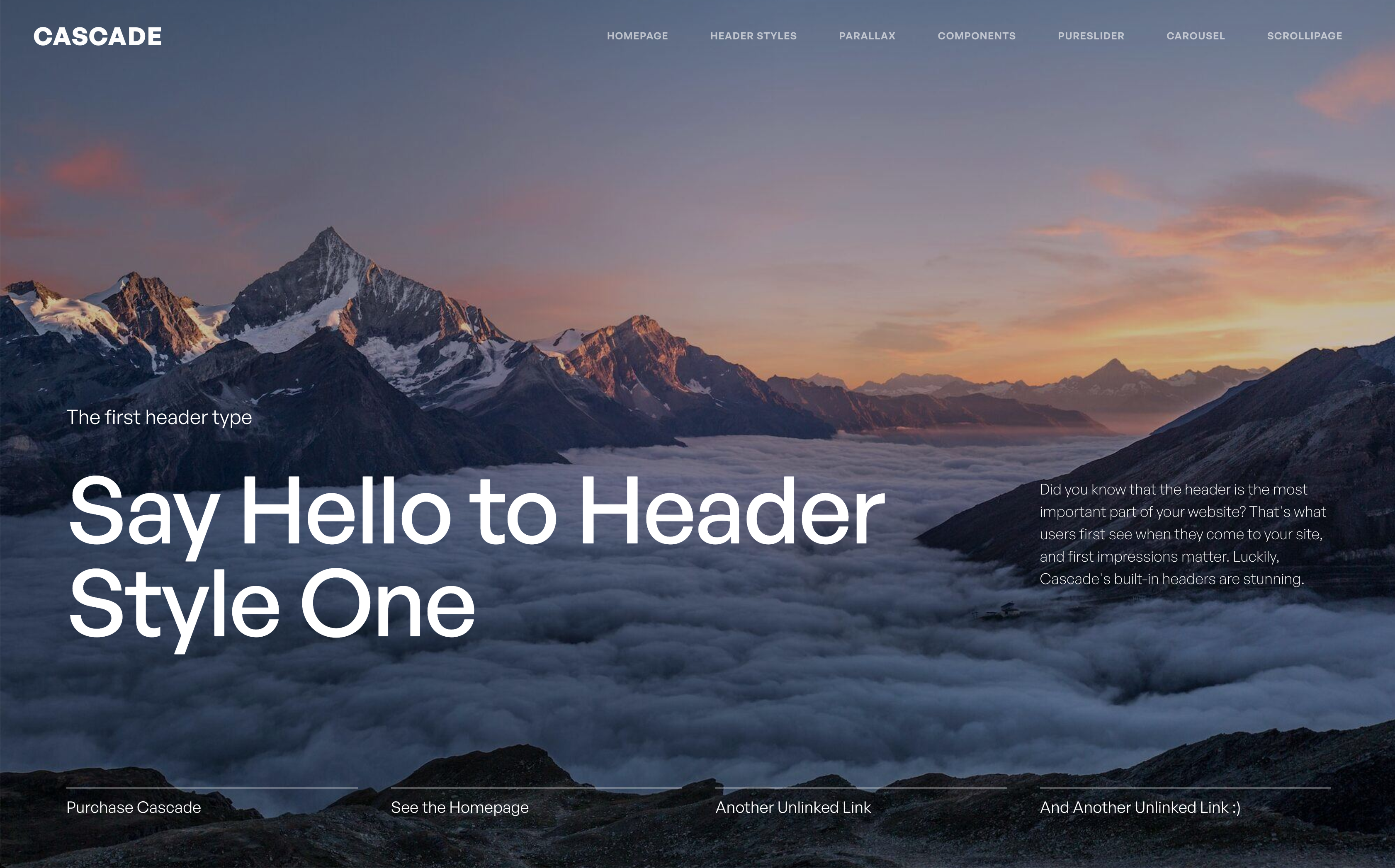
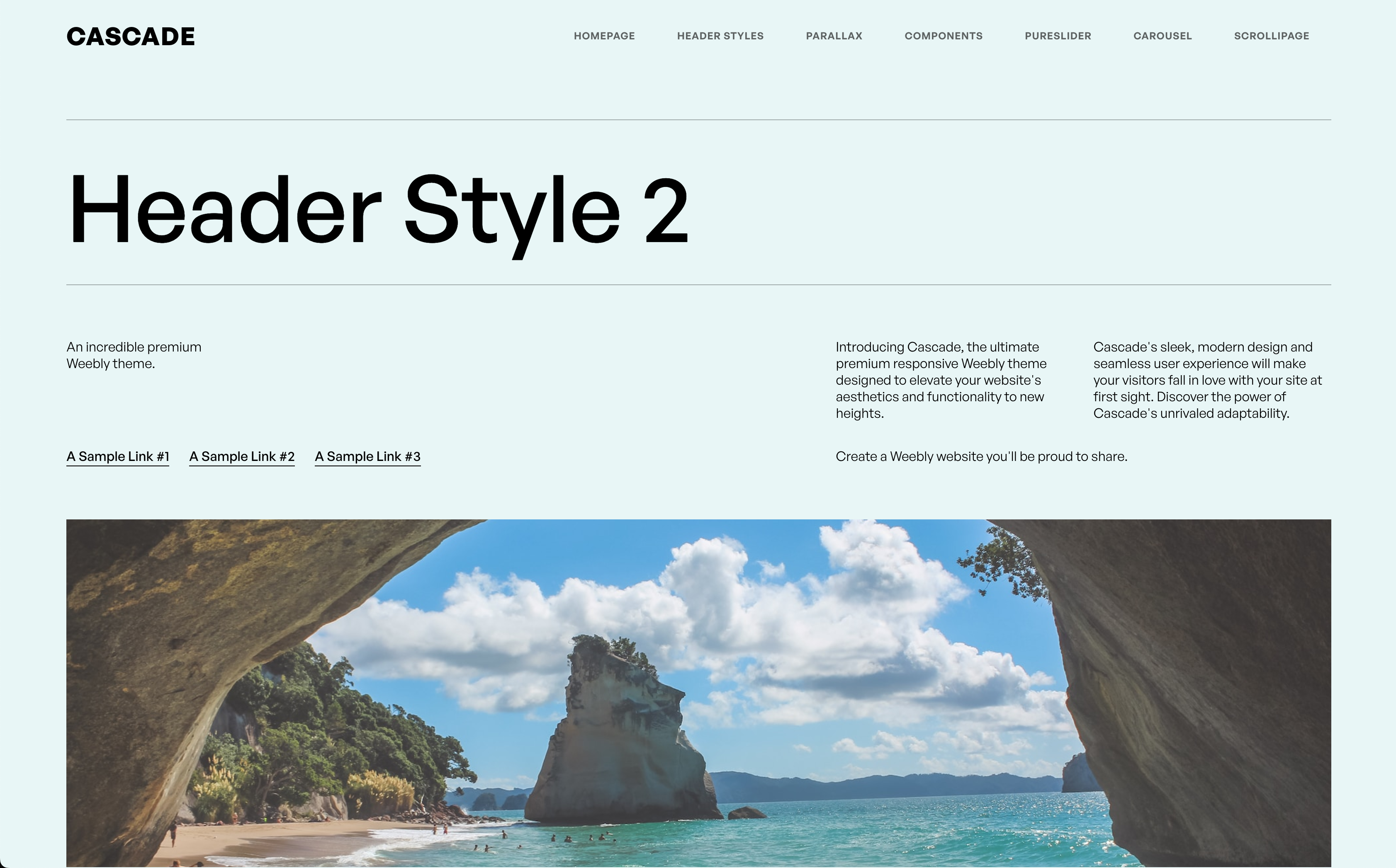
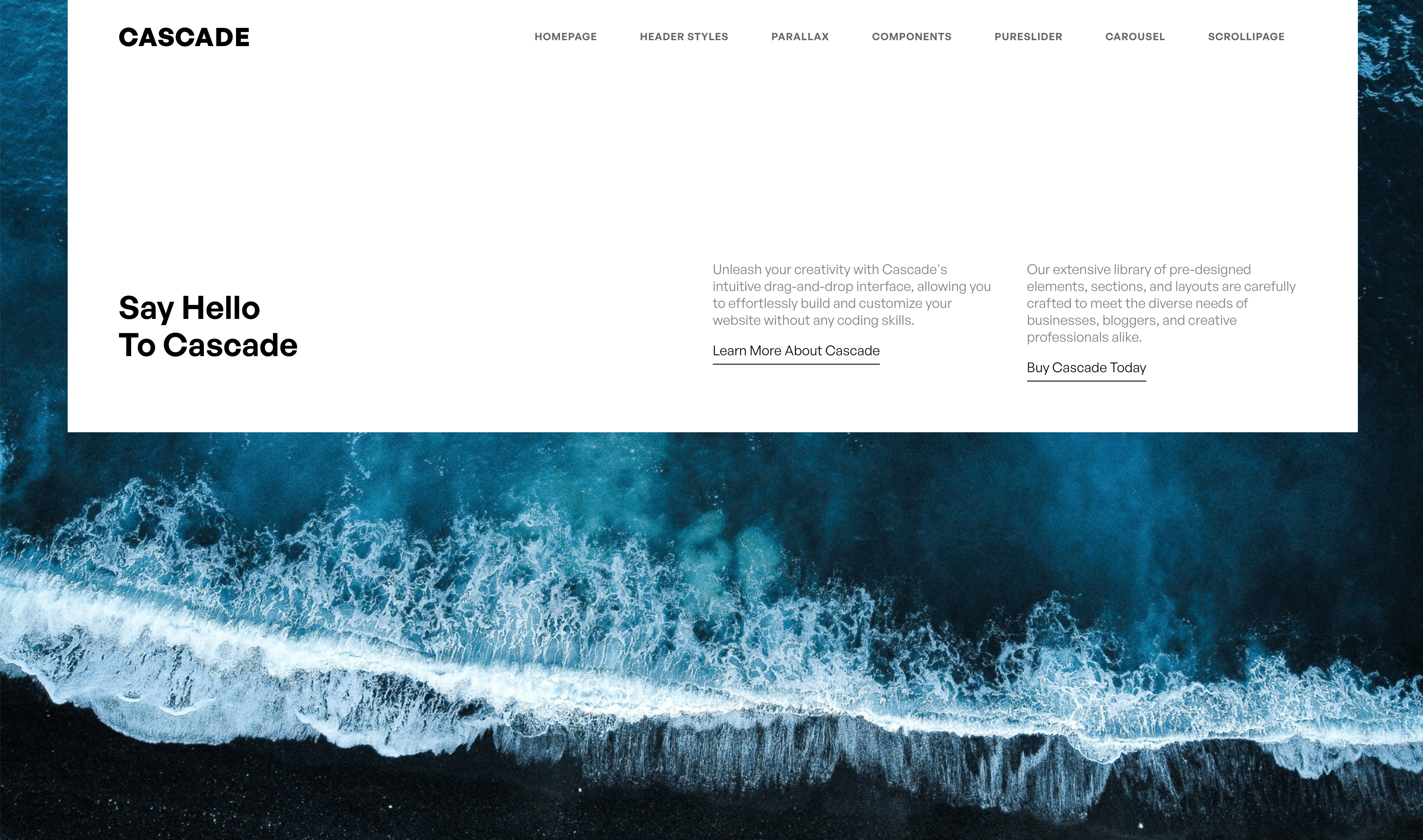


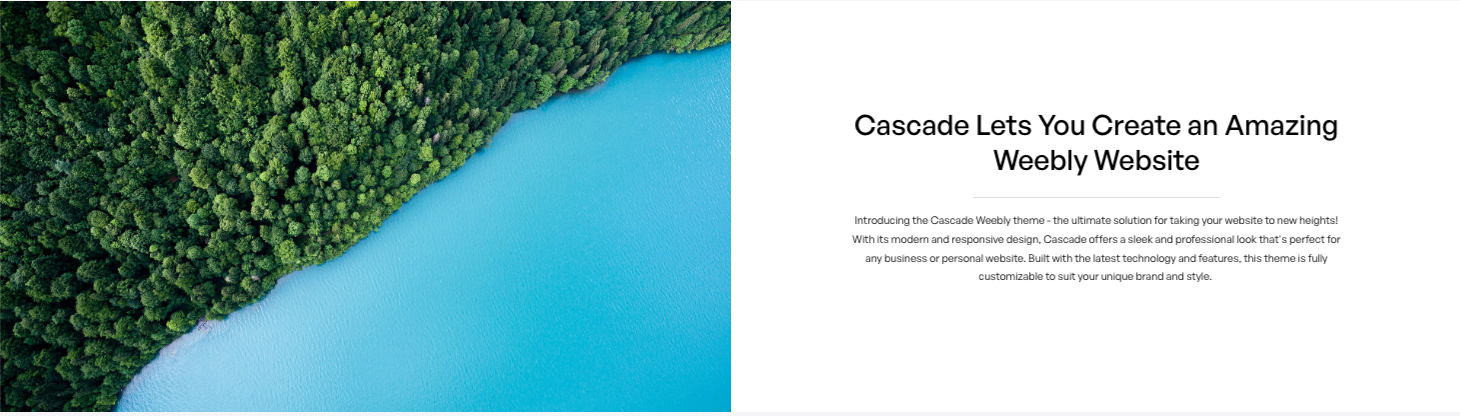
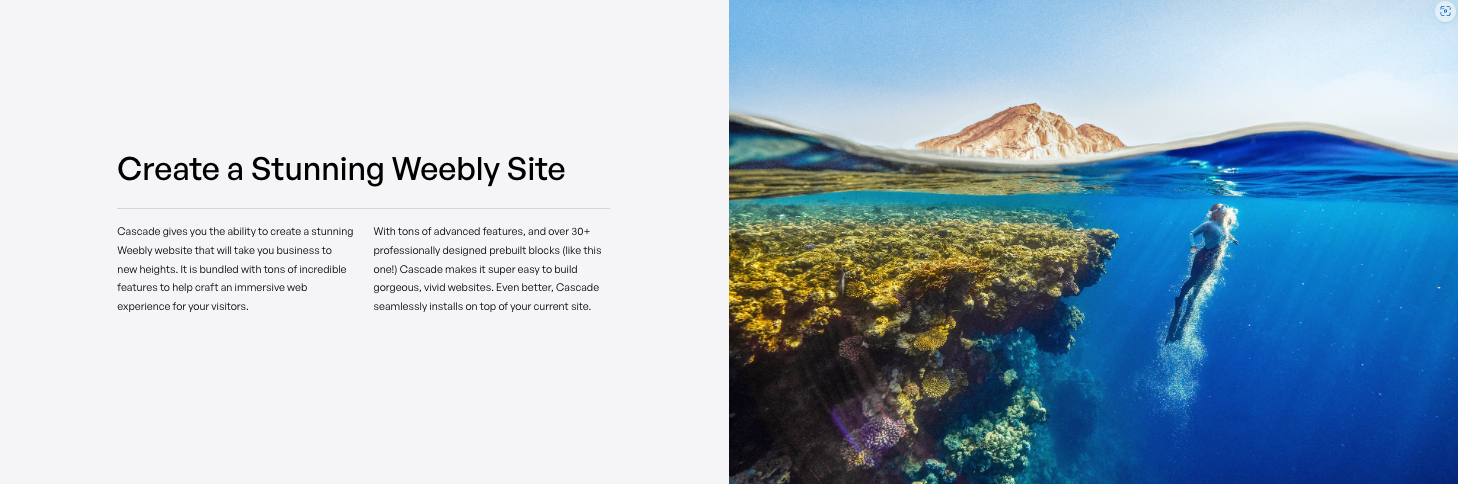
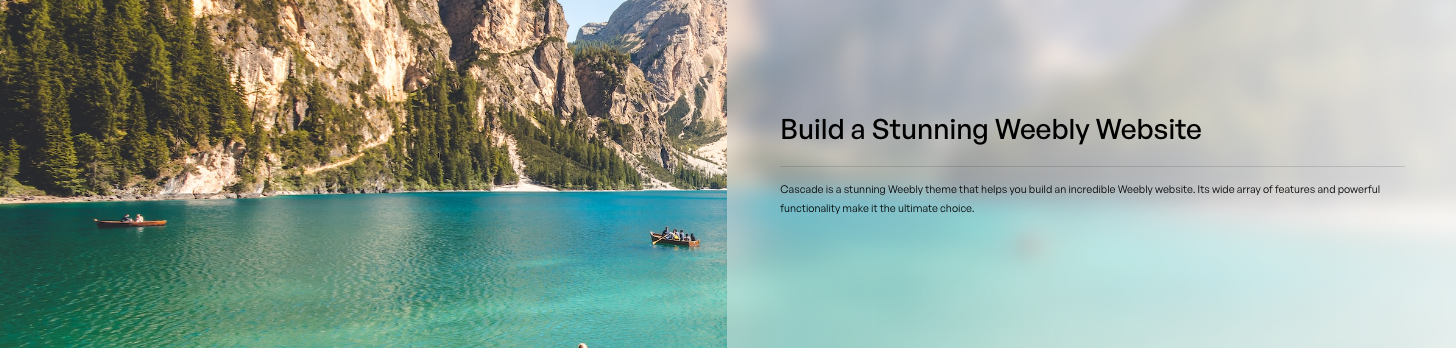


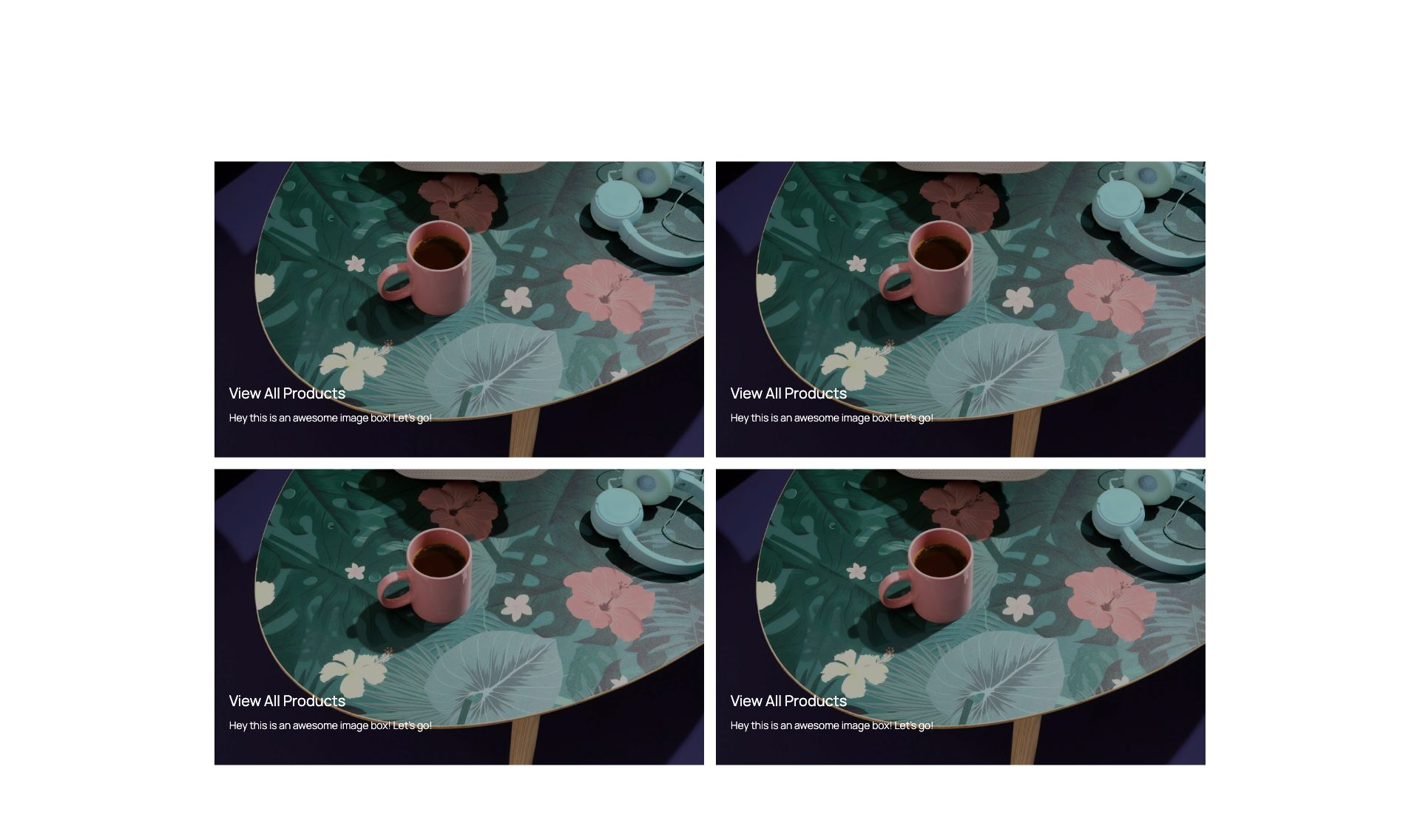
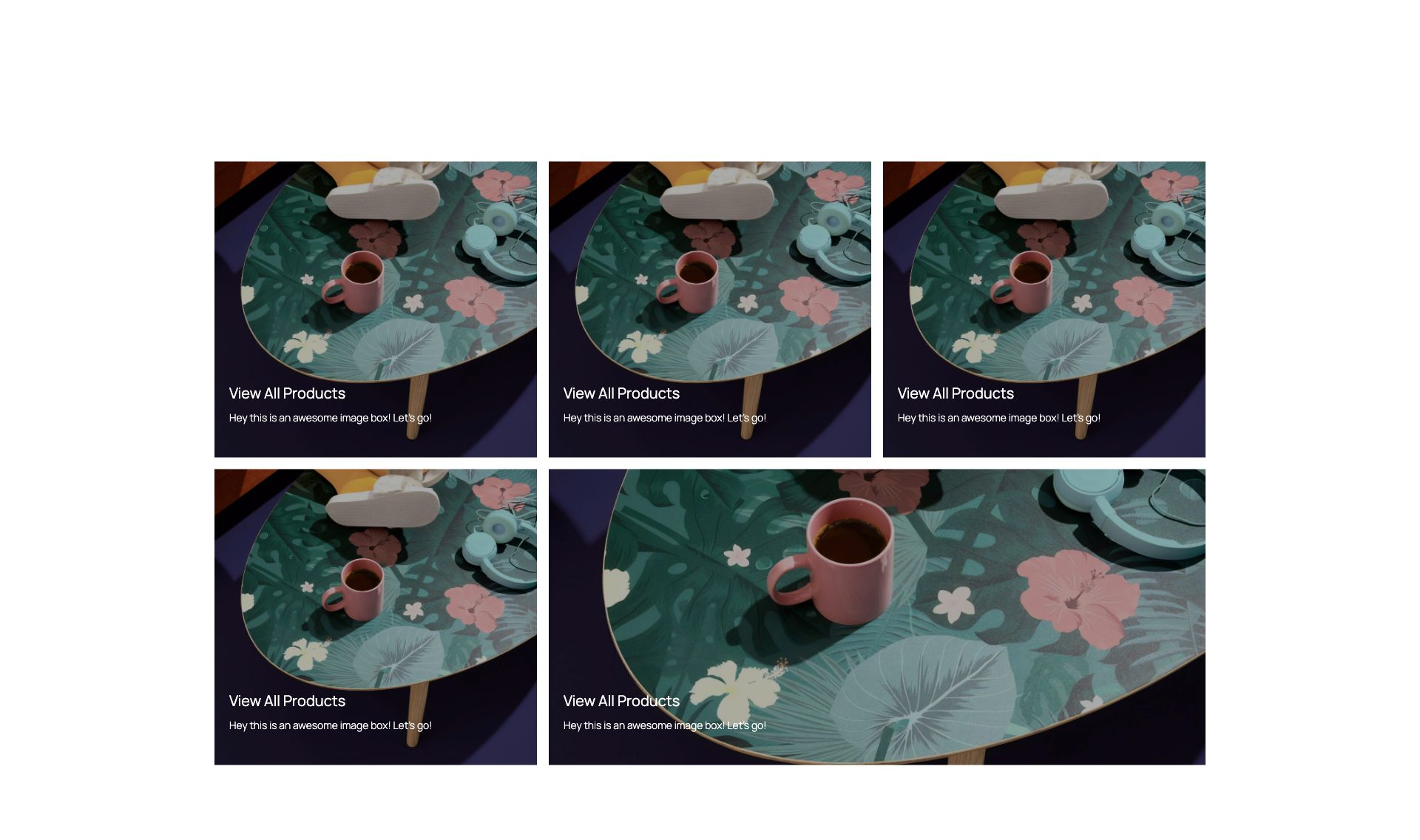
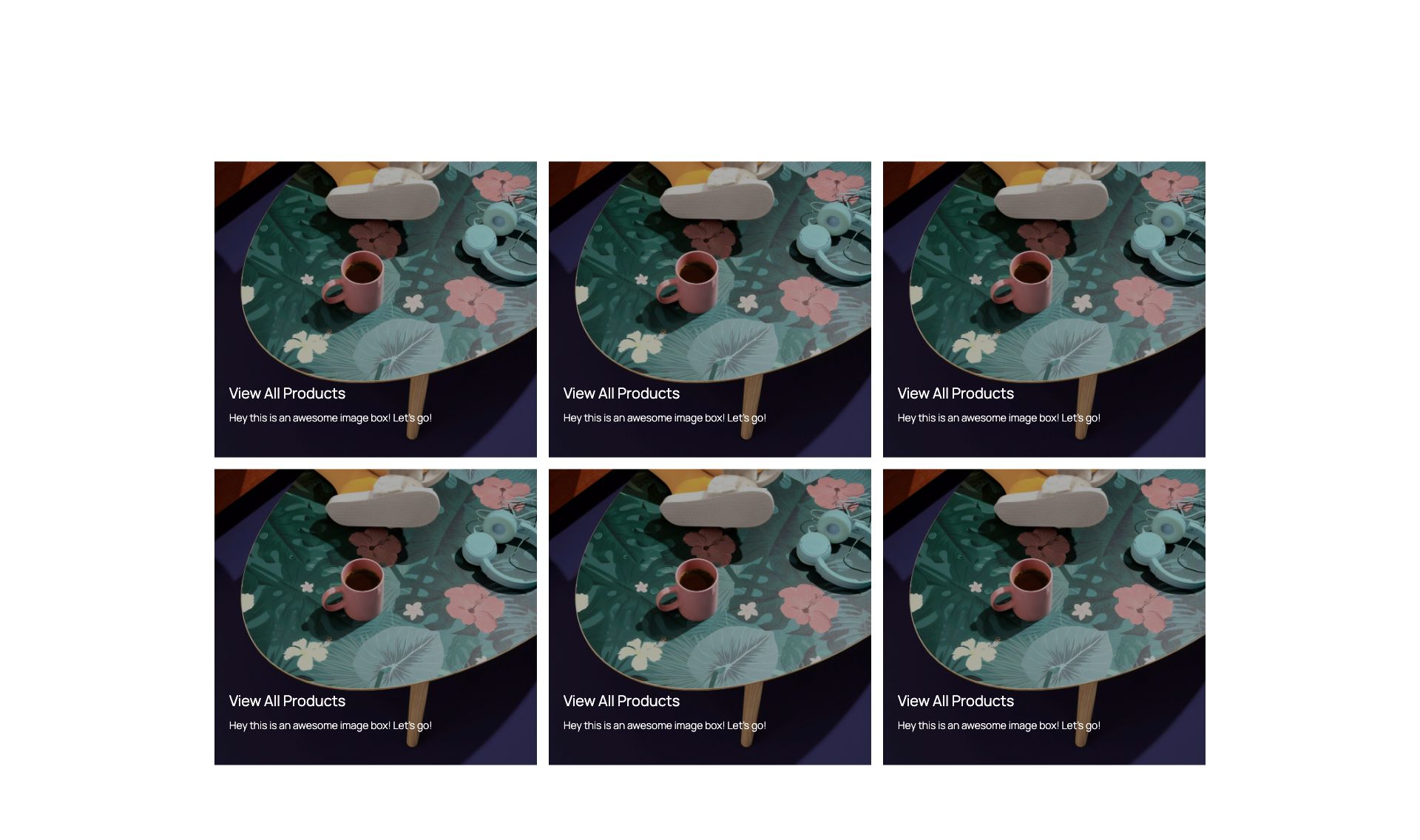
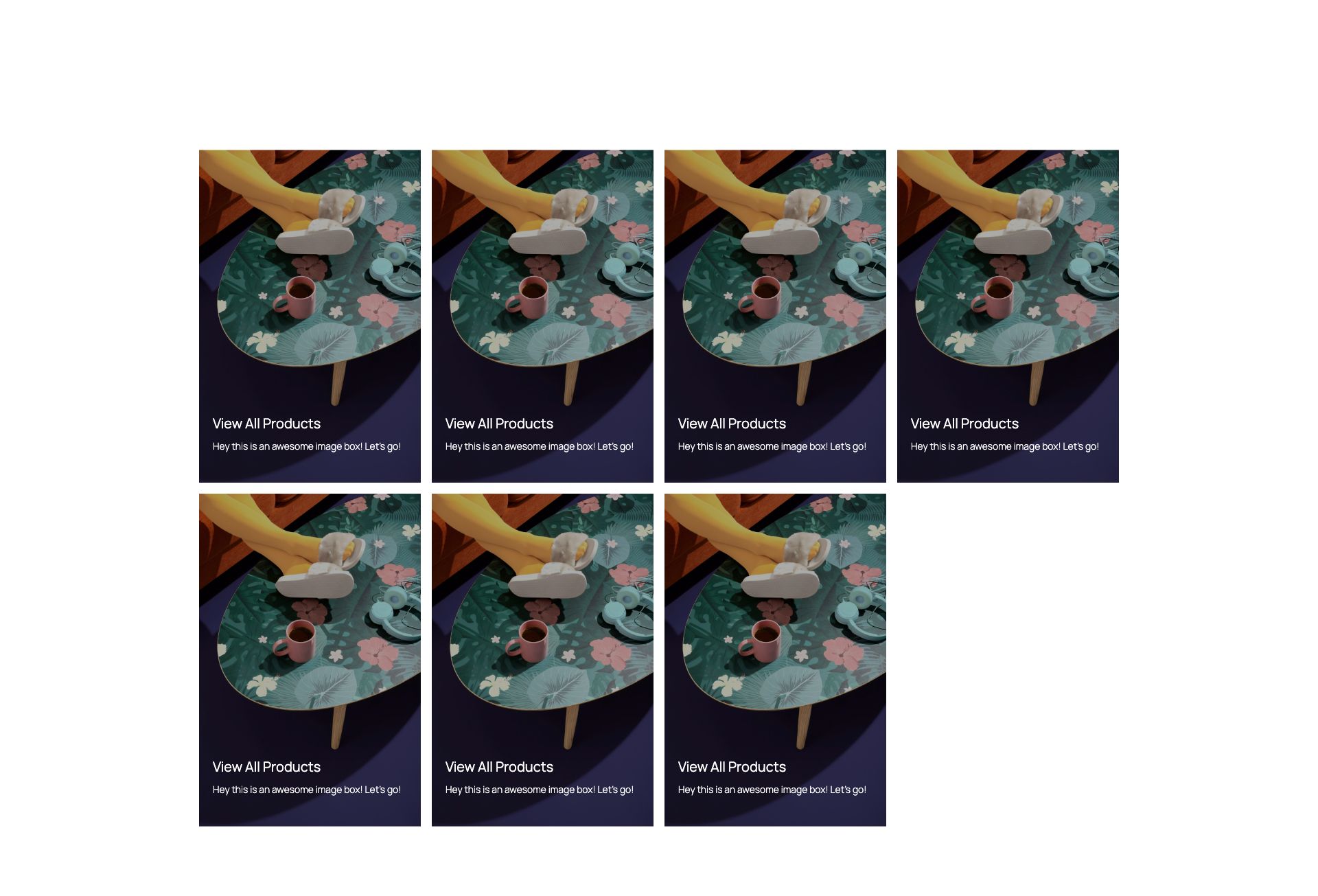
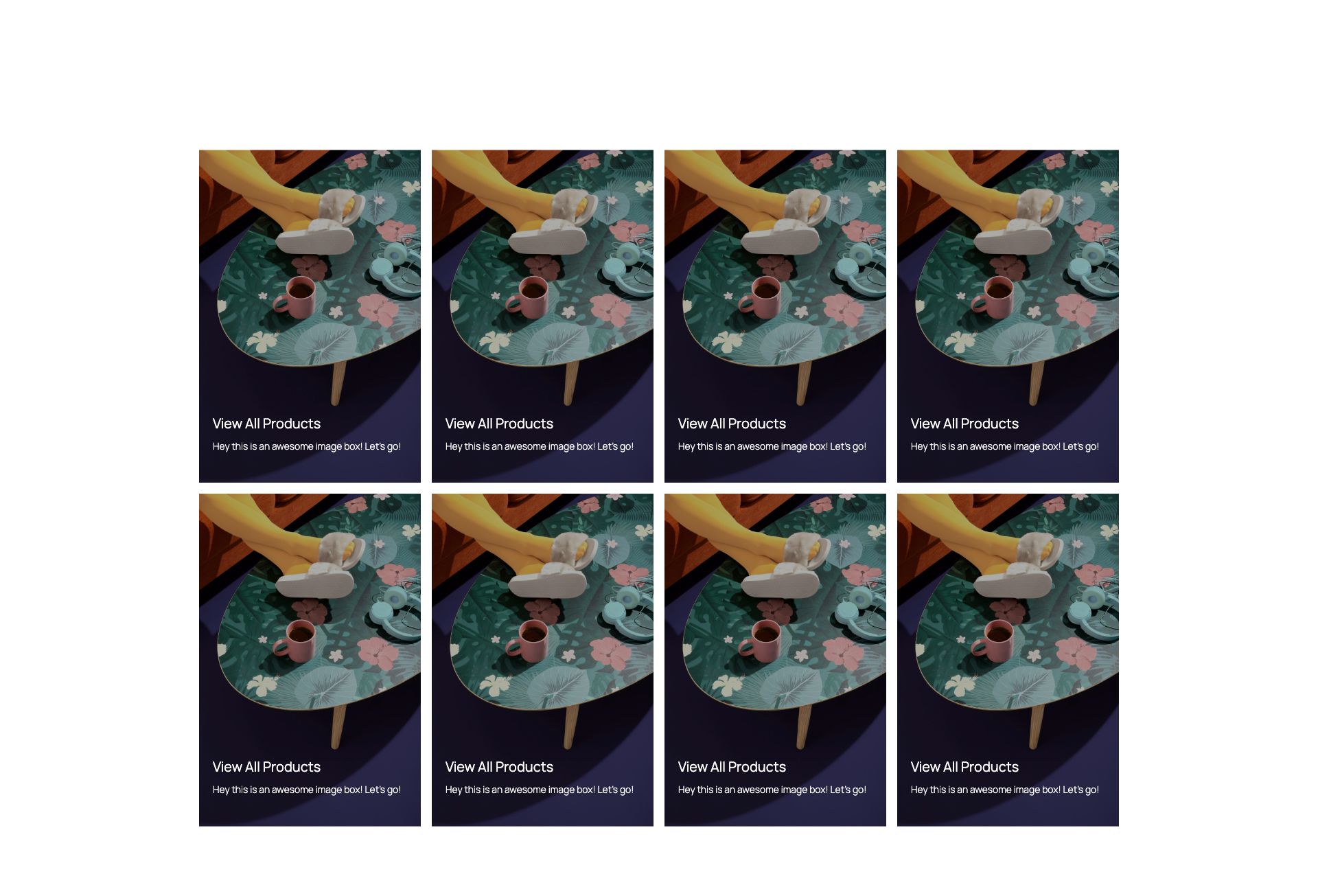
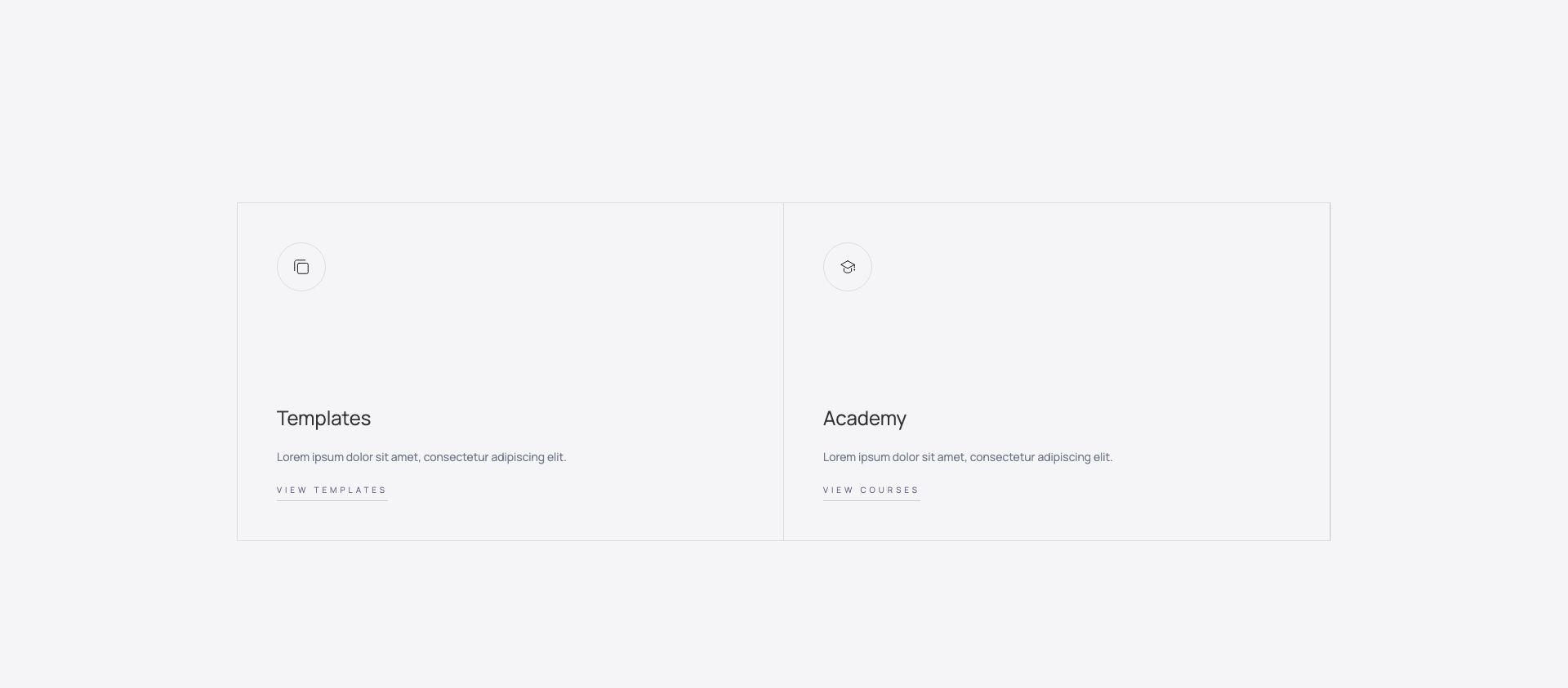
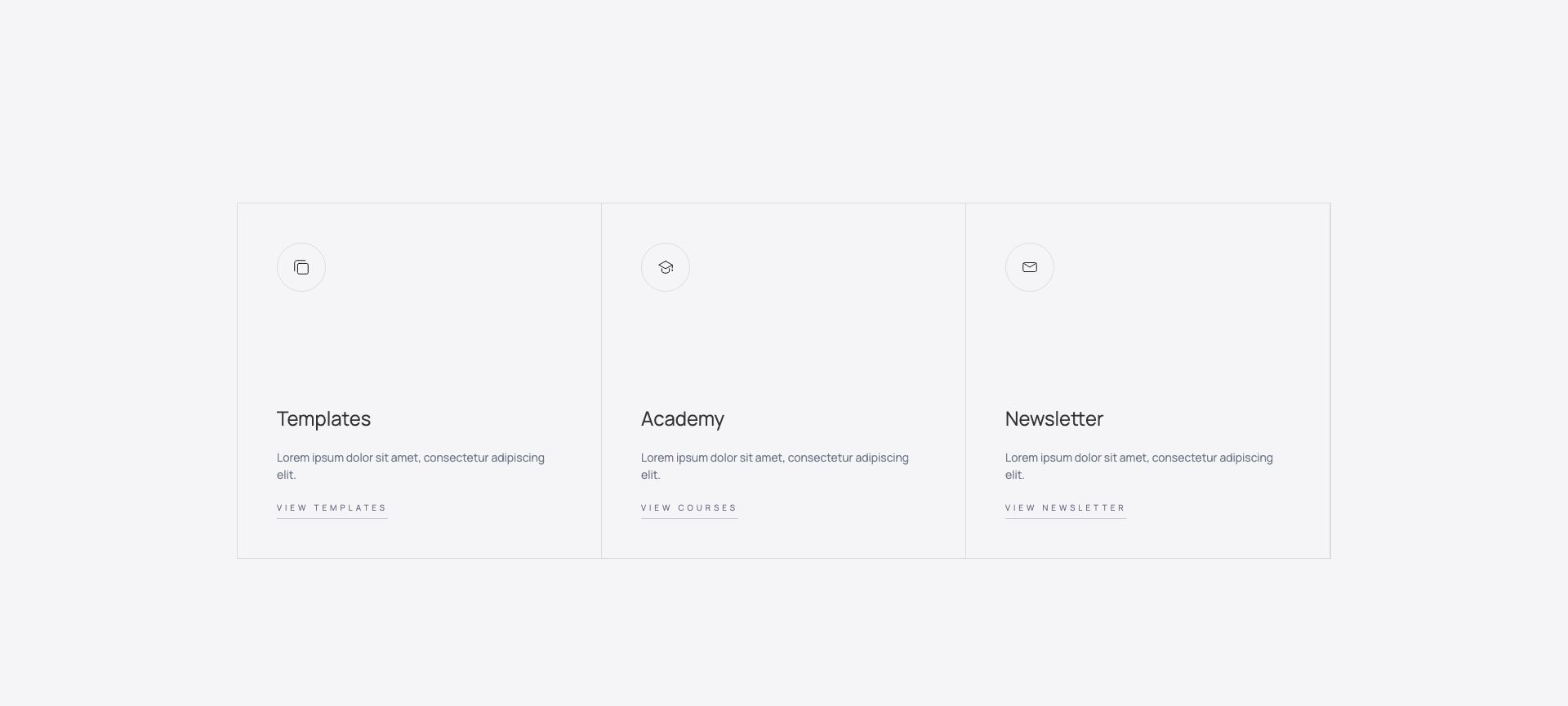
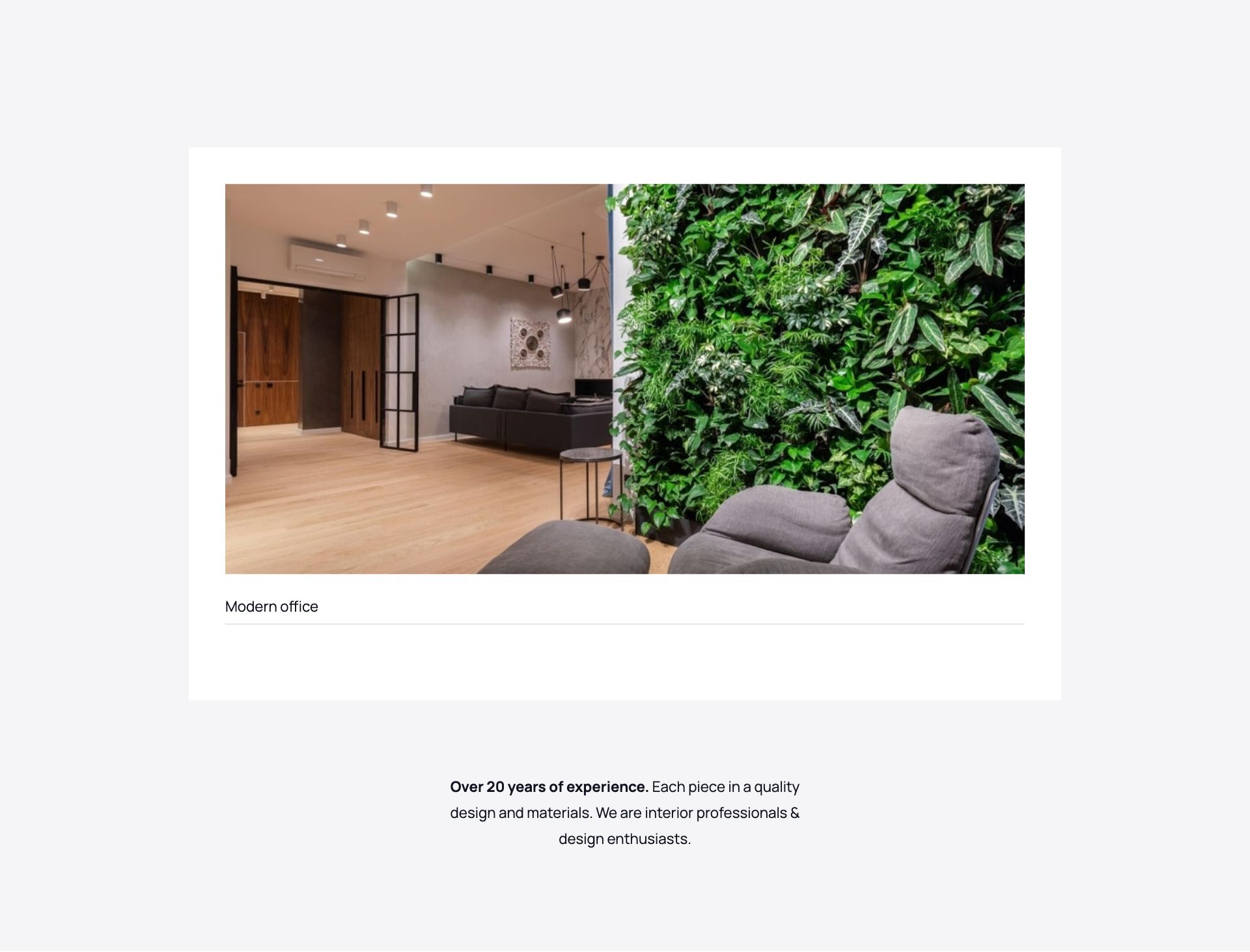
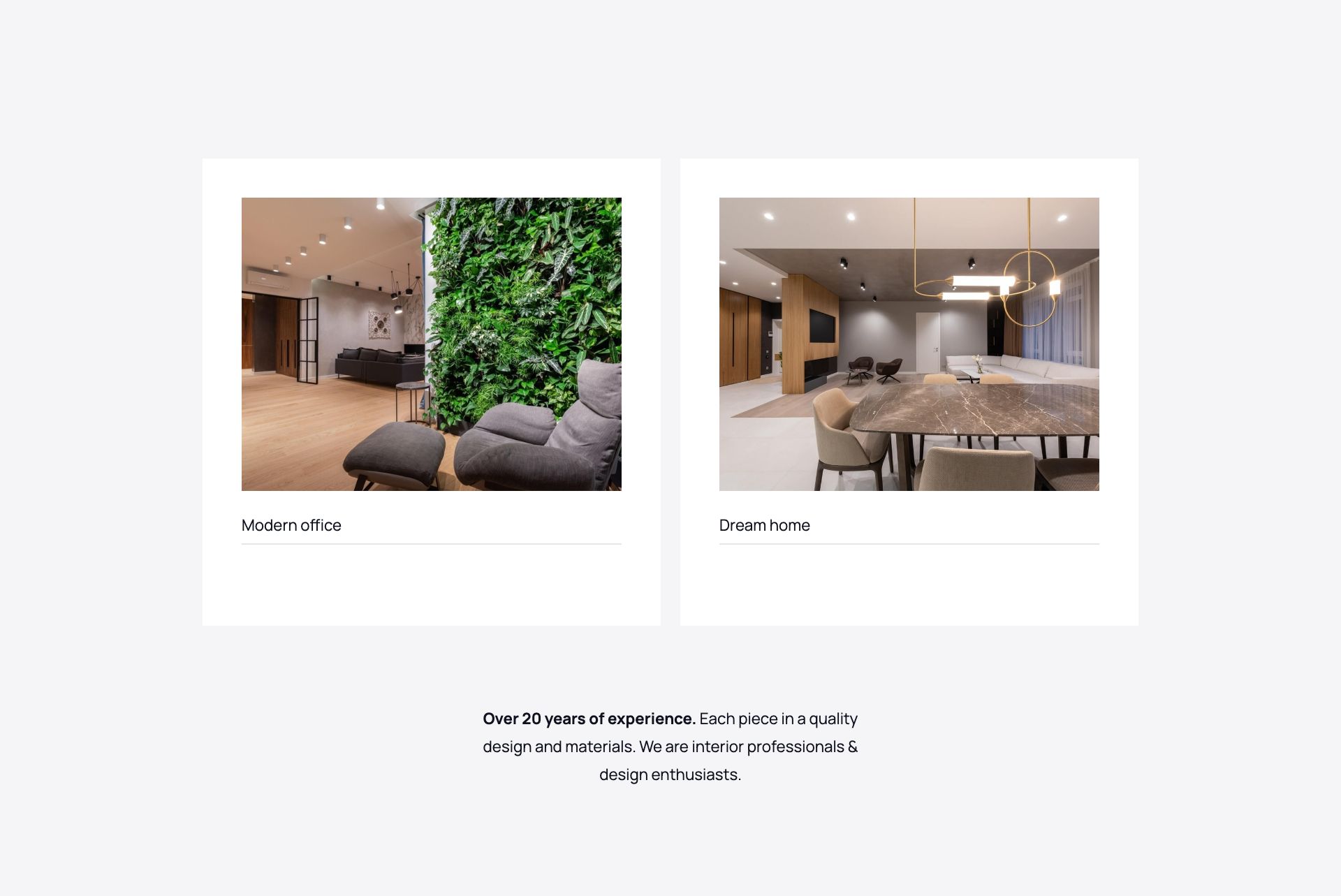
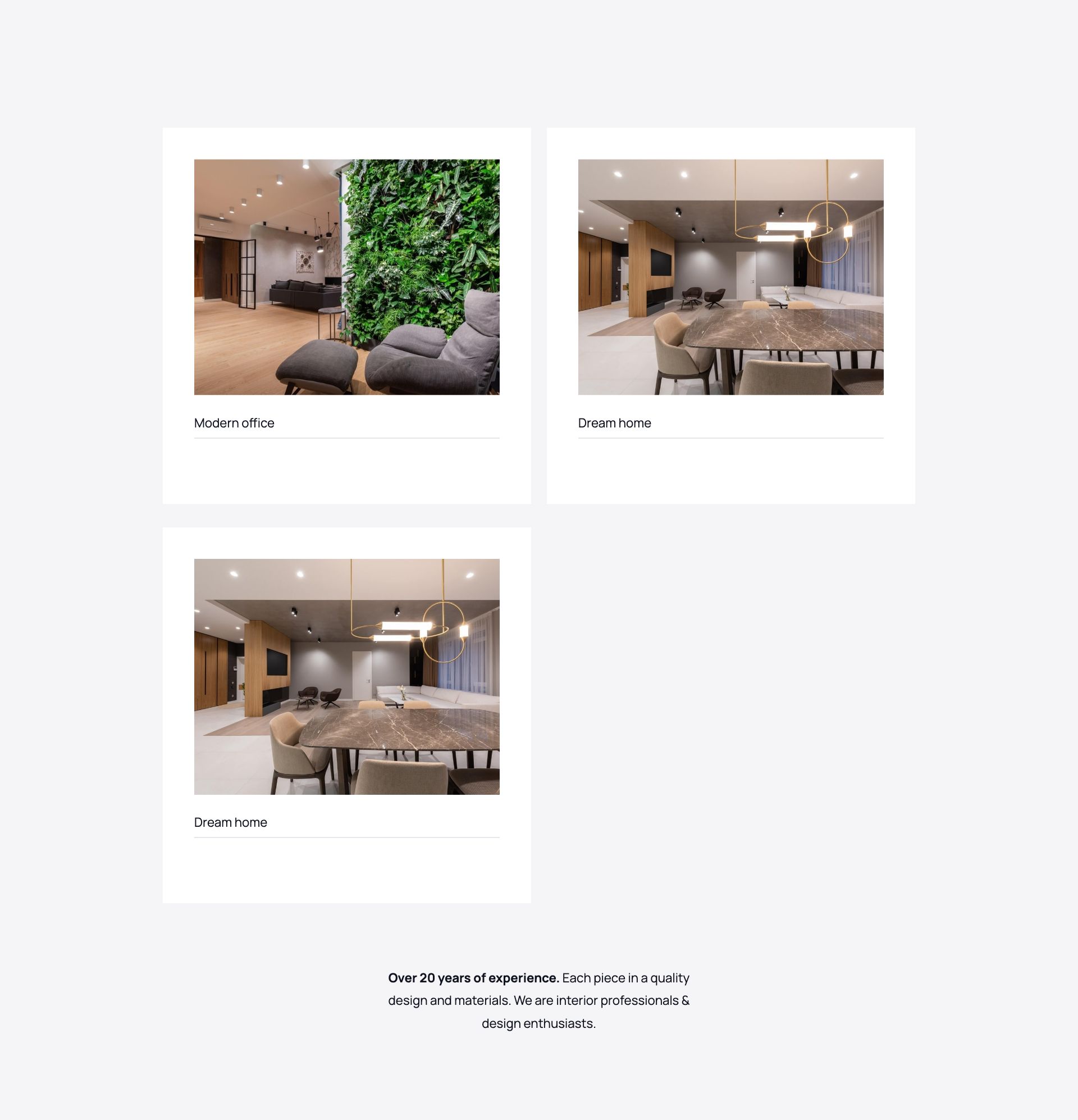
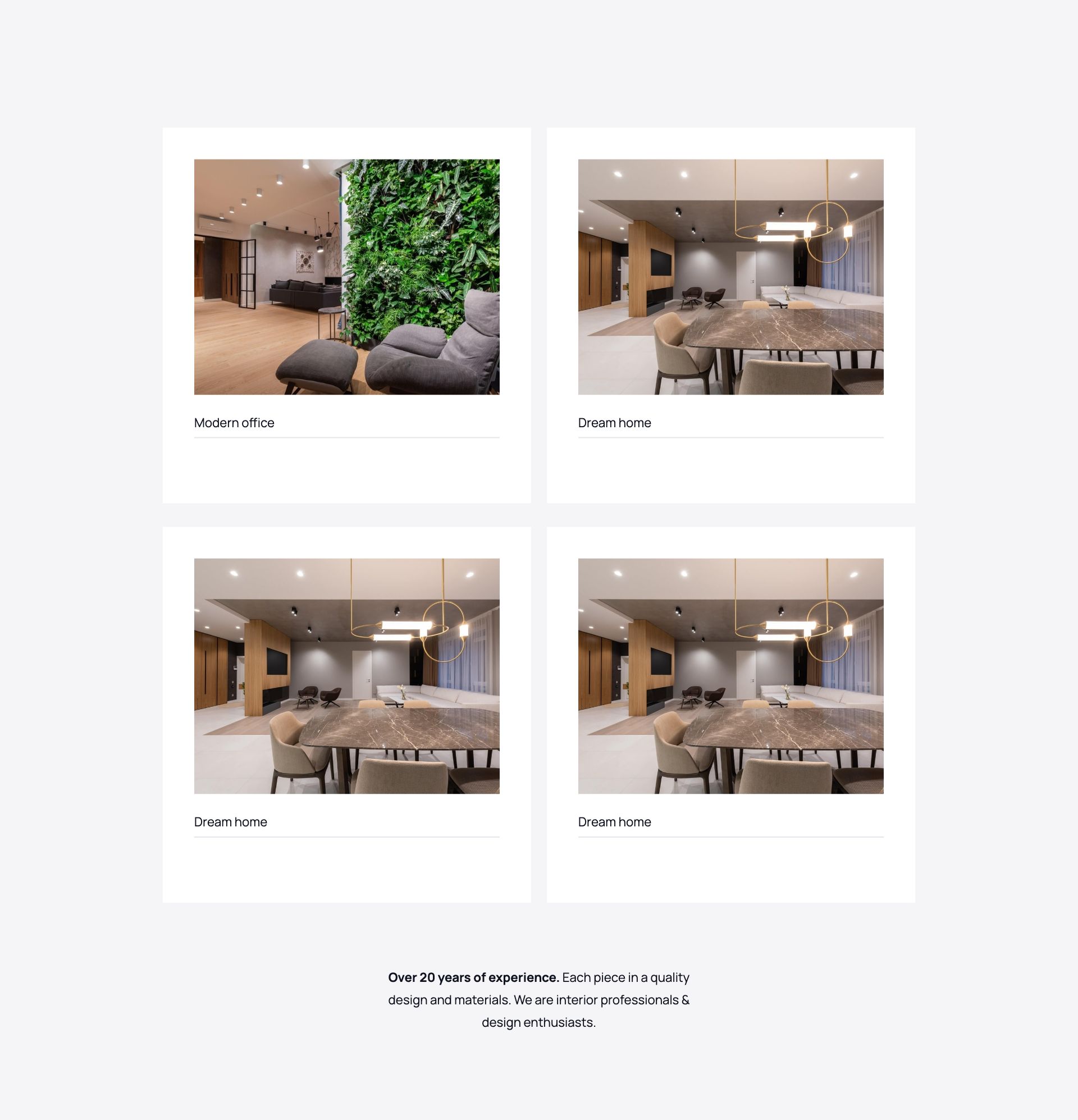
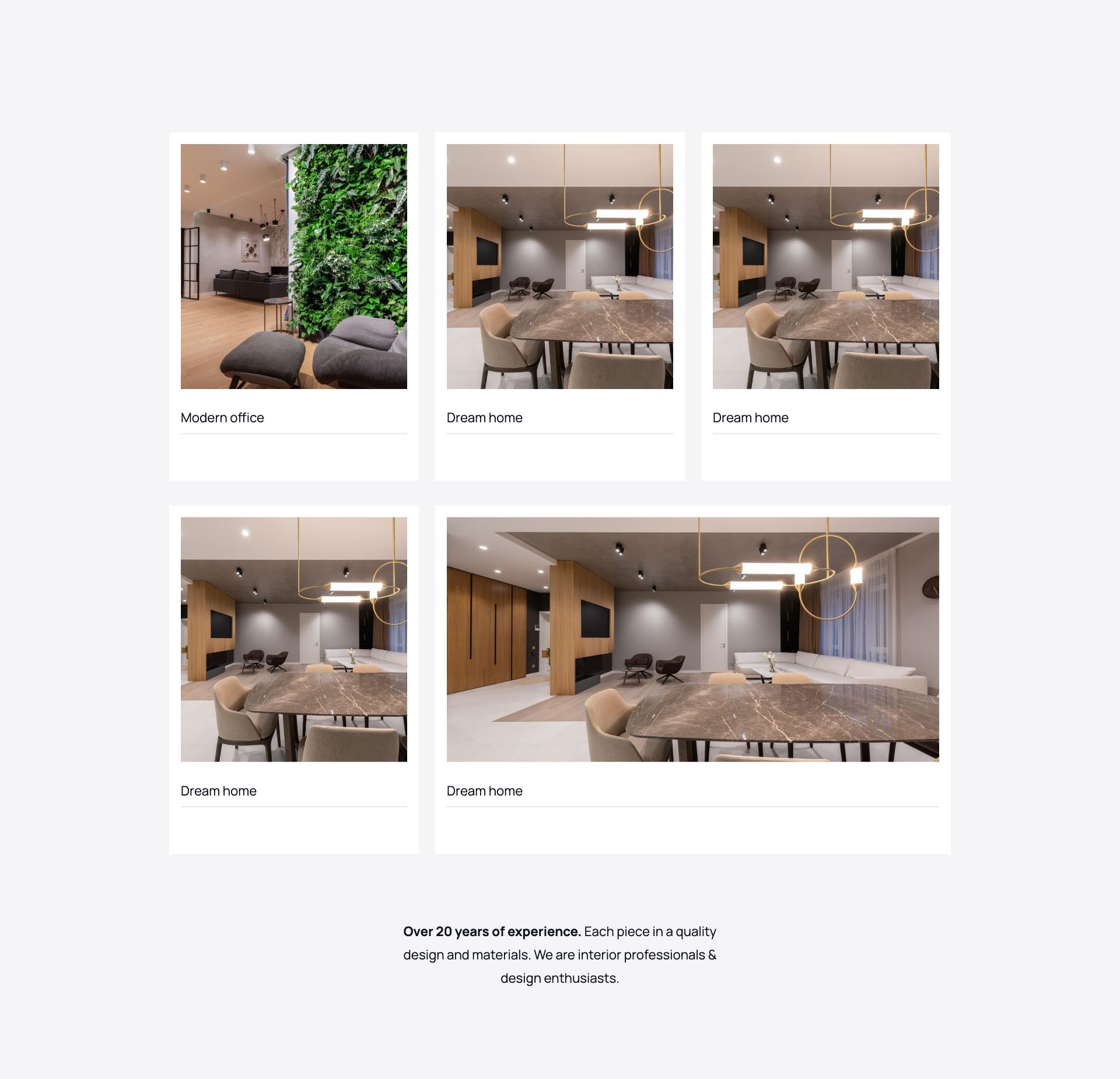
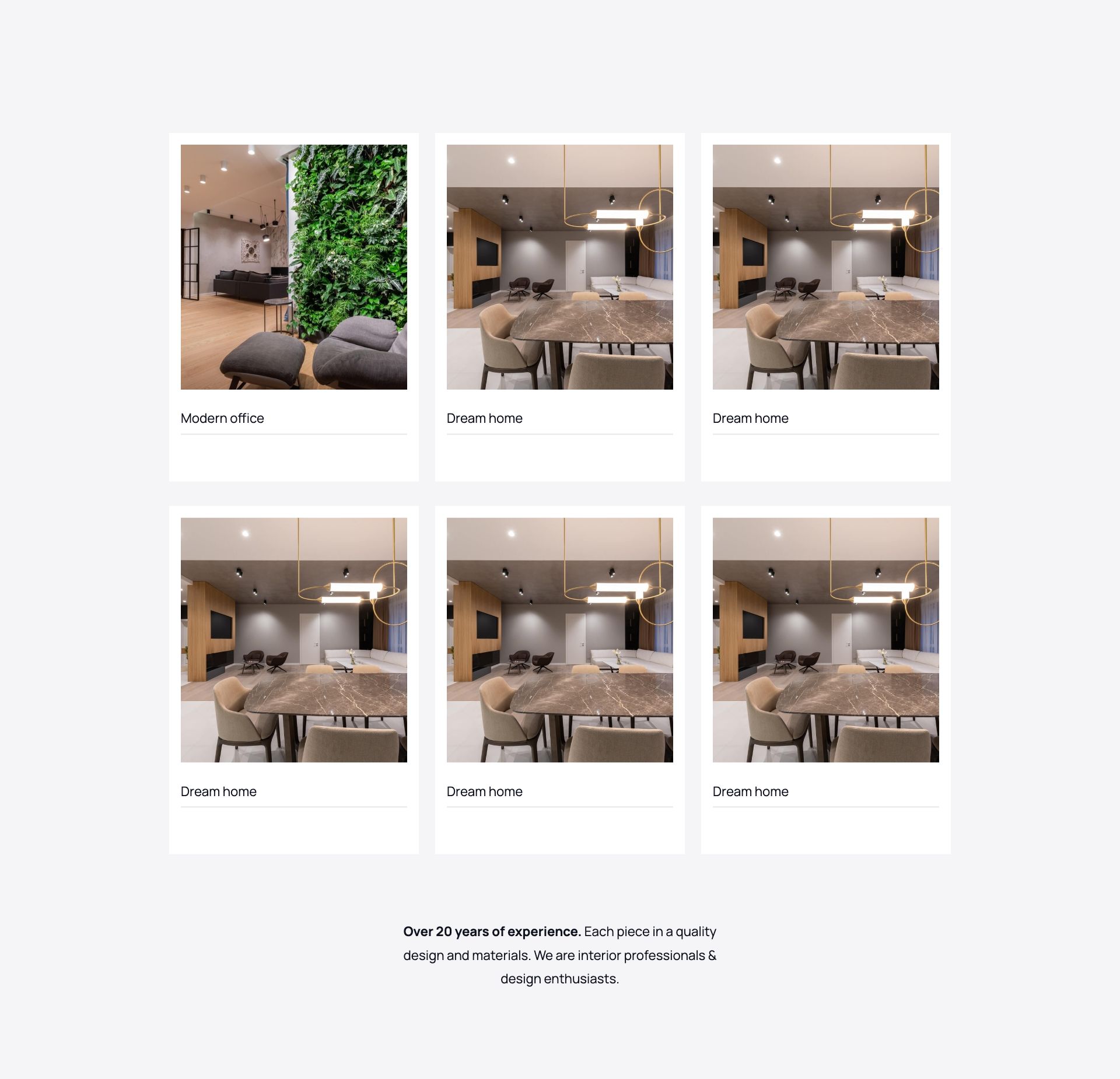

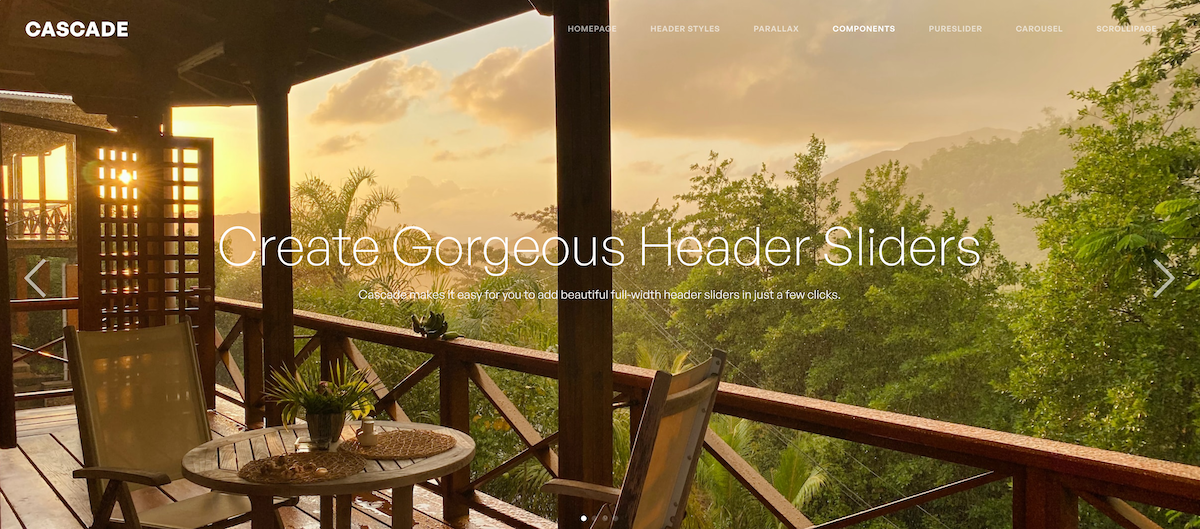

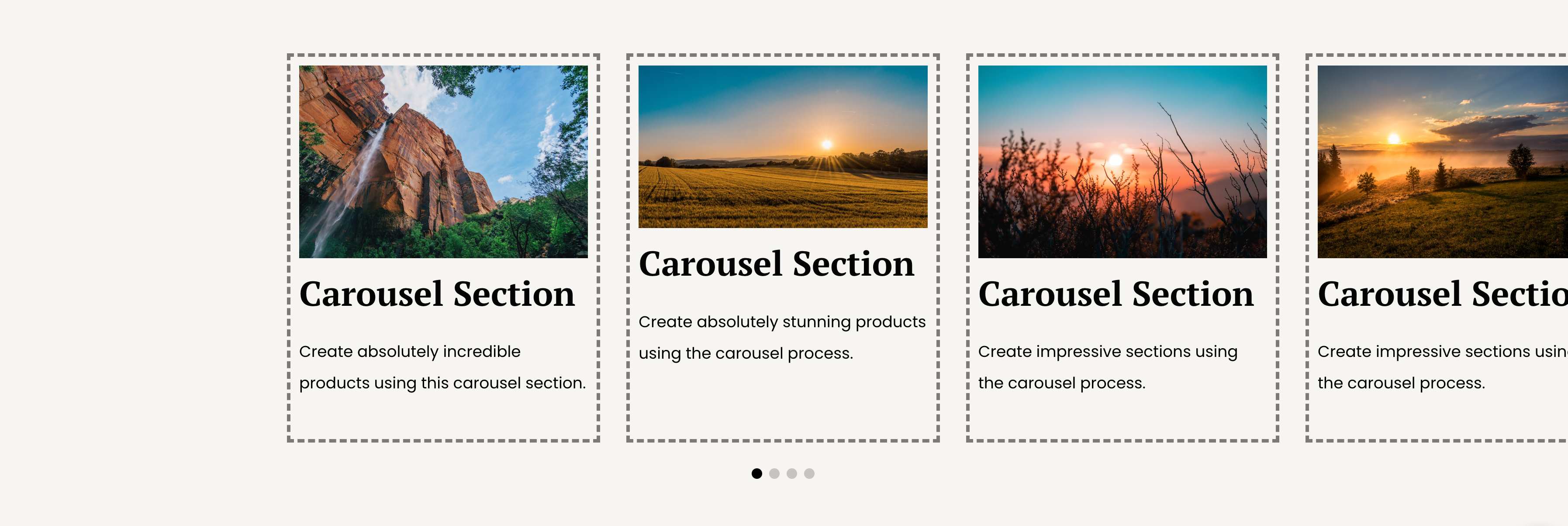
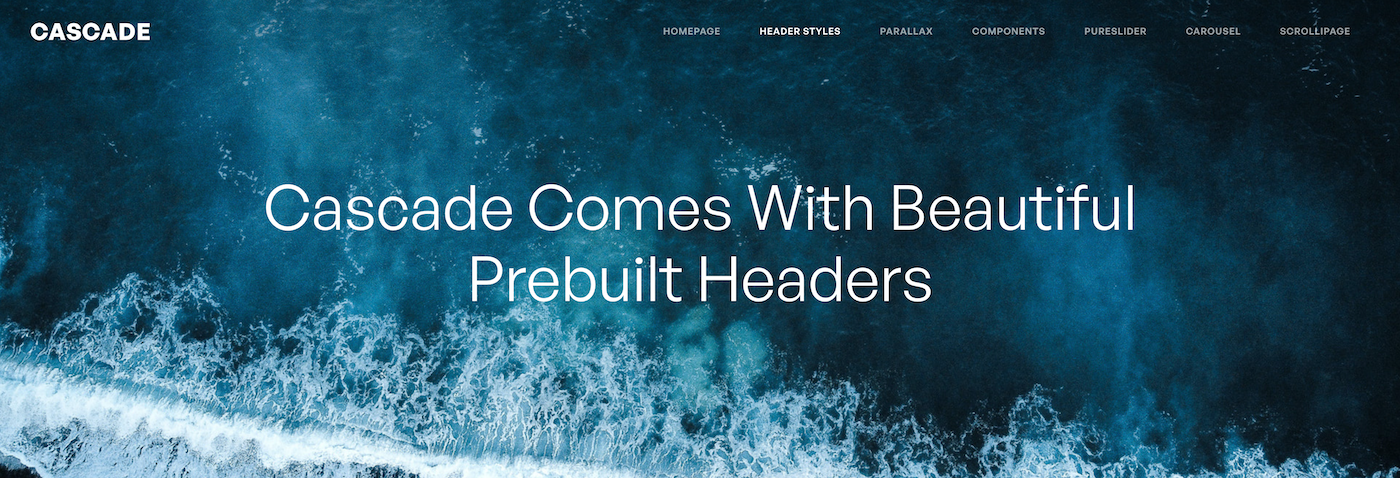
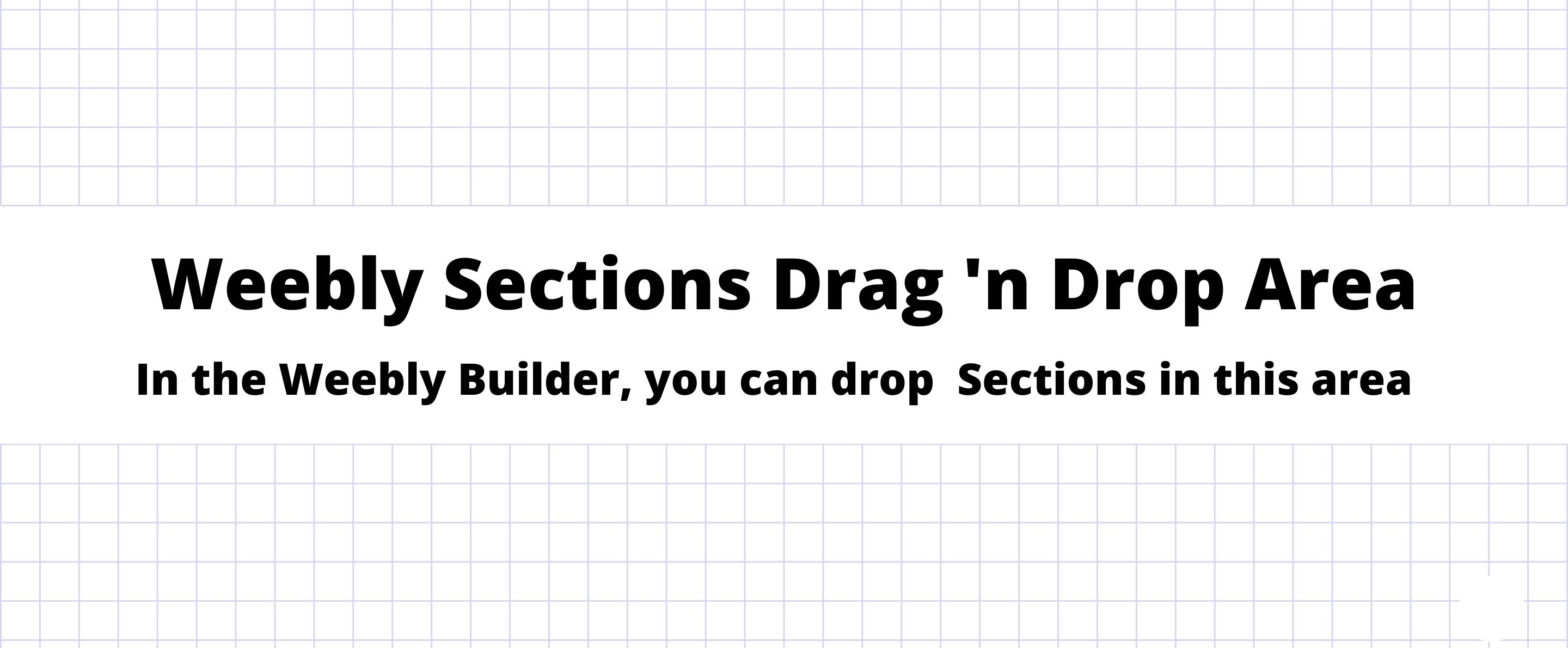
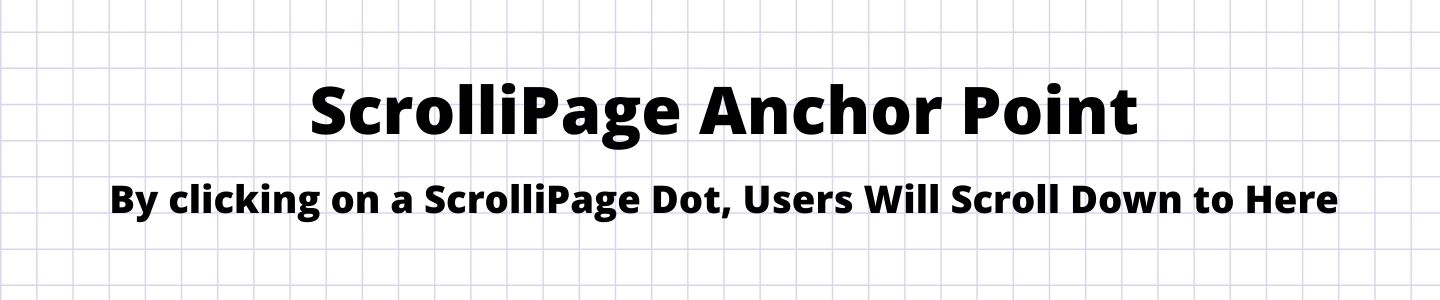
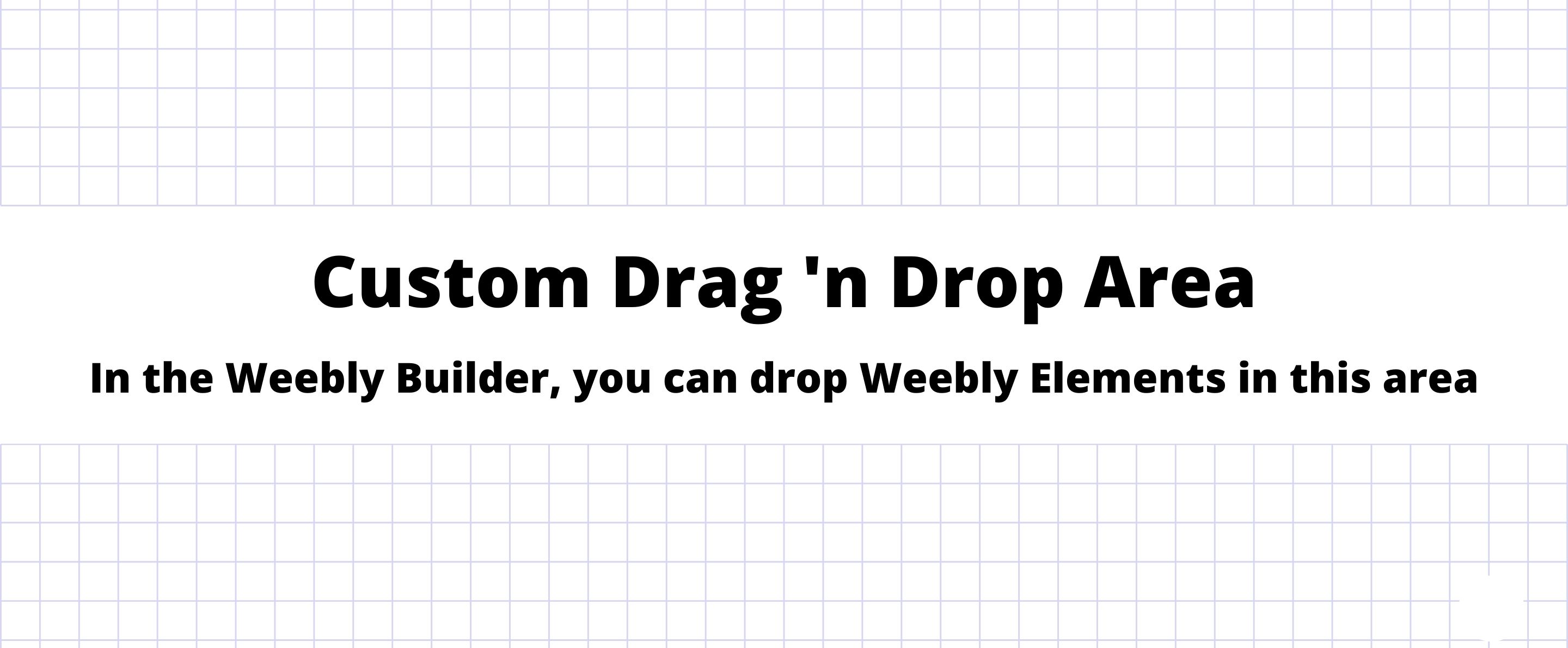
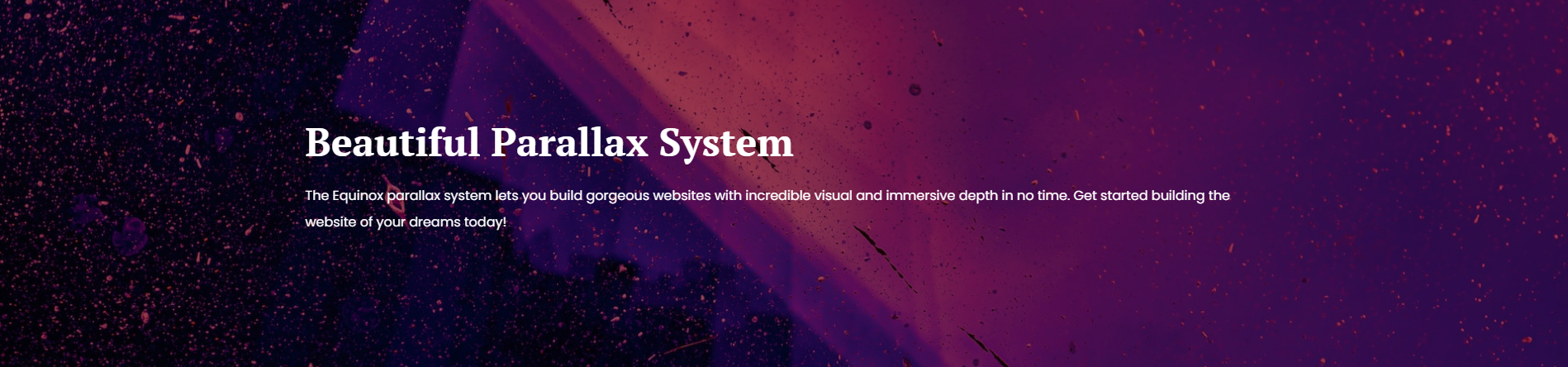
AUTOMATICALLY GENERATES SEO-OPTIMIZED CLEAN CODE