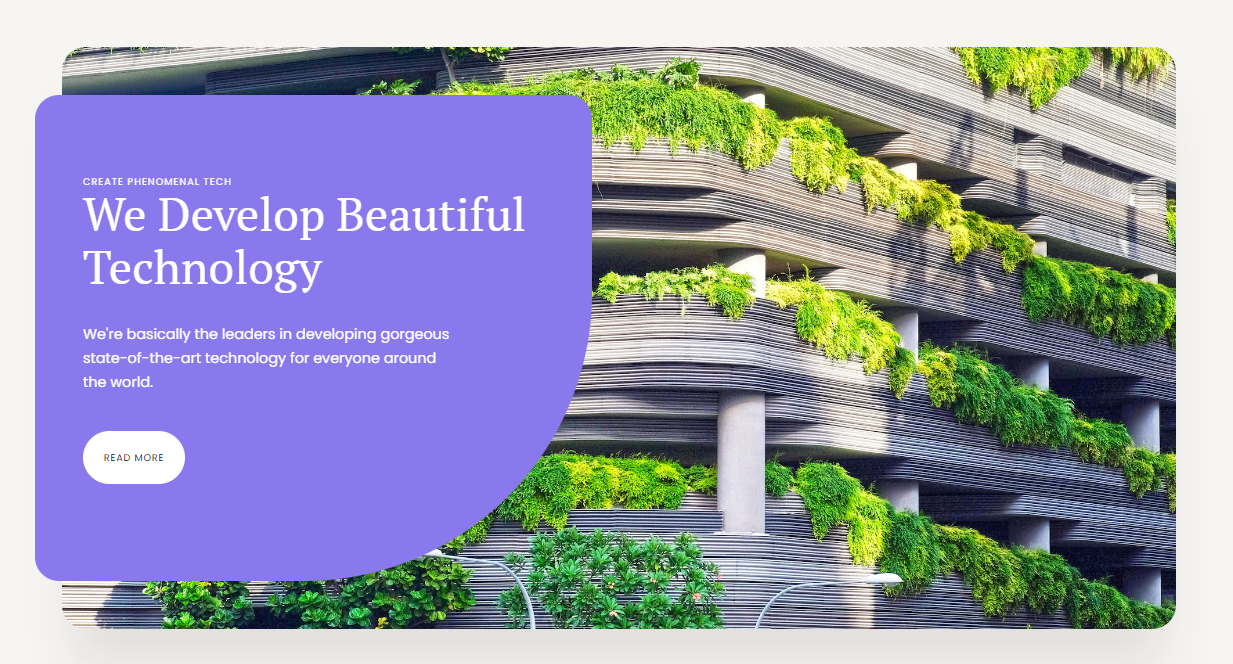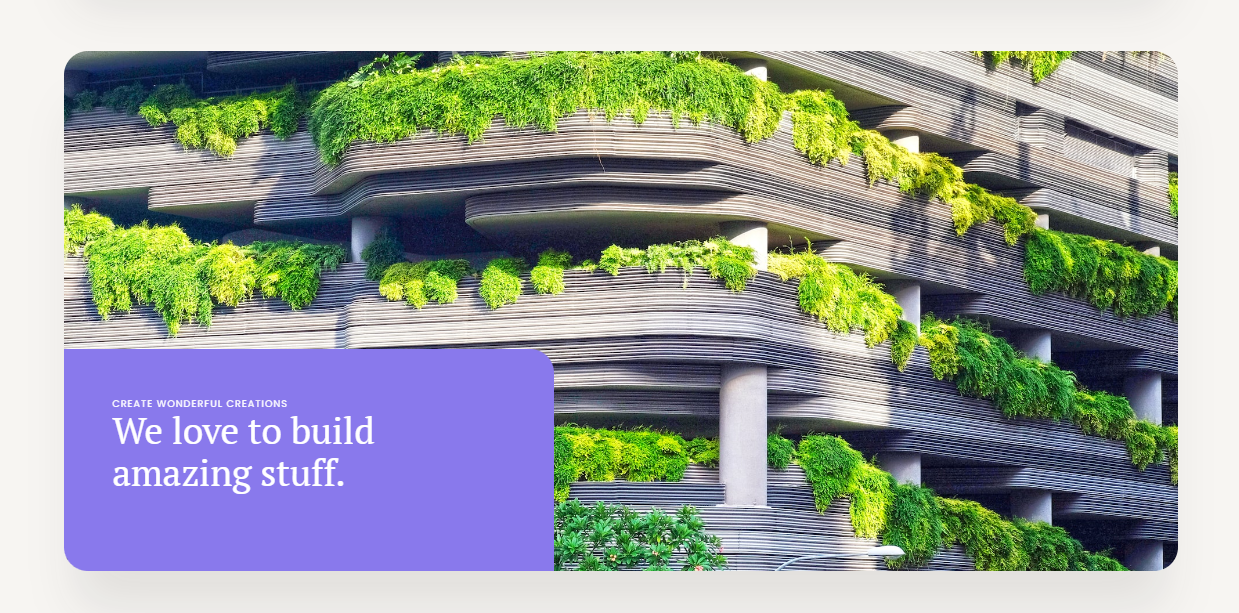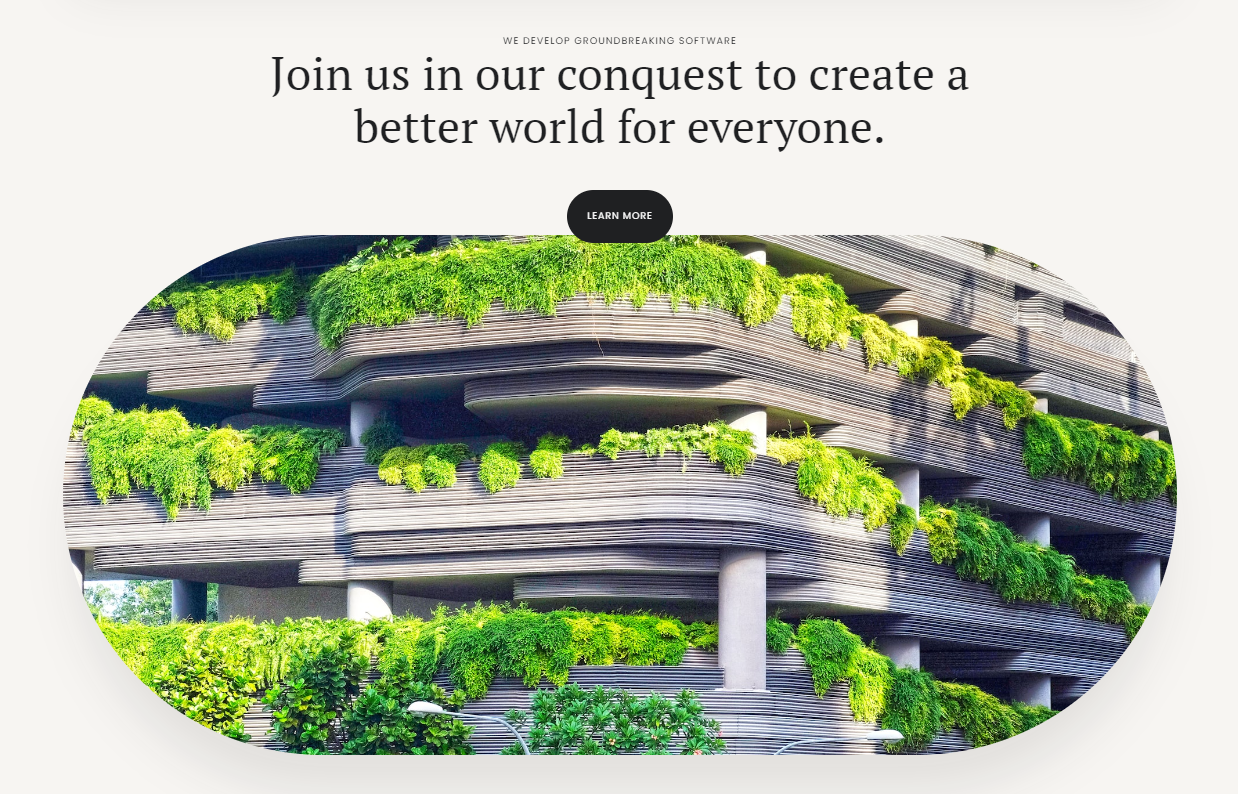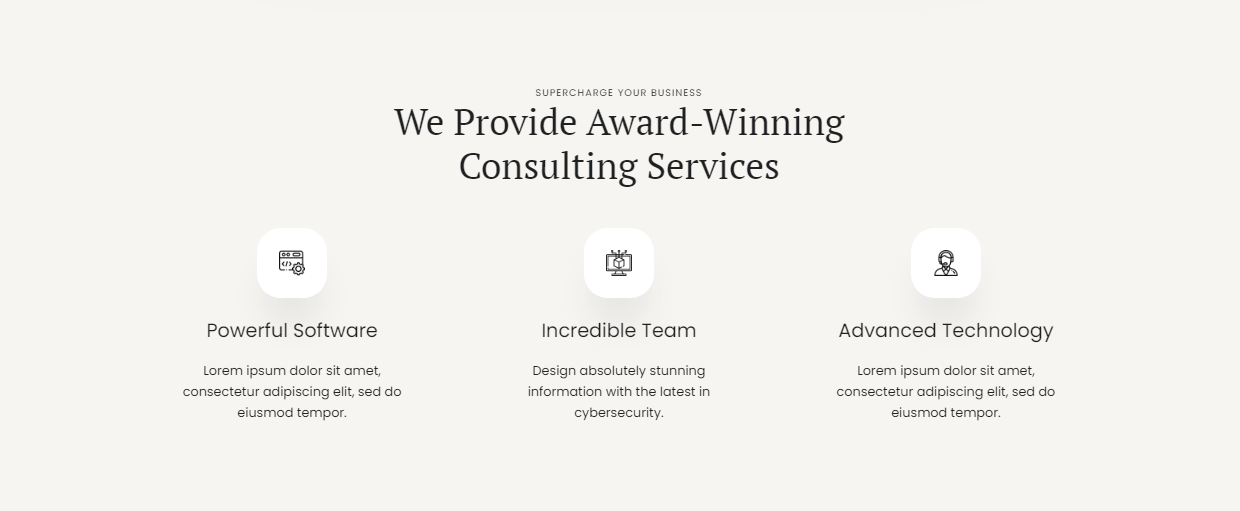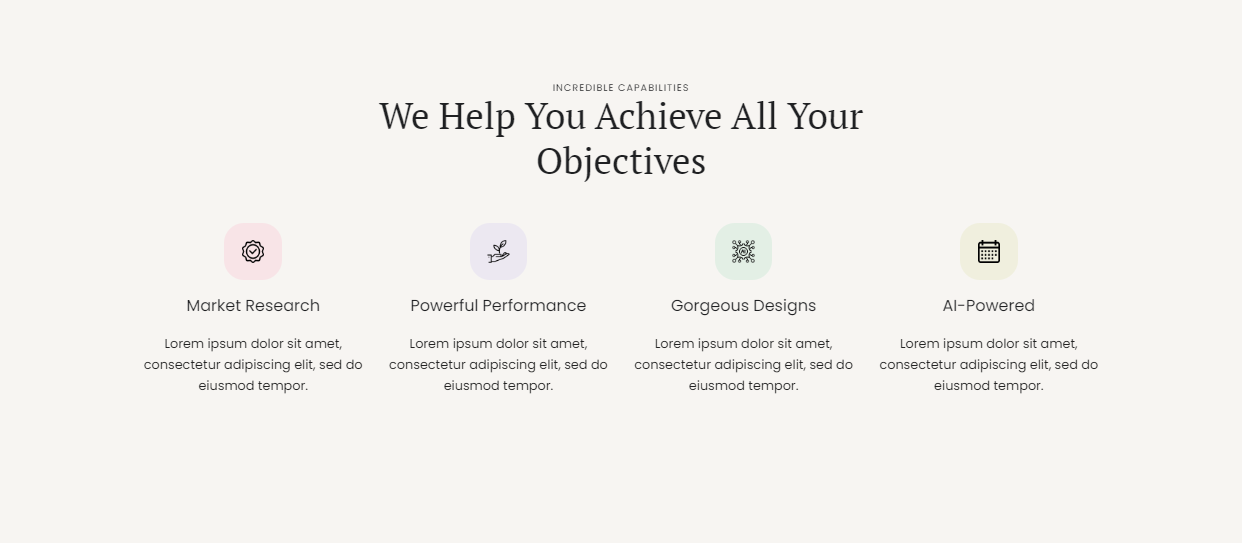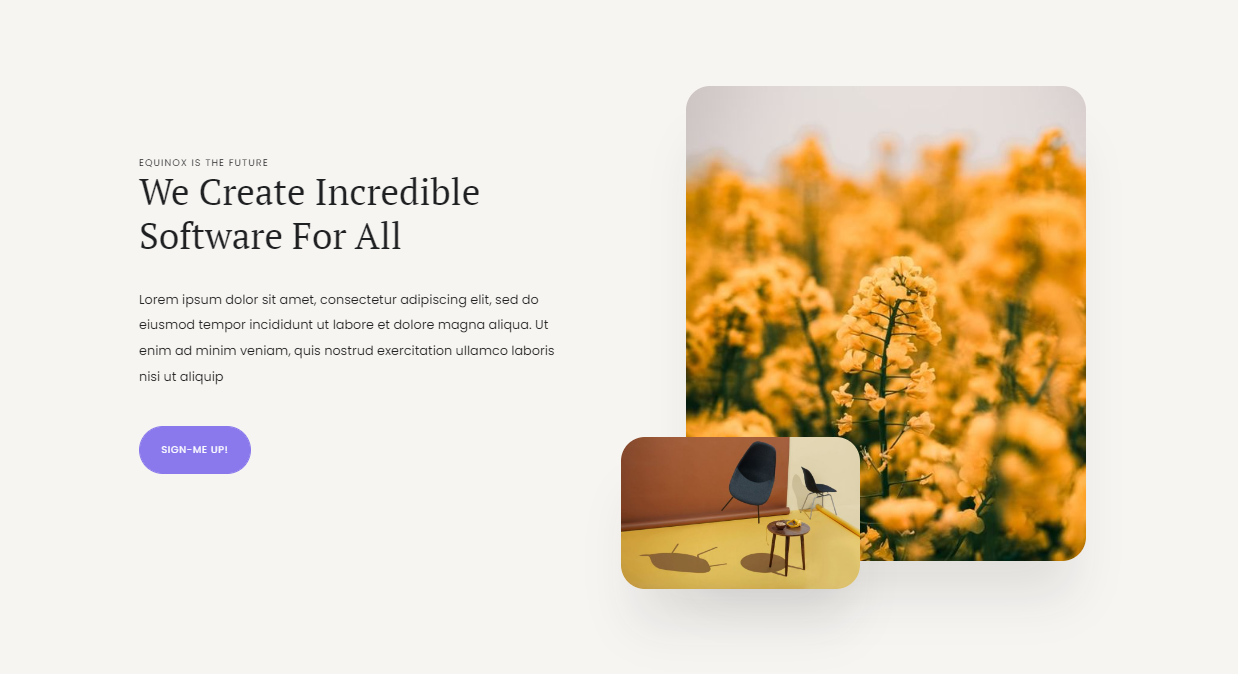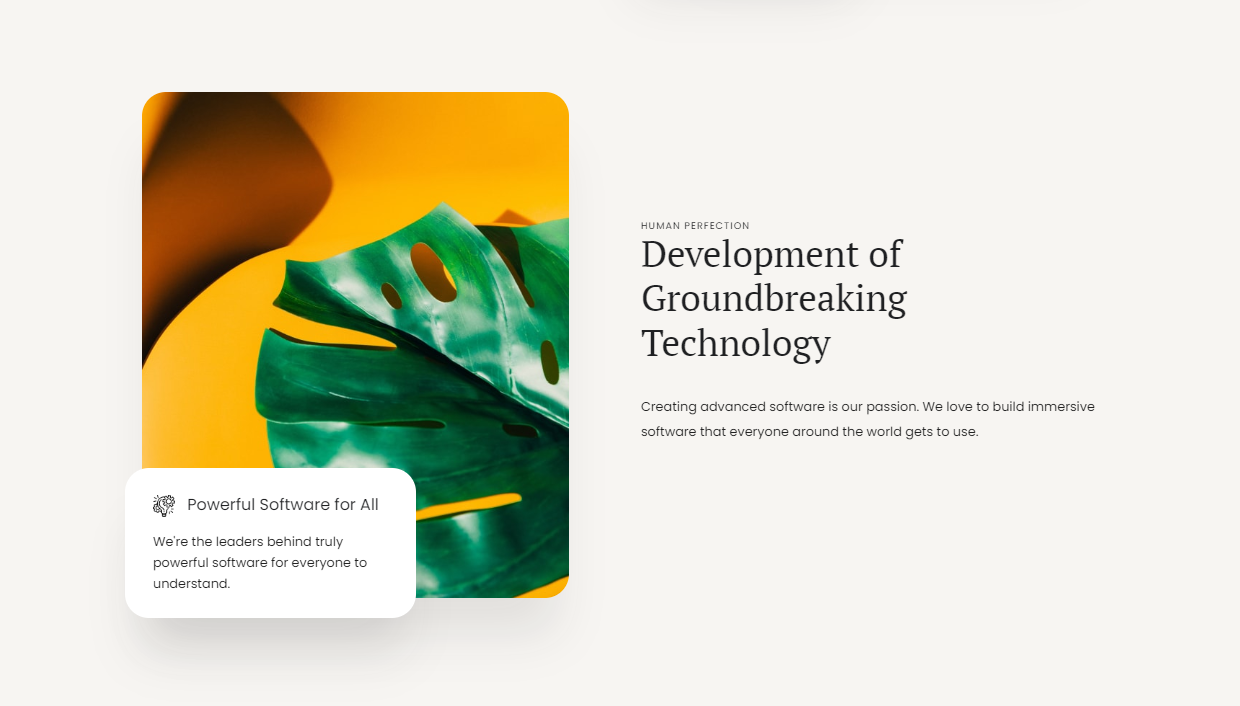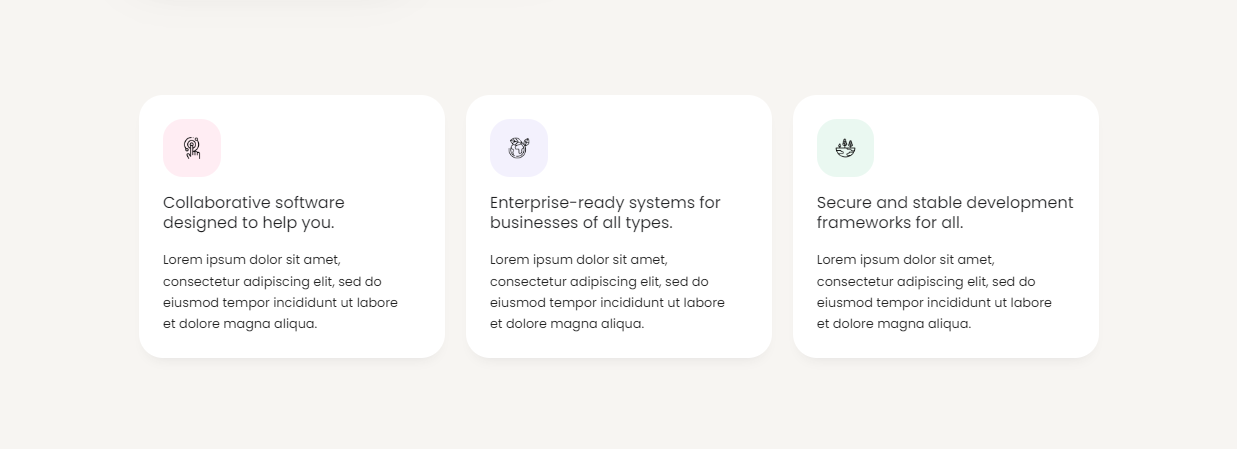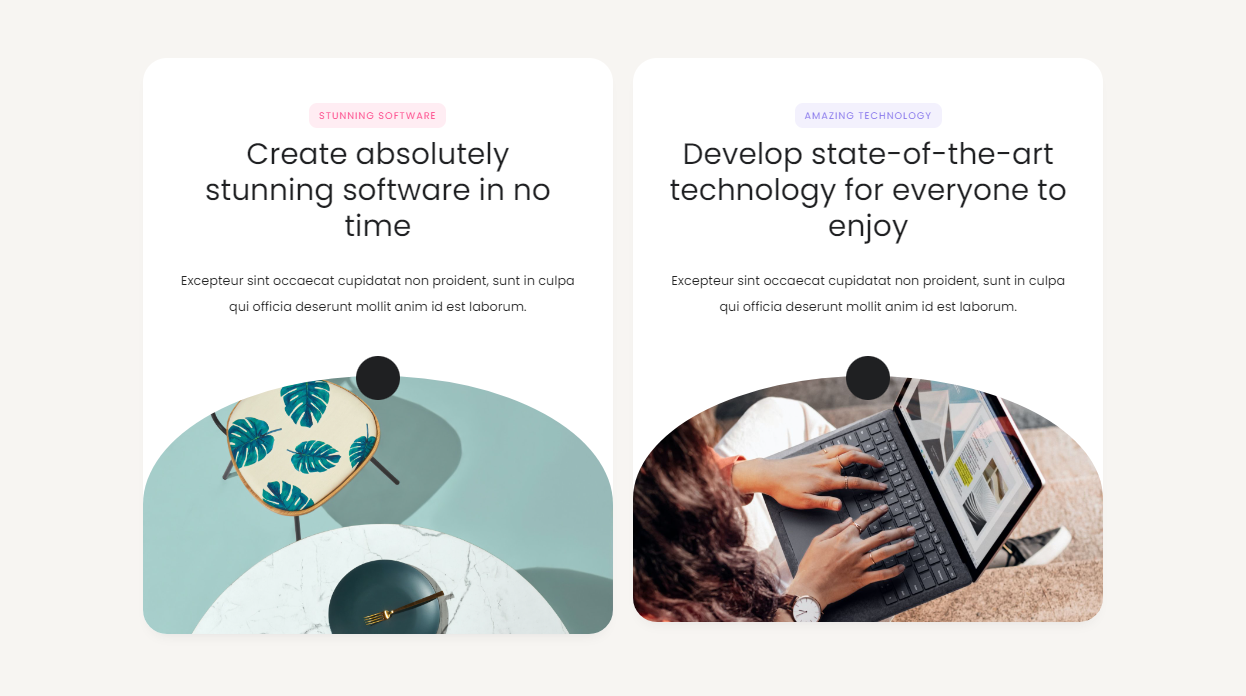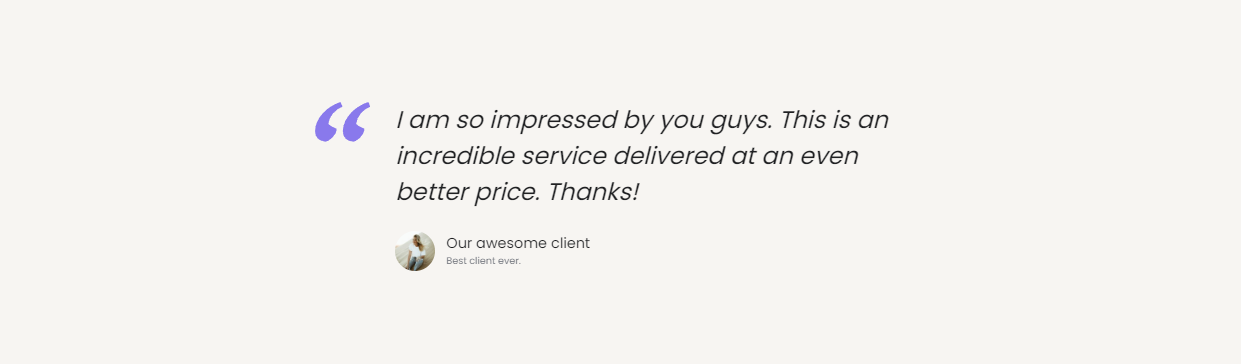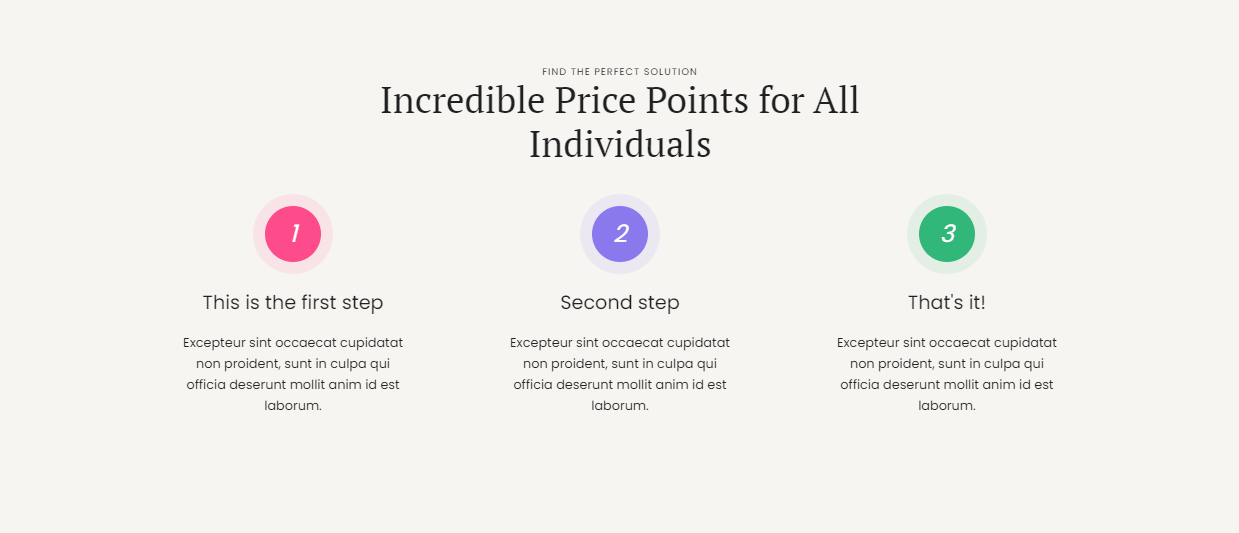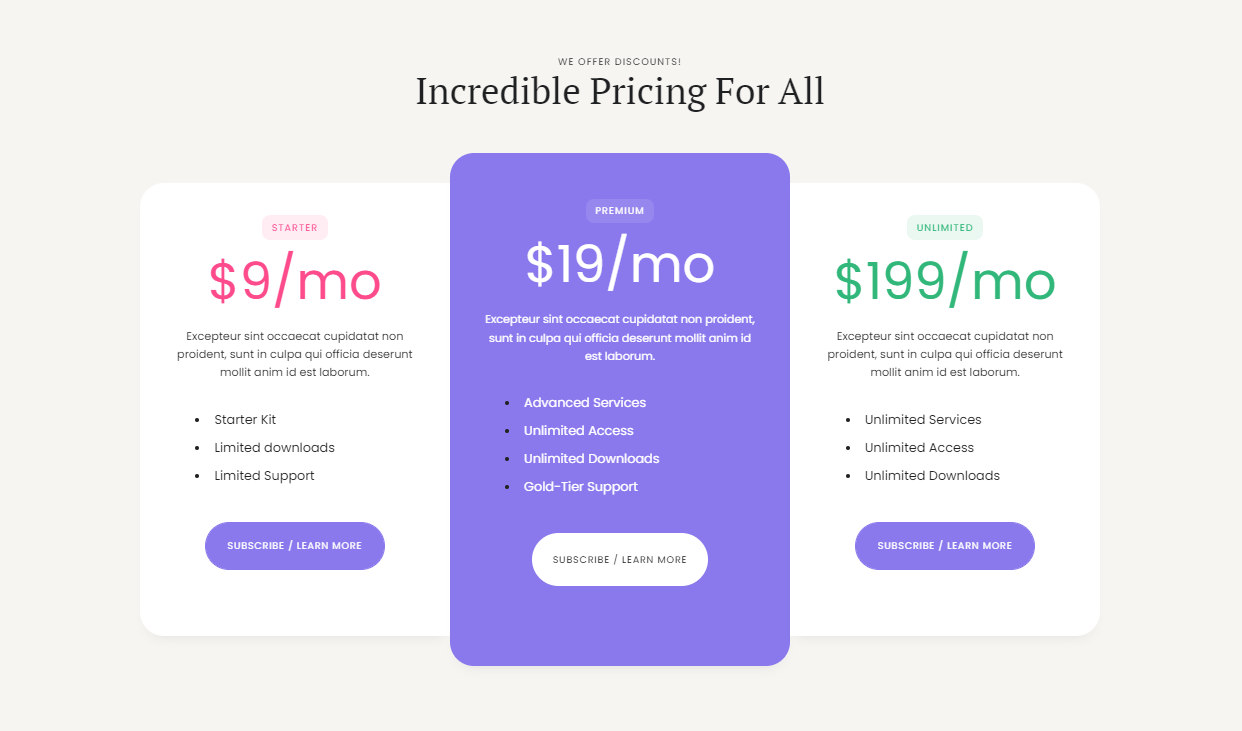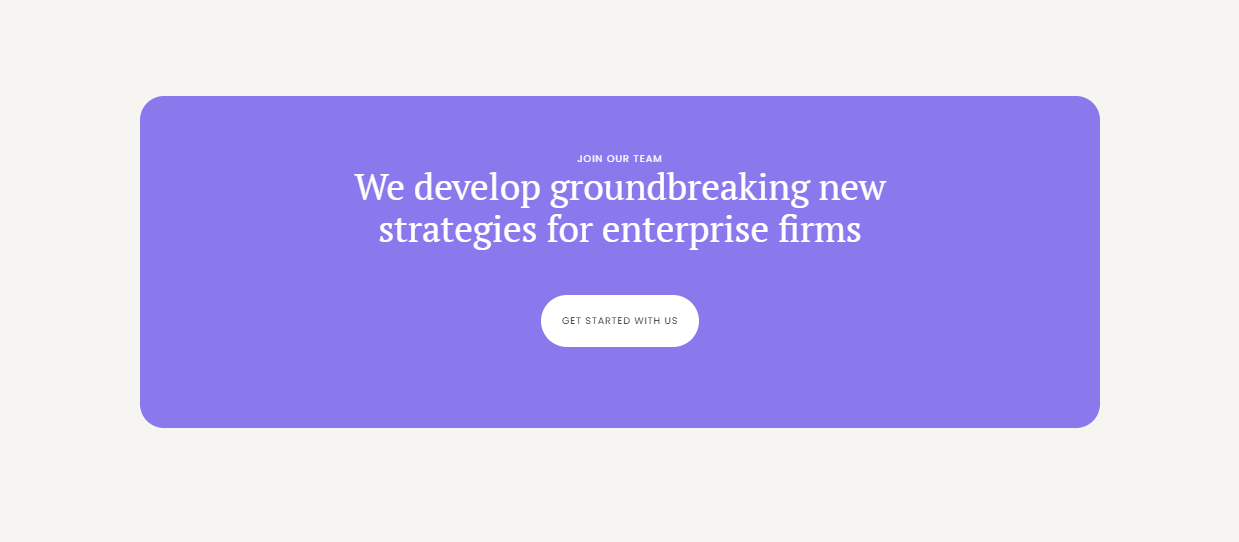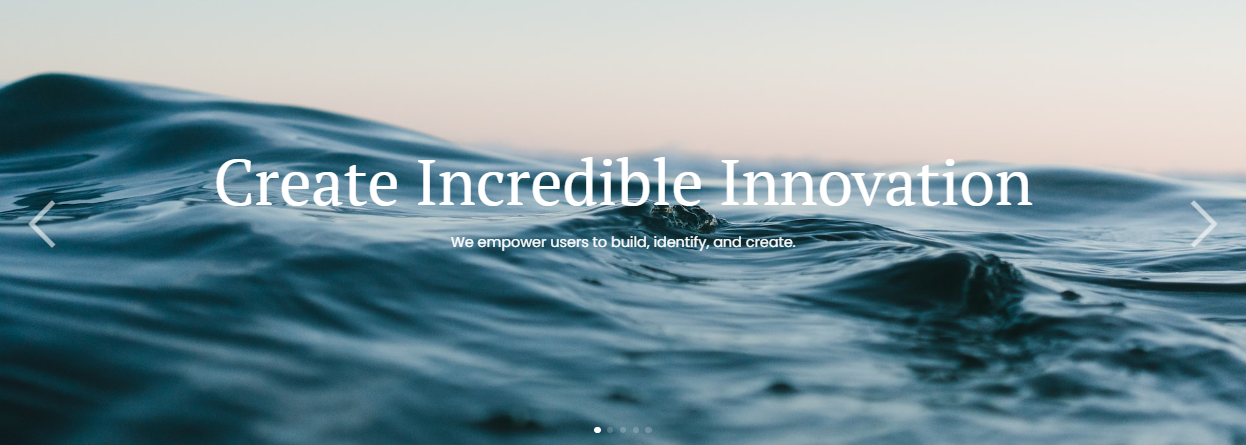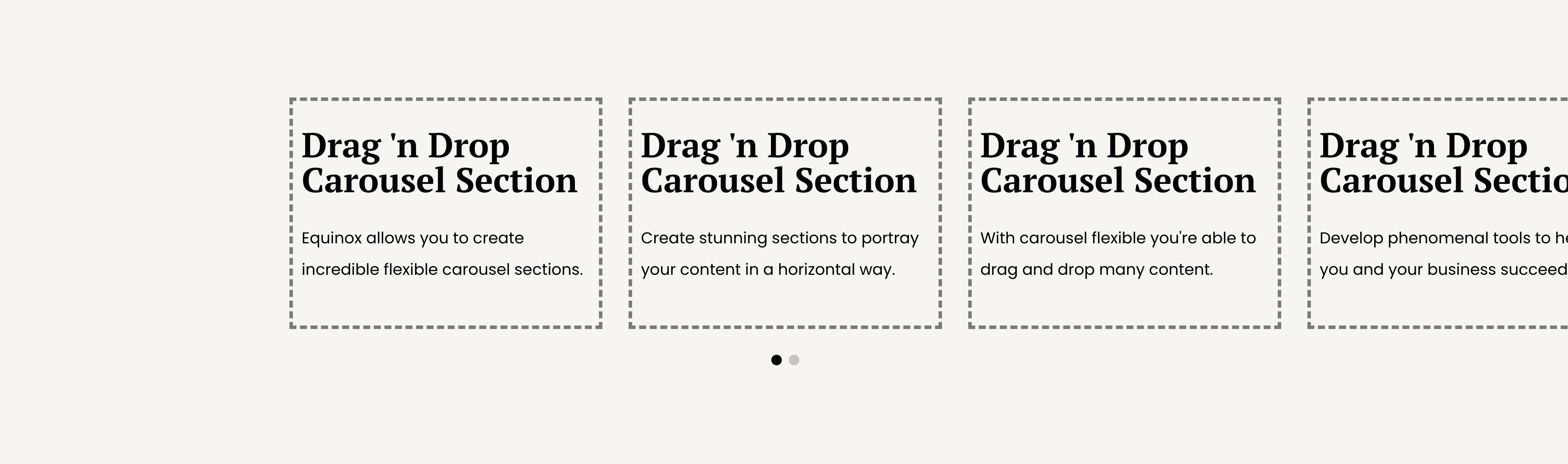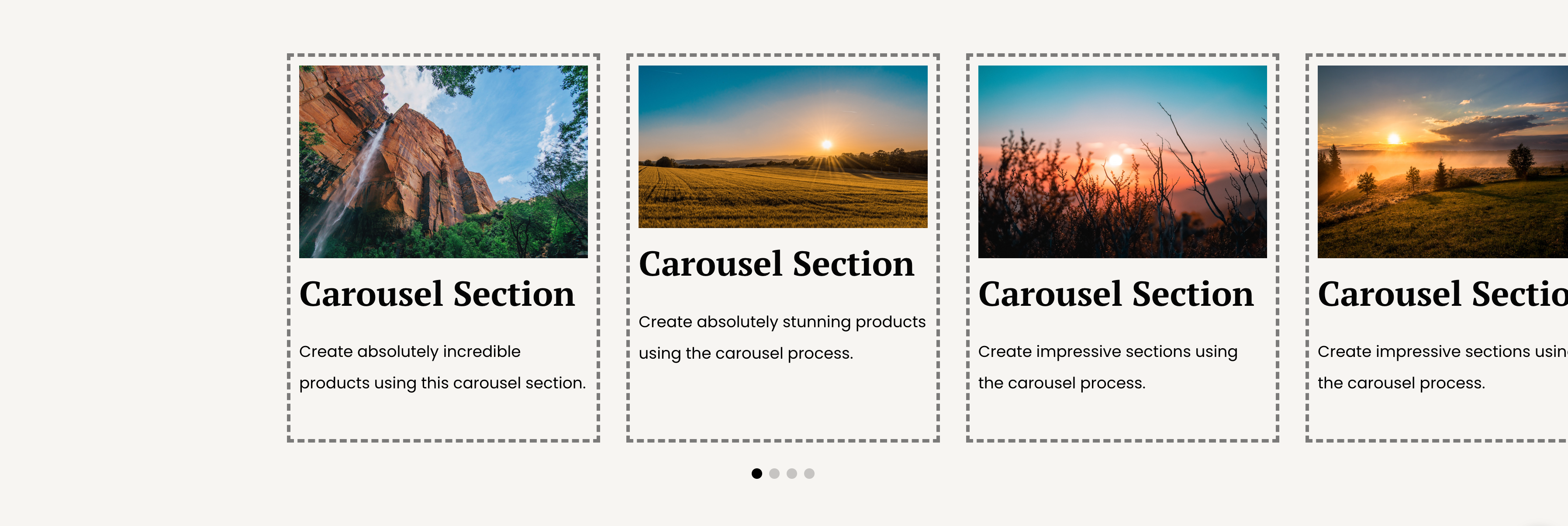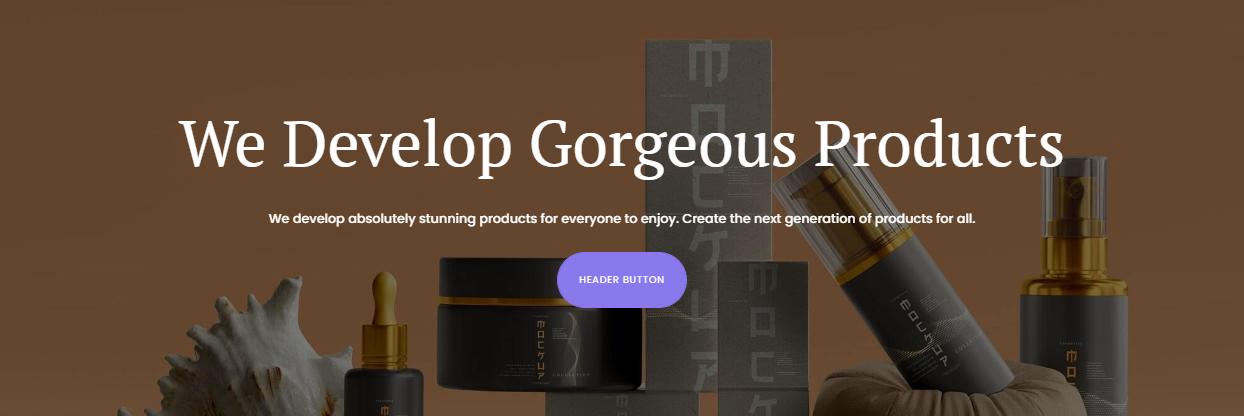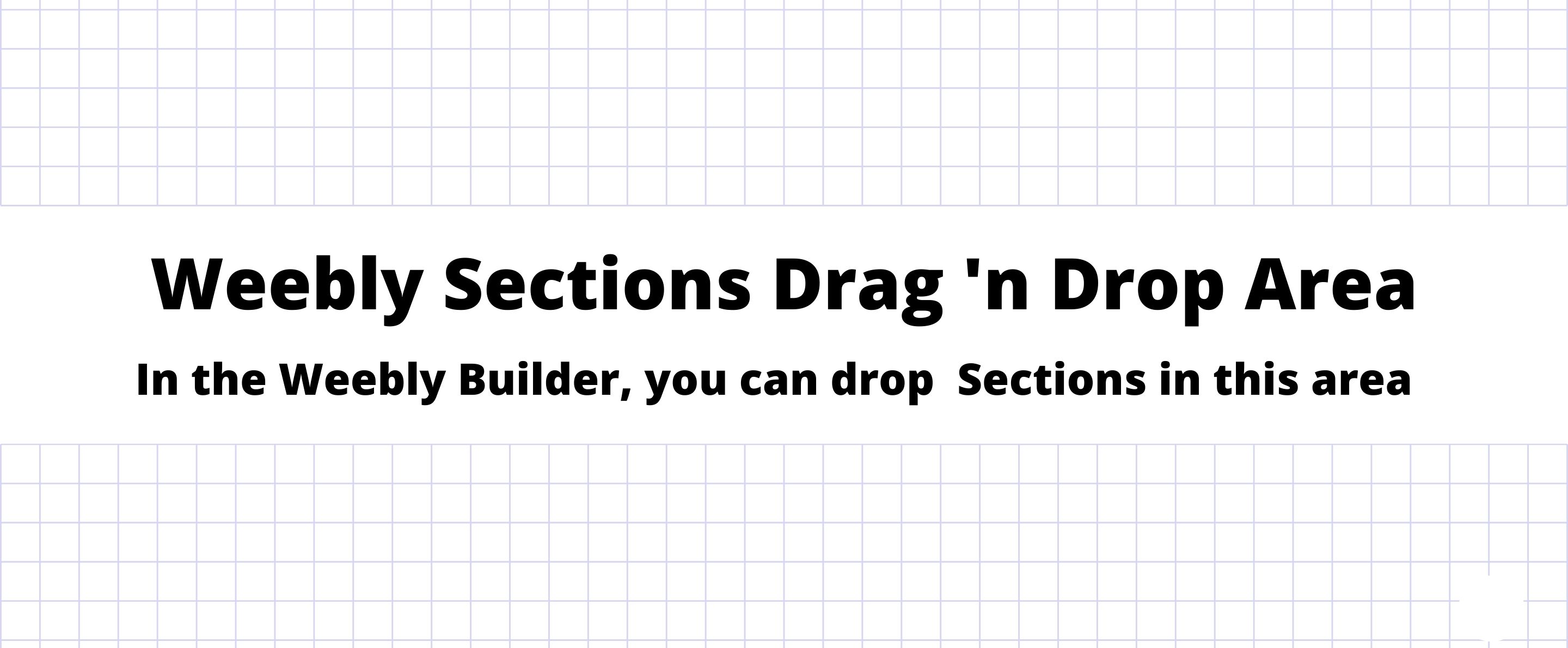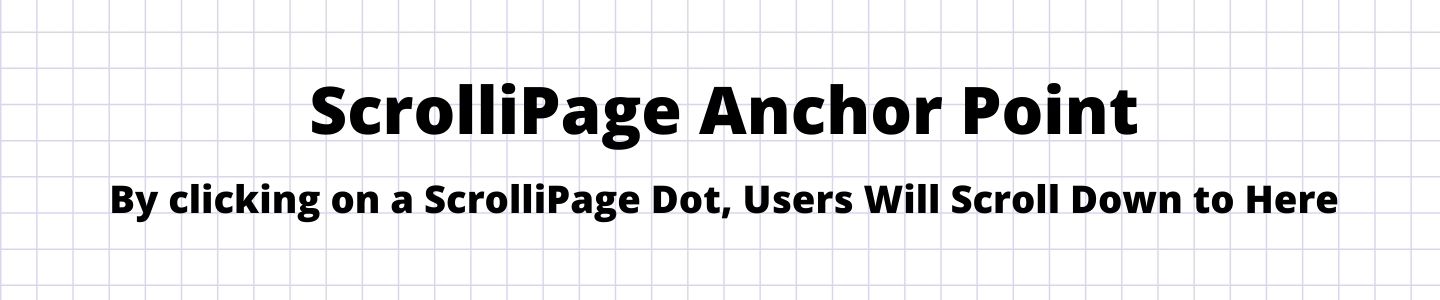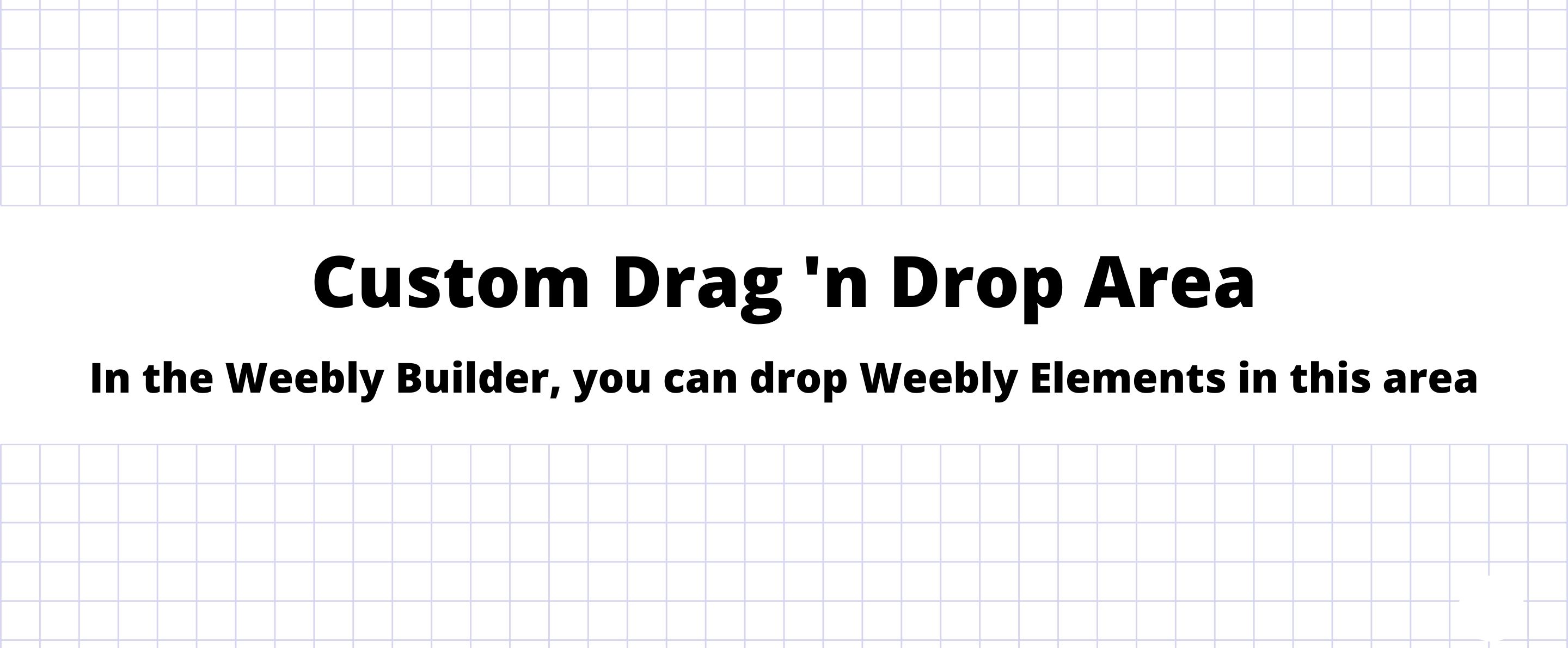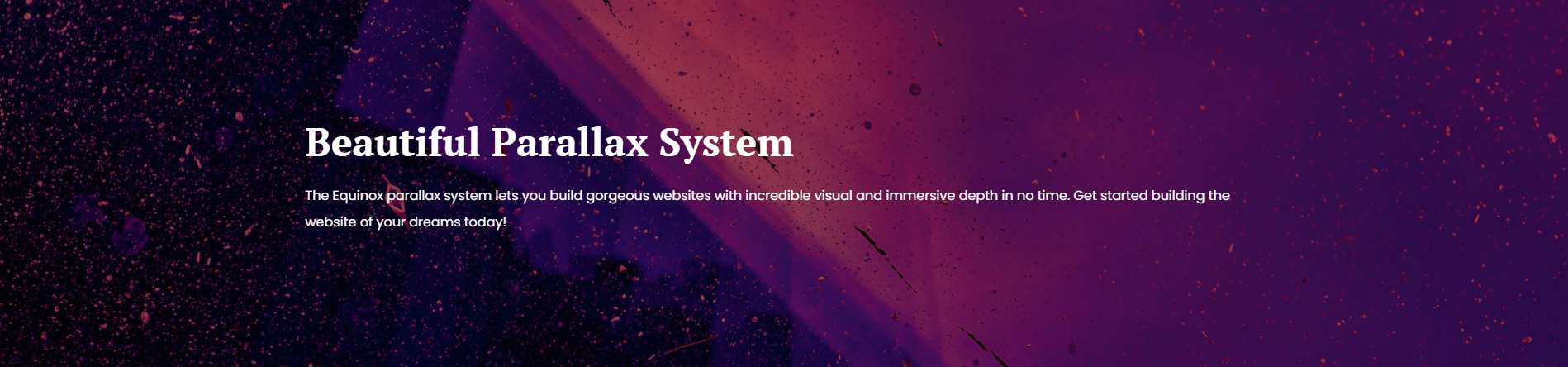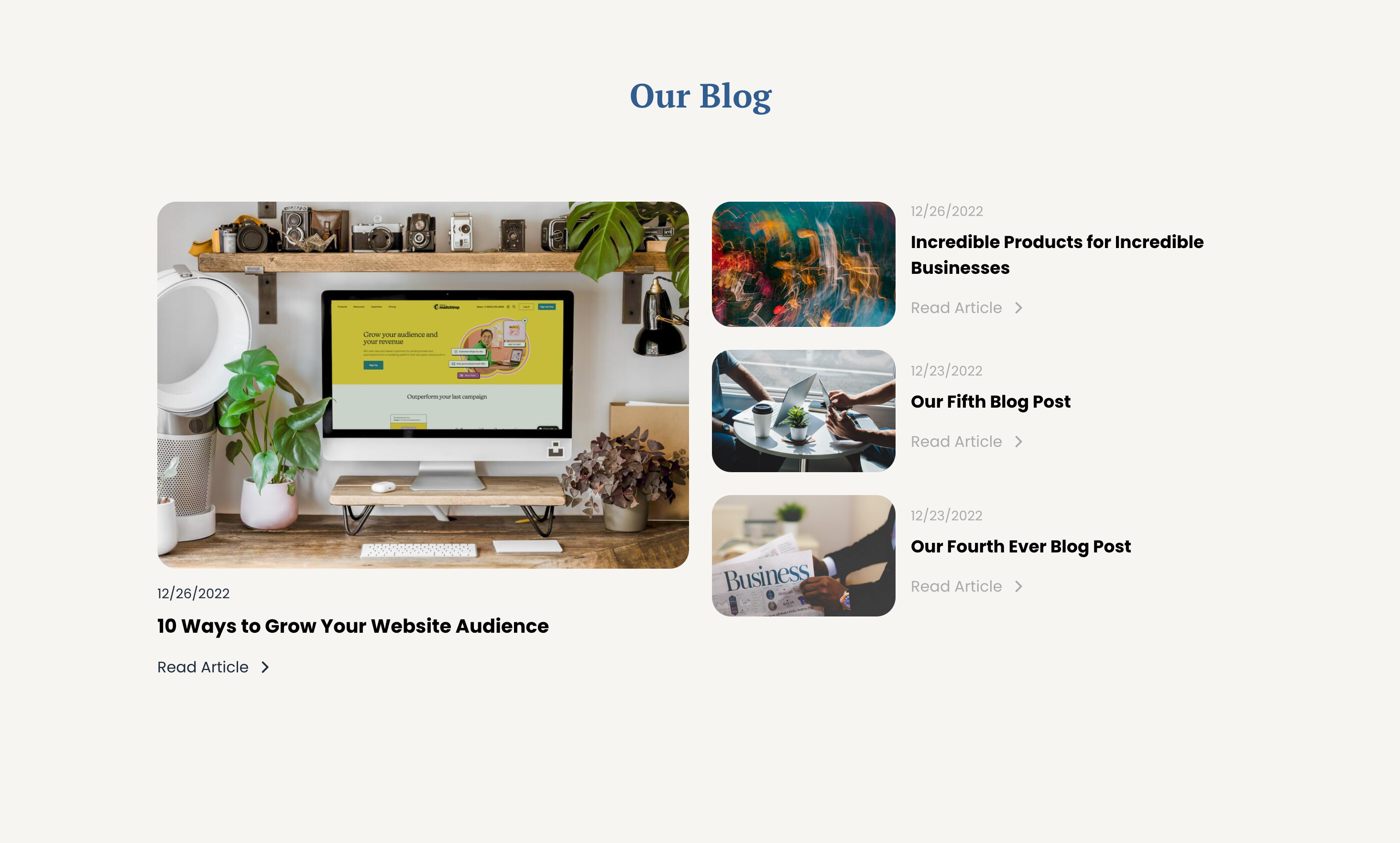Equinox Page Builder
GENERATES SEO-OPTIMIZED CLEAN CODE
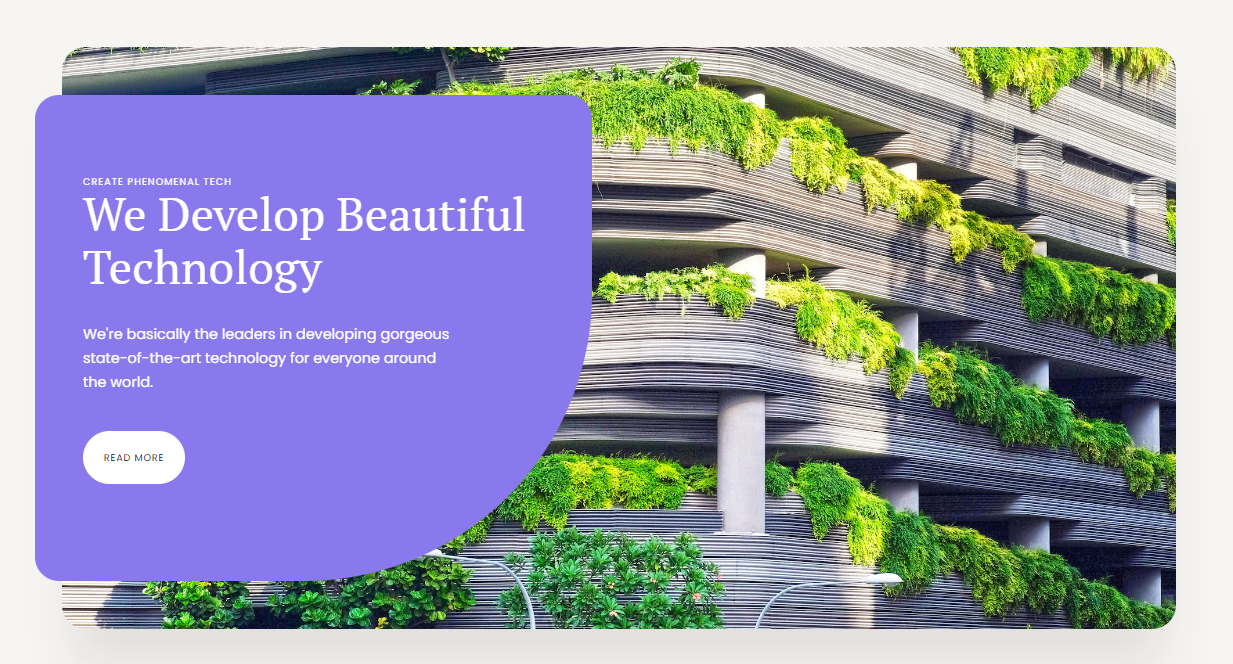

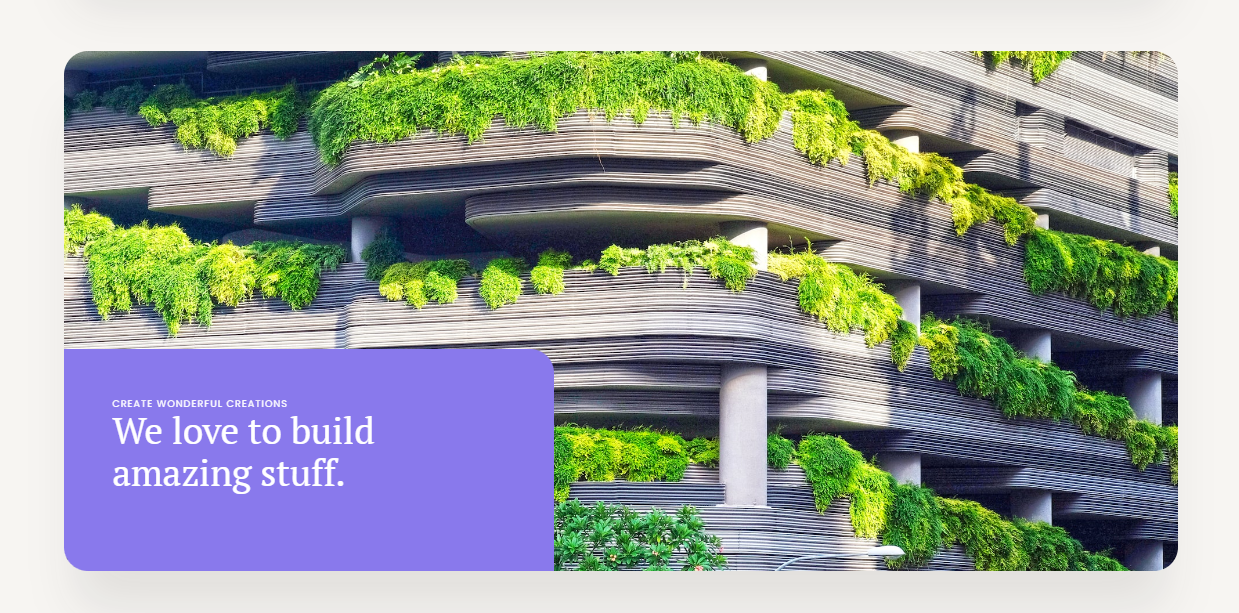
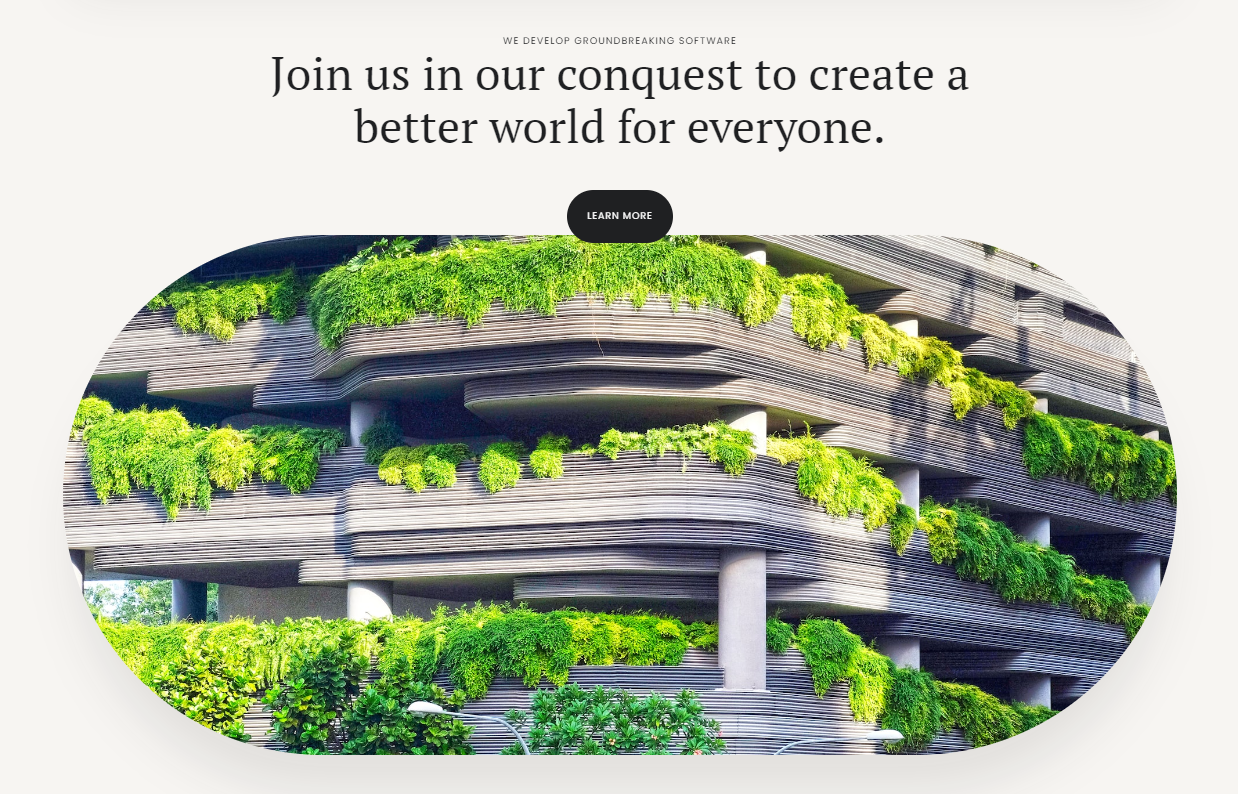
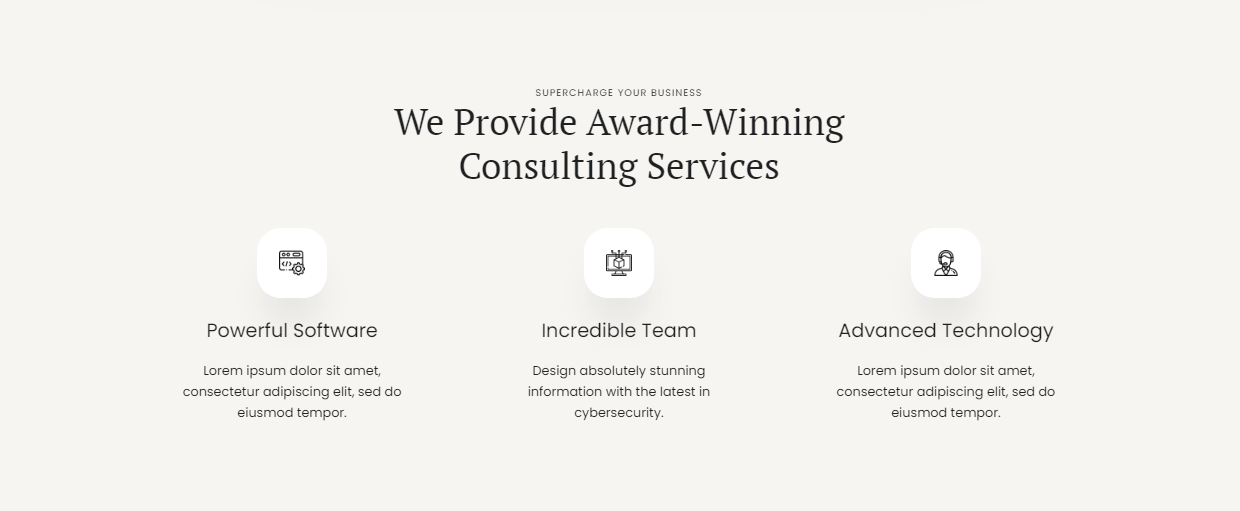
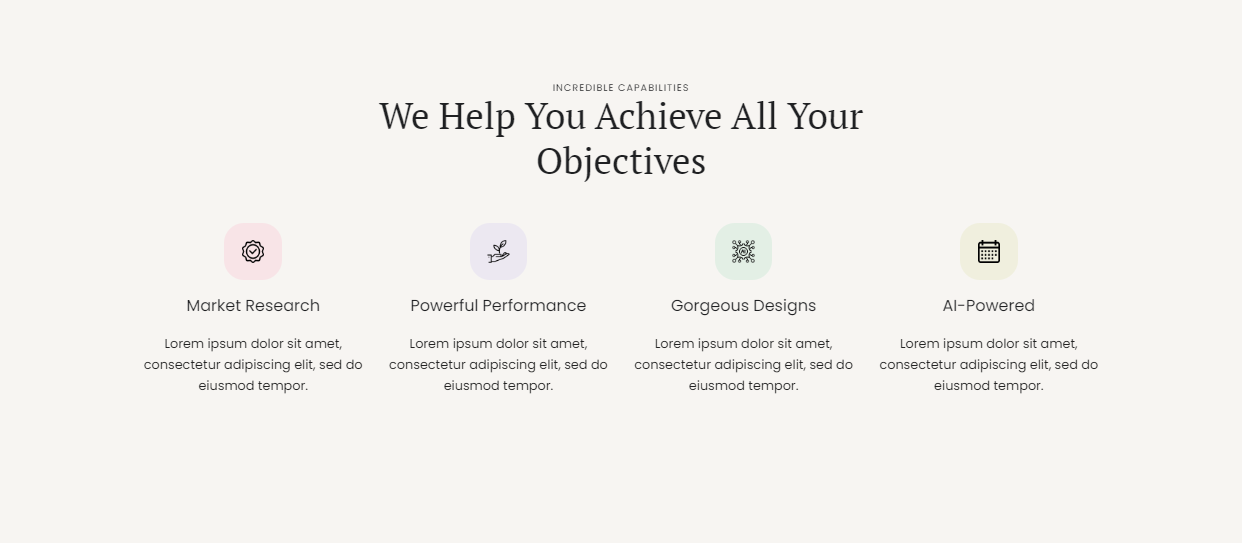
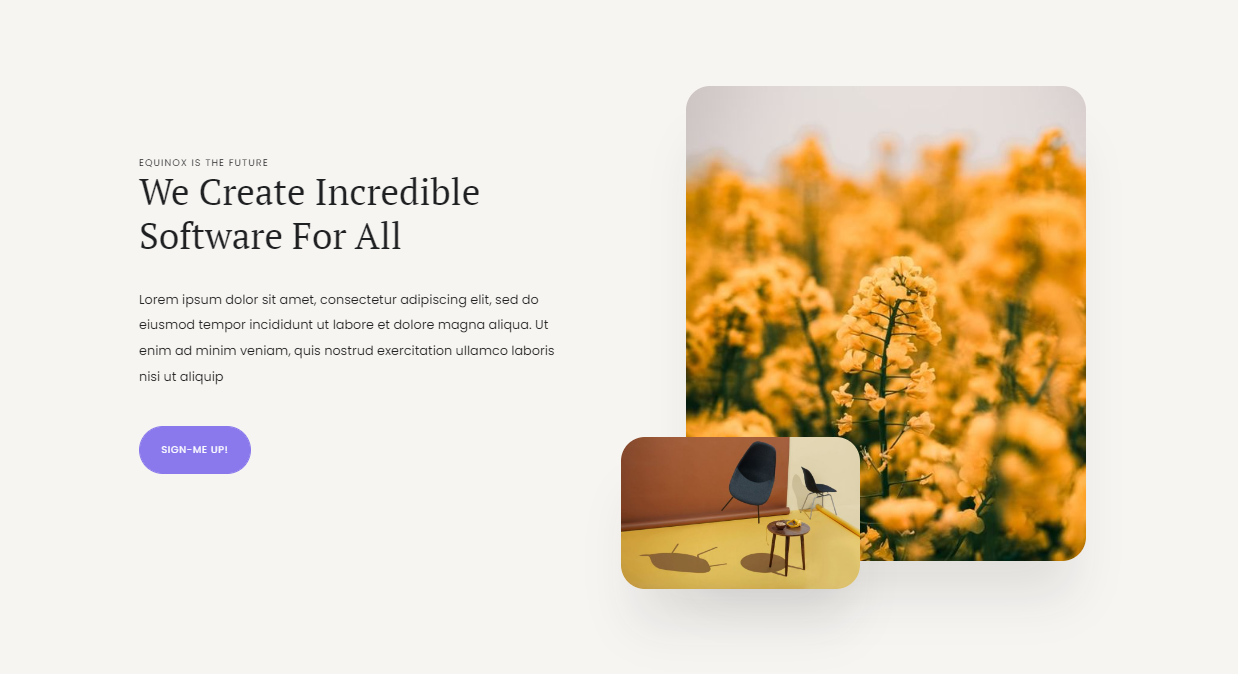
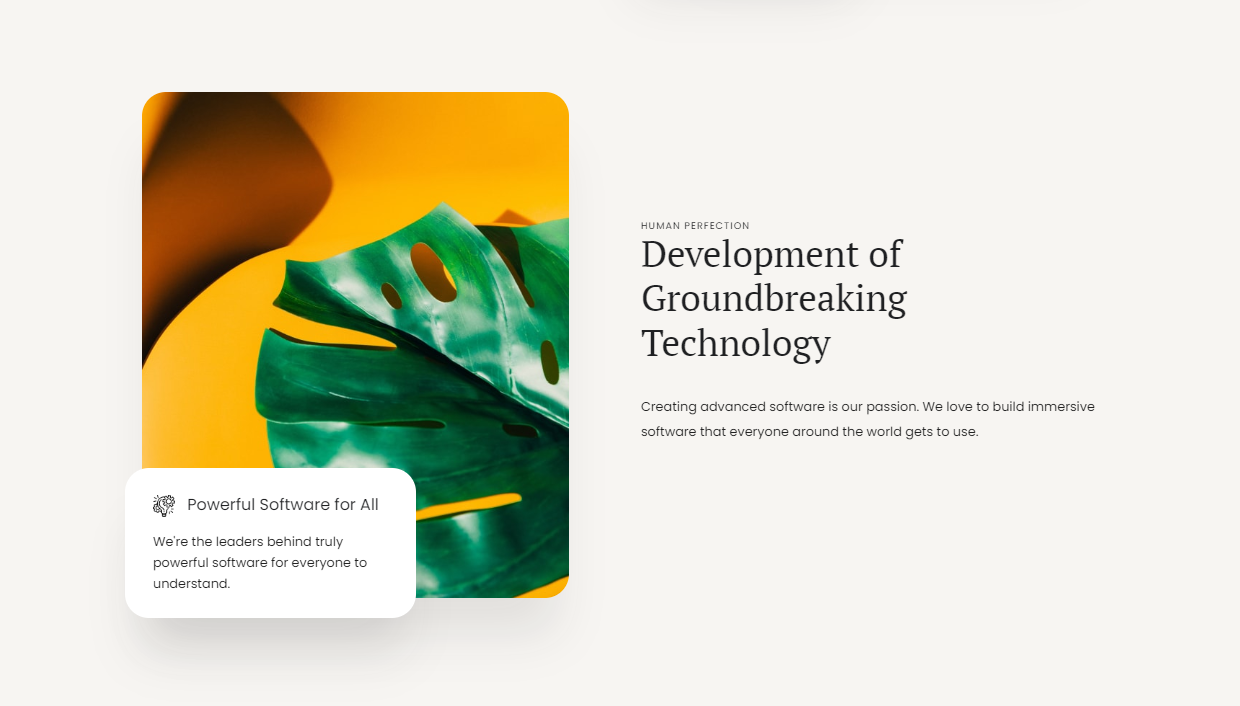
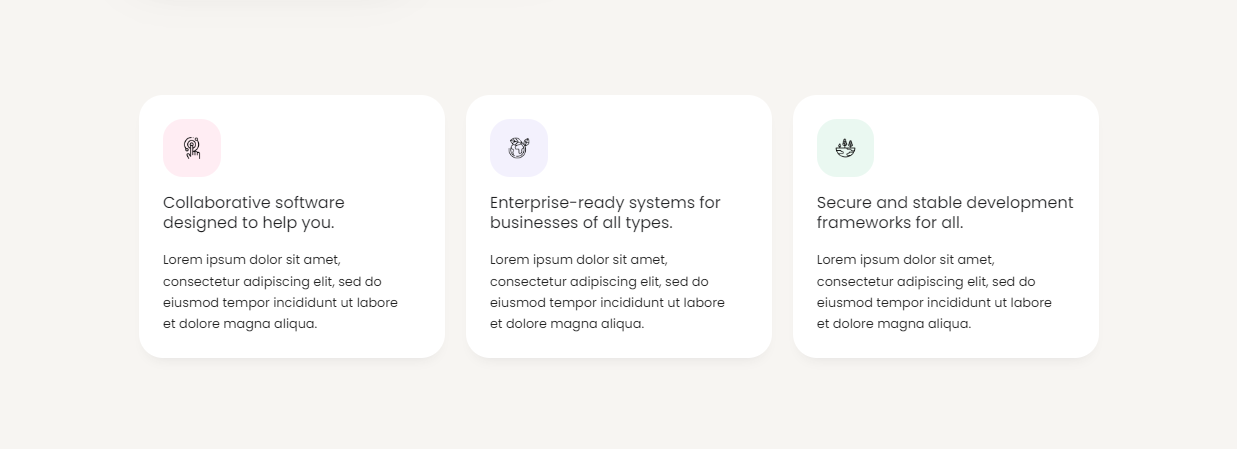
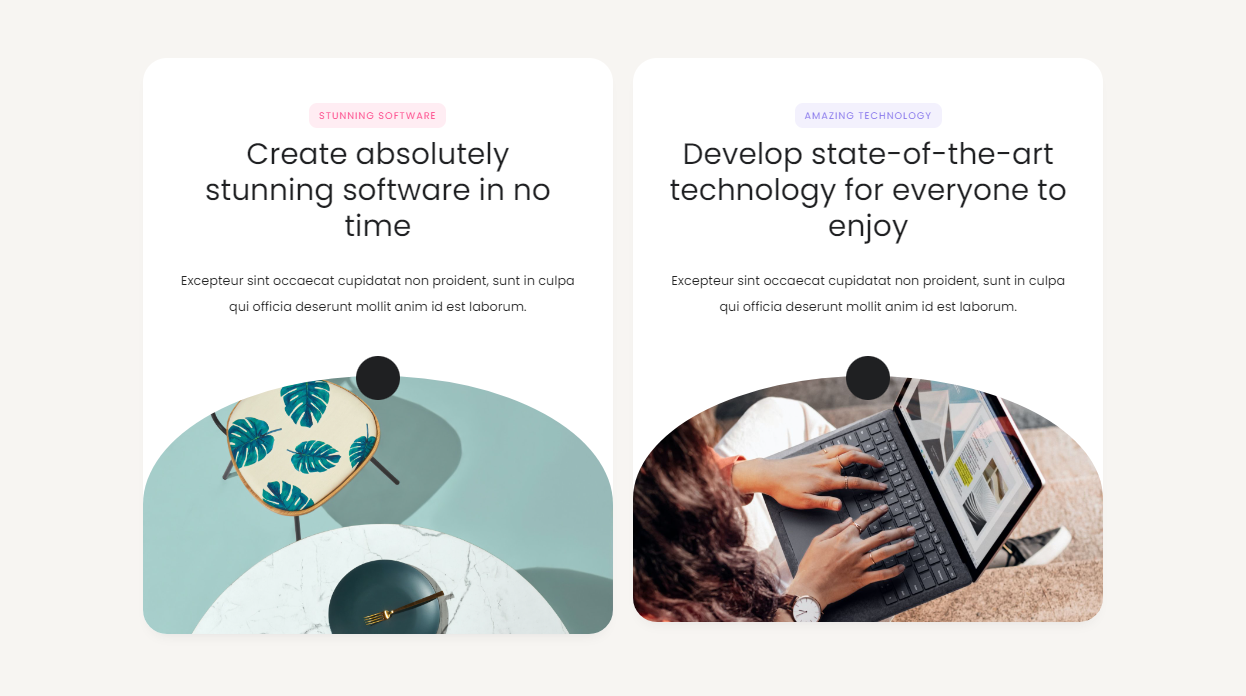
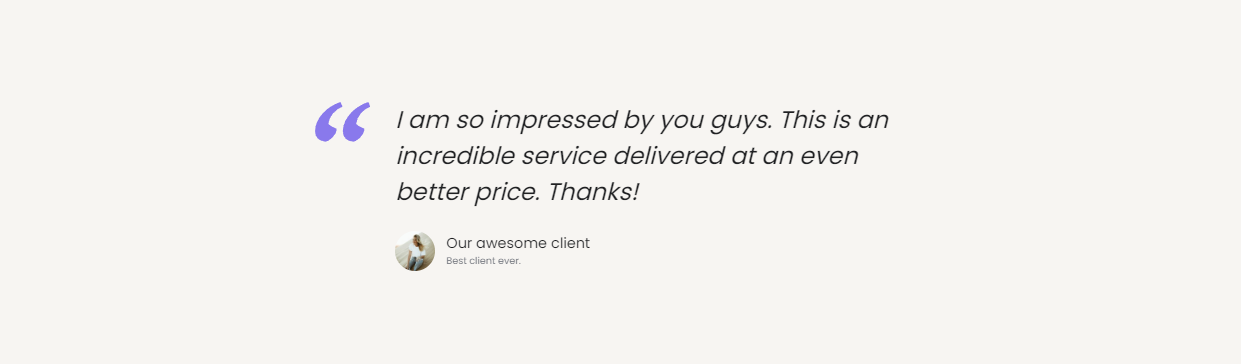
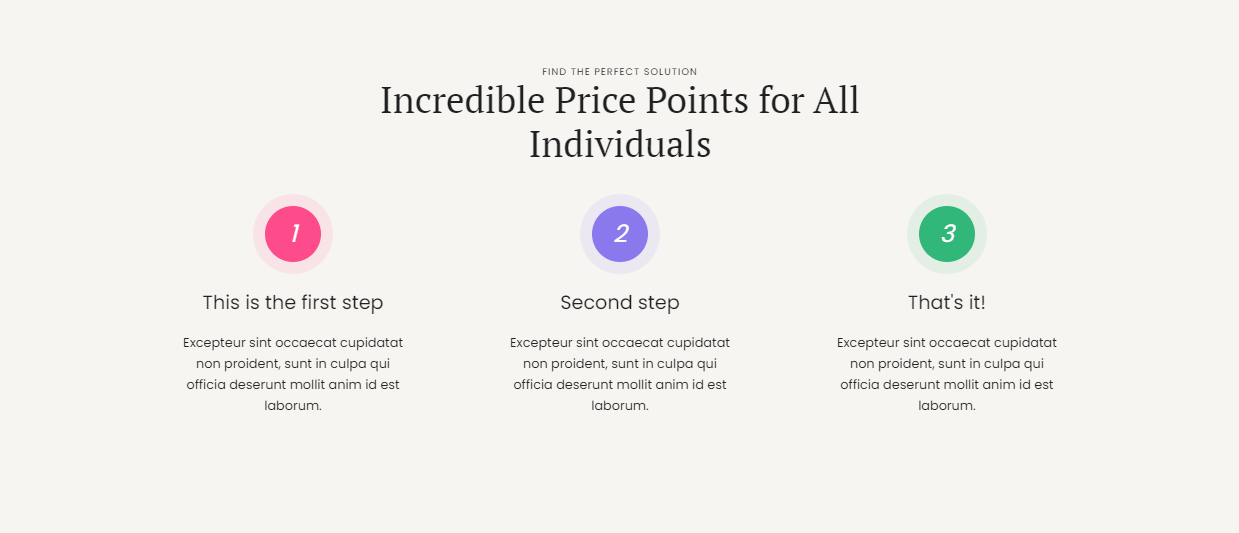
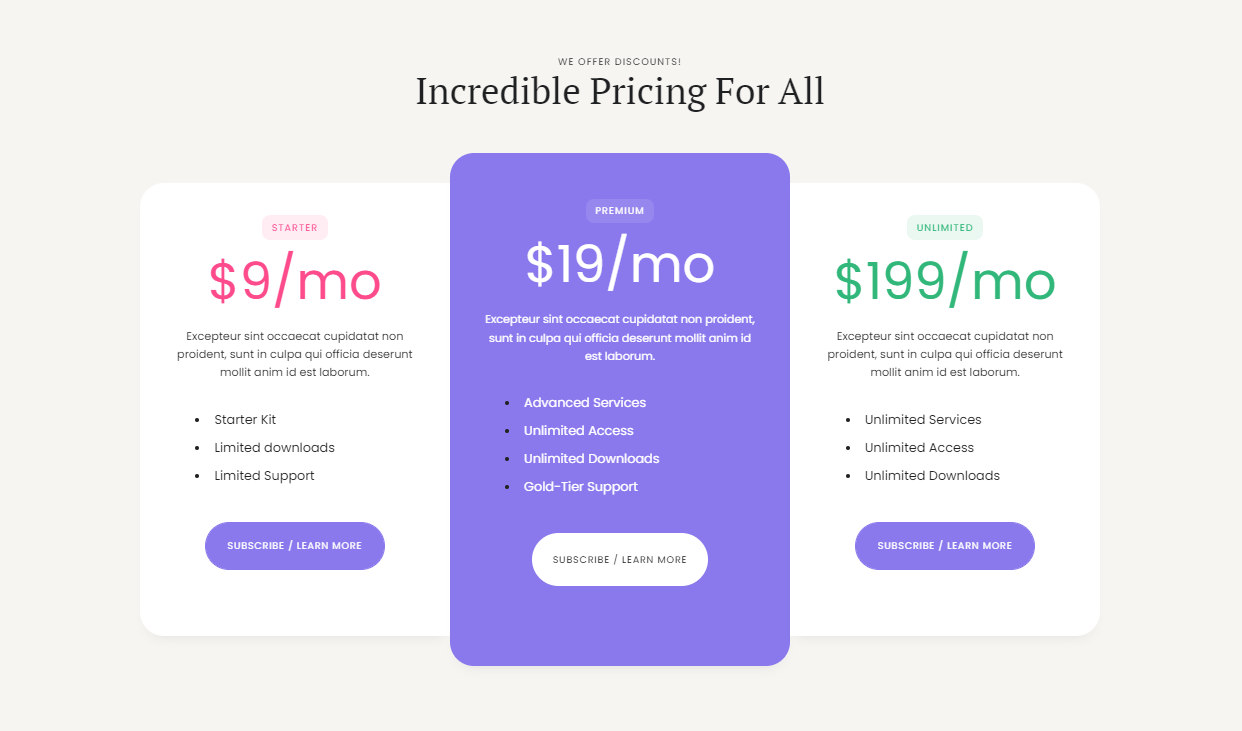
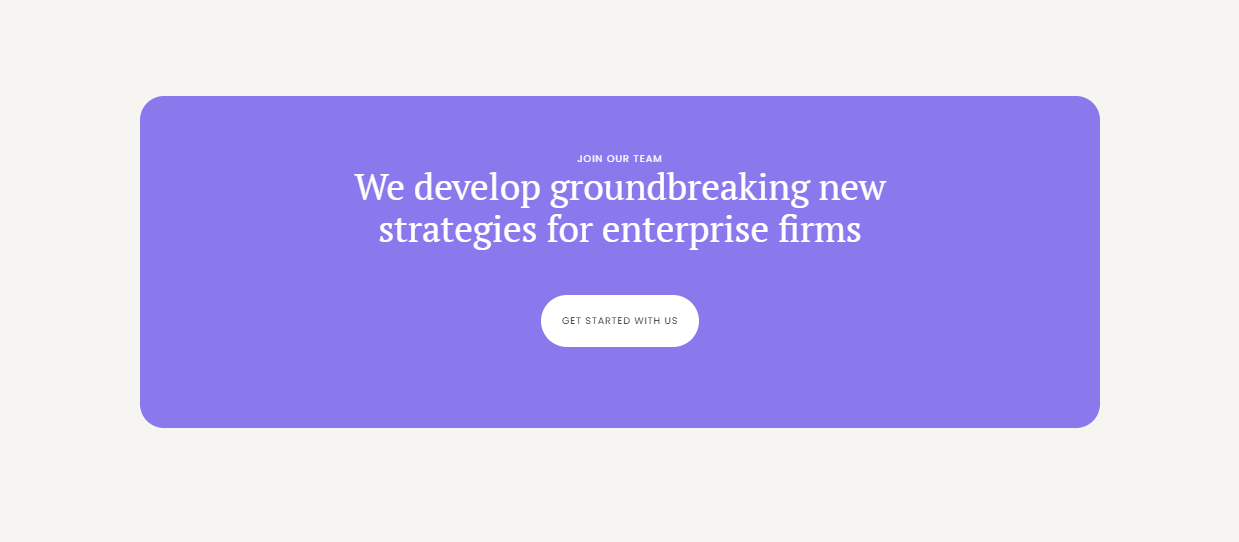
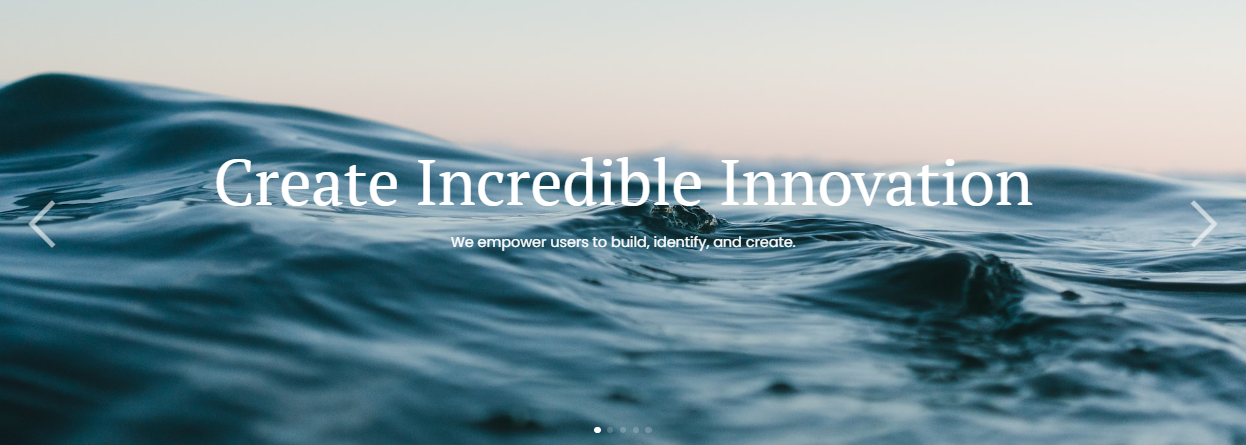
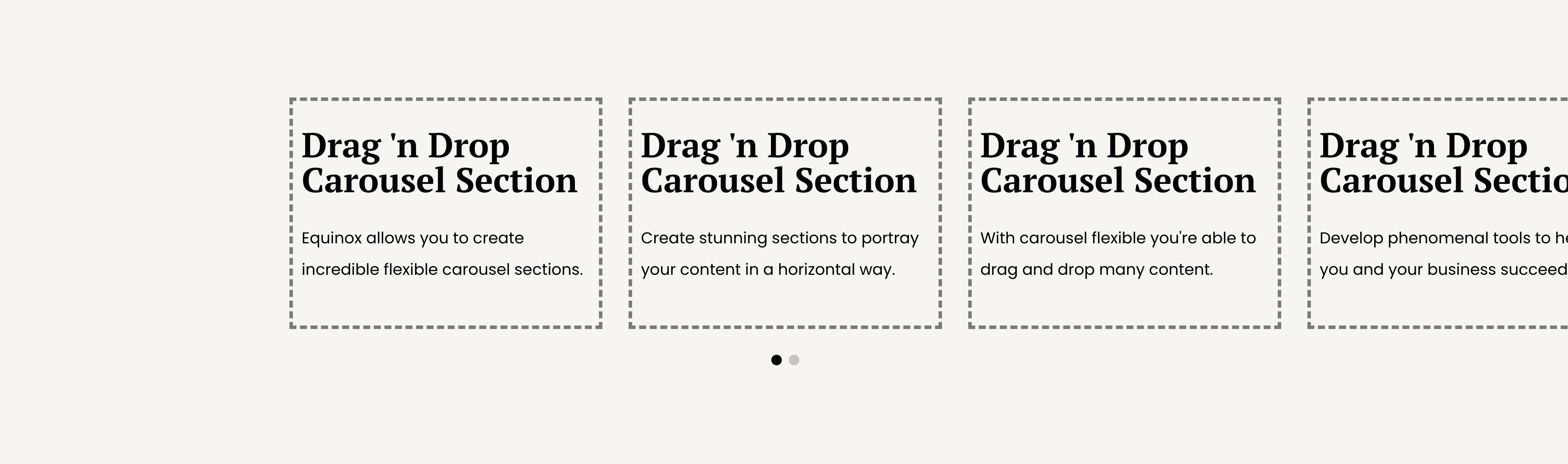
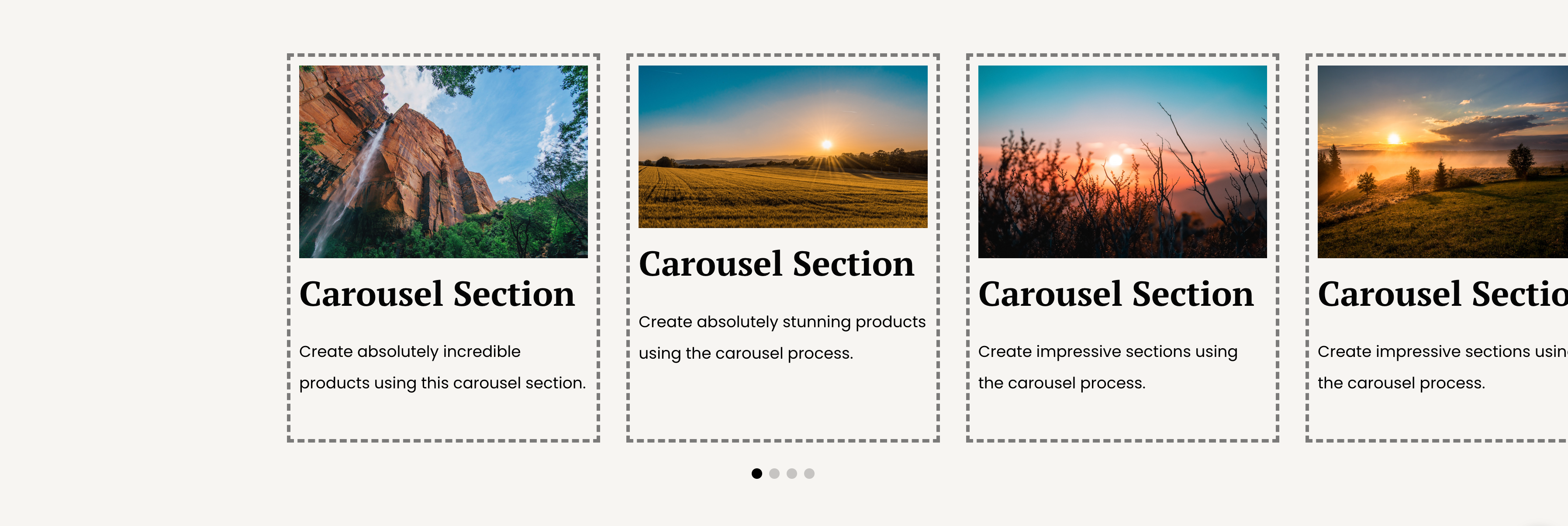
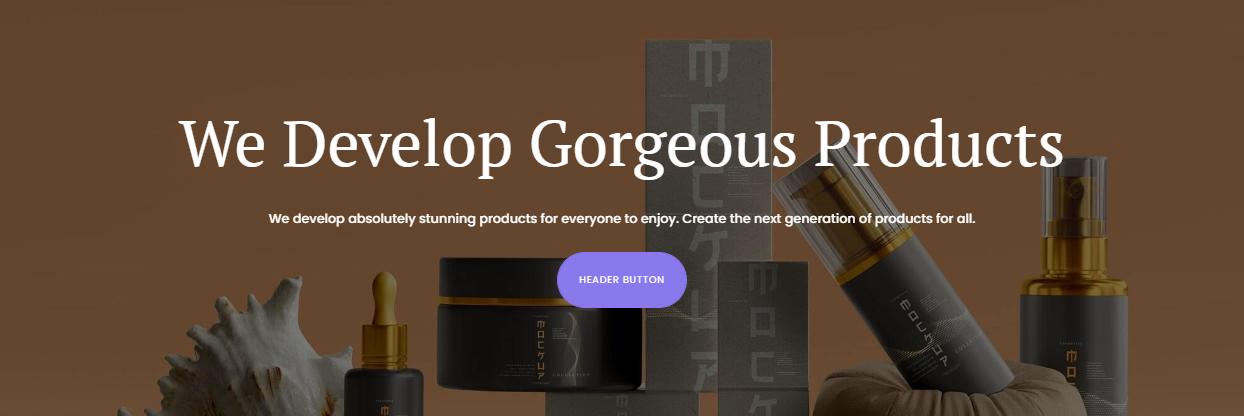
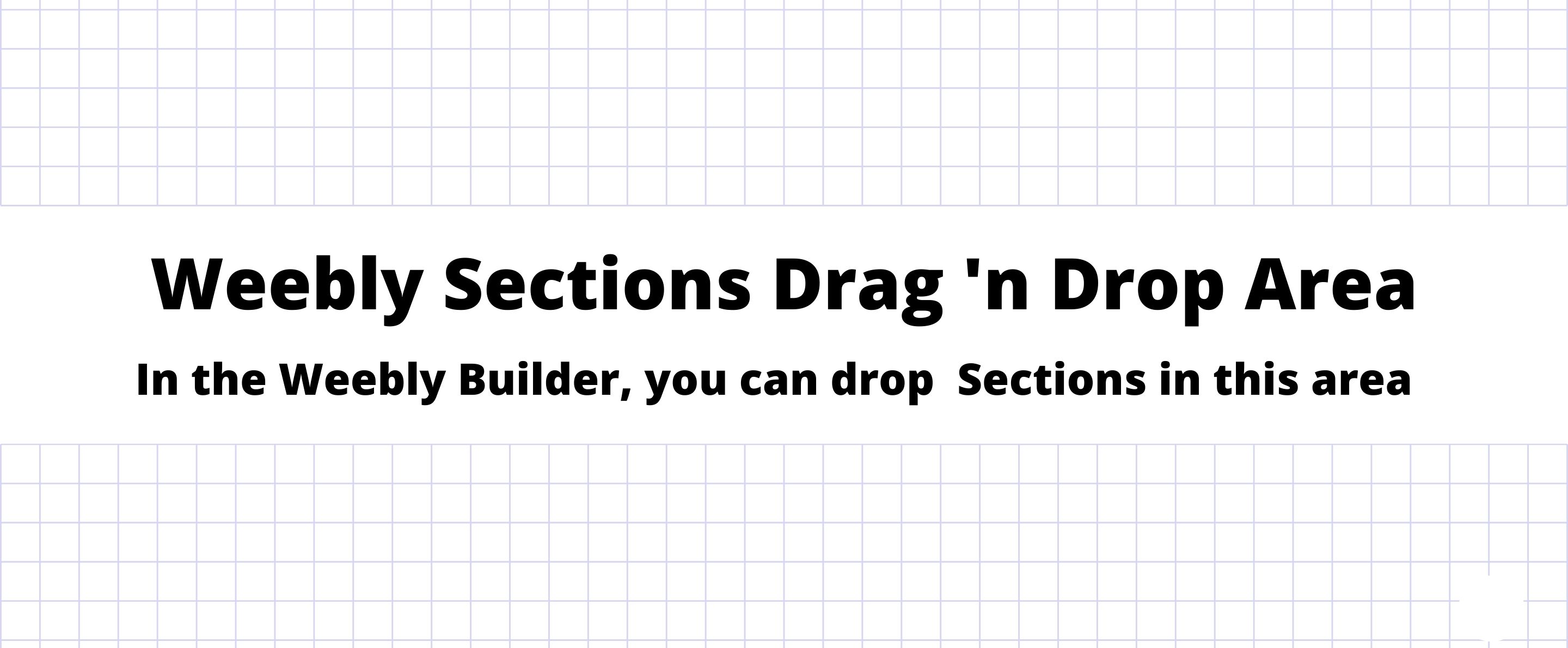
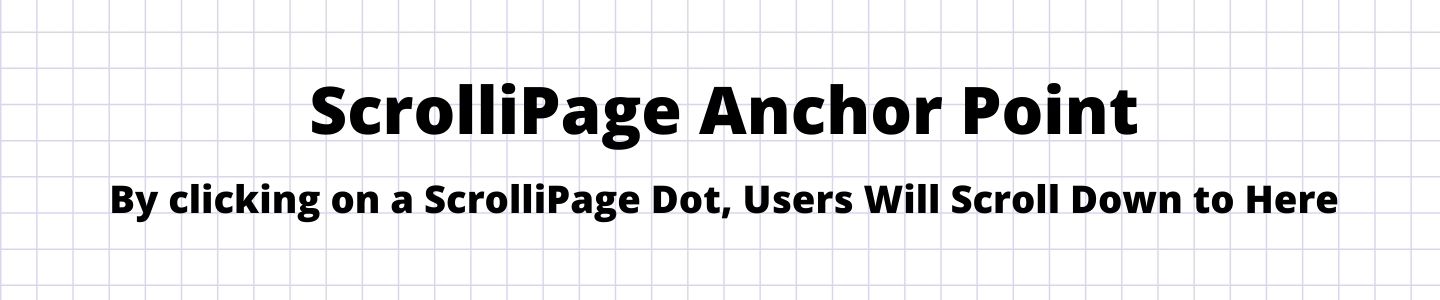
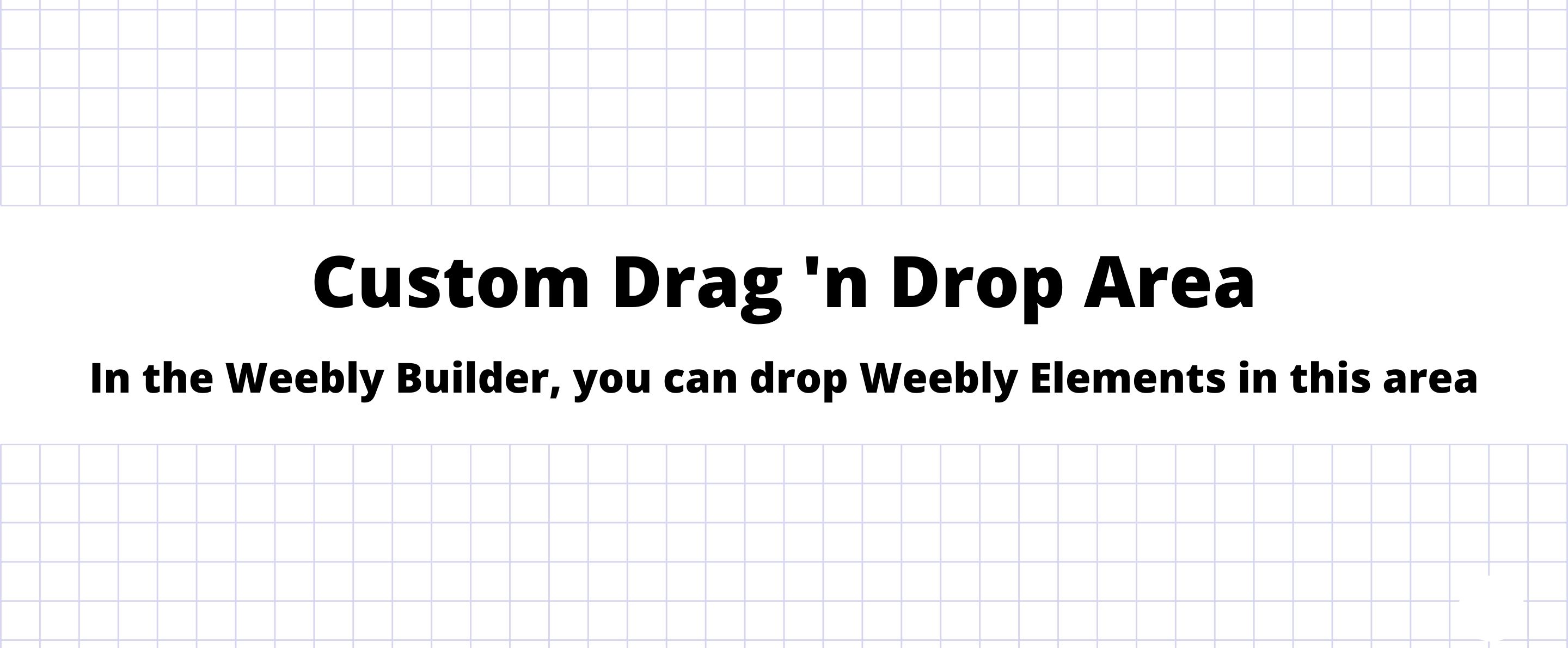
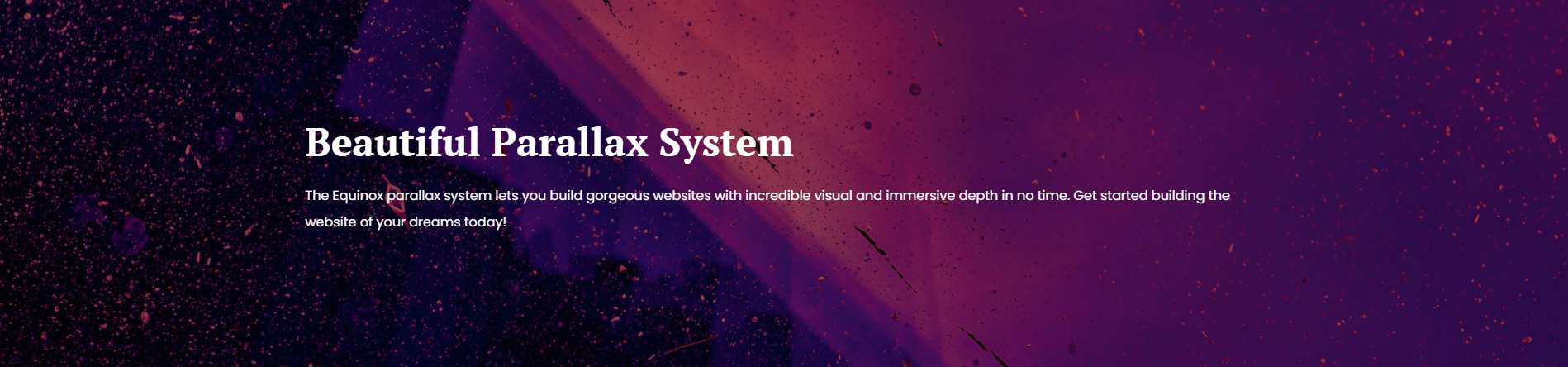
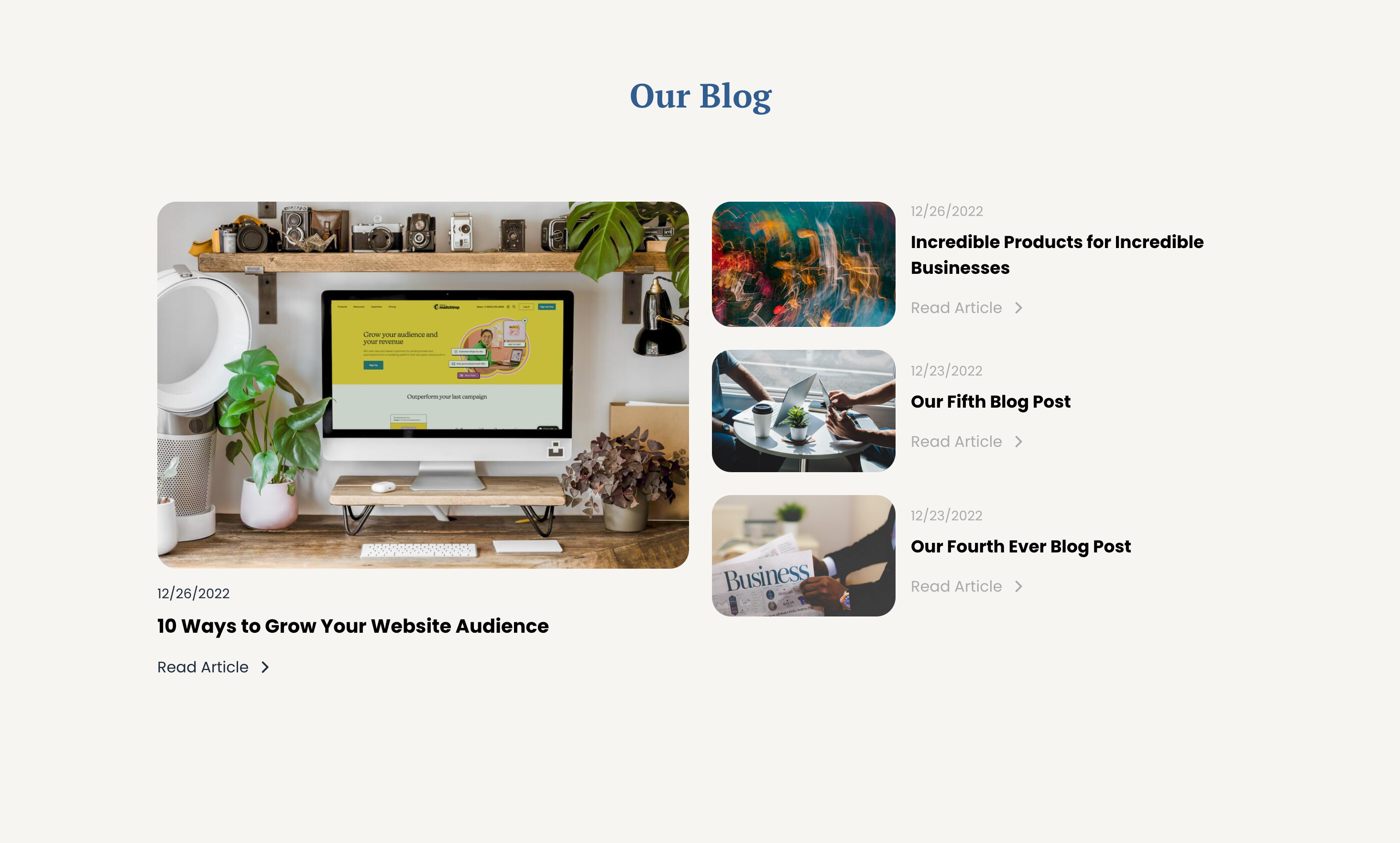
GENERATES SEO-OPTIMIZED CLEAN CODE